Enhancing TikTok Videos: A Guide to Adding Pictures After Video

TikTok, a social media platform known for its brevity and creativity, encourages users to express themselves through engaging videos. Incorporating pictures into your TikTok videos can elevate your content, allowing you to tell stories, highlight important moments, or provide relevant context. By following the guidelines outlined in this paper, you’ll learn how to effectively add pictures to TikTok videos and make them stand out.
1. Preparing Images
To add pictures after a video on TikTok, you first need to select and prepare the images you wish to incorporate. Consider the following steps:

1.1 Image Selection
Choose high-quality images that align with your video’s theme or message. Clear, visually striking pictures are more likely to capture the attention of your viewers.
1.2 Image Formatting
Ensure your images are suitable for TikTok’s video dimensions (preferably, 1080×1920 pixels). Use photo editing tools or applications that allow you to resize, crop, and adjust the image’s brightness, contrast, or saturation.
2. Adding Pictures After Video on TikTok:
Once you have prepared your images, it’s time to integrate them into your TikTok videos. Here are two commonly used methods:
2.1 TikTok’s In-app Editing Tools:
Tap the “+” sign at the bottom of the screen.

Select the red Camera icon to capture a short video.
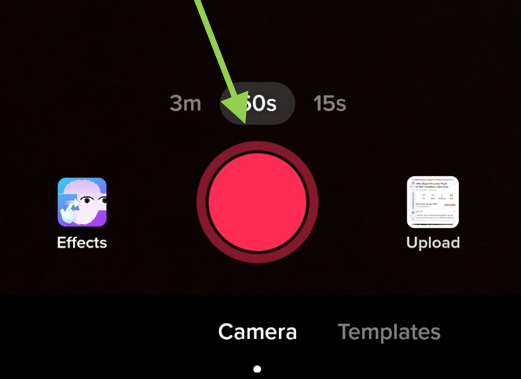
Access the Effects tab next to the Record button.

Choose the green screen effect for different effects.

Take a selfie, capture a photo, or select one from your album.
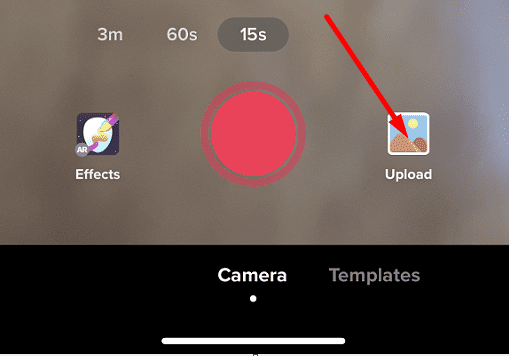
Adjust the picture’s size and position on the screen using the provided effect.
Tap Next and then Post to add the photo to your TikTok video.
2.2 Using Filmora
Open Filmora and start a new project.
Import the video file and the photo you want to add. Ensure both the video and image have the same aspect ratio and resolution.
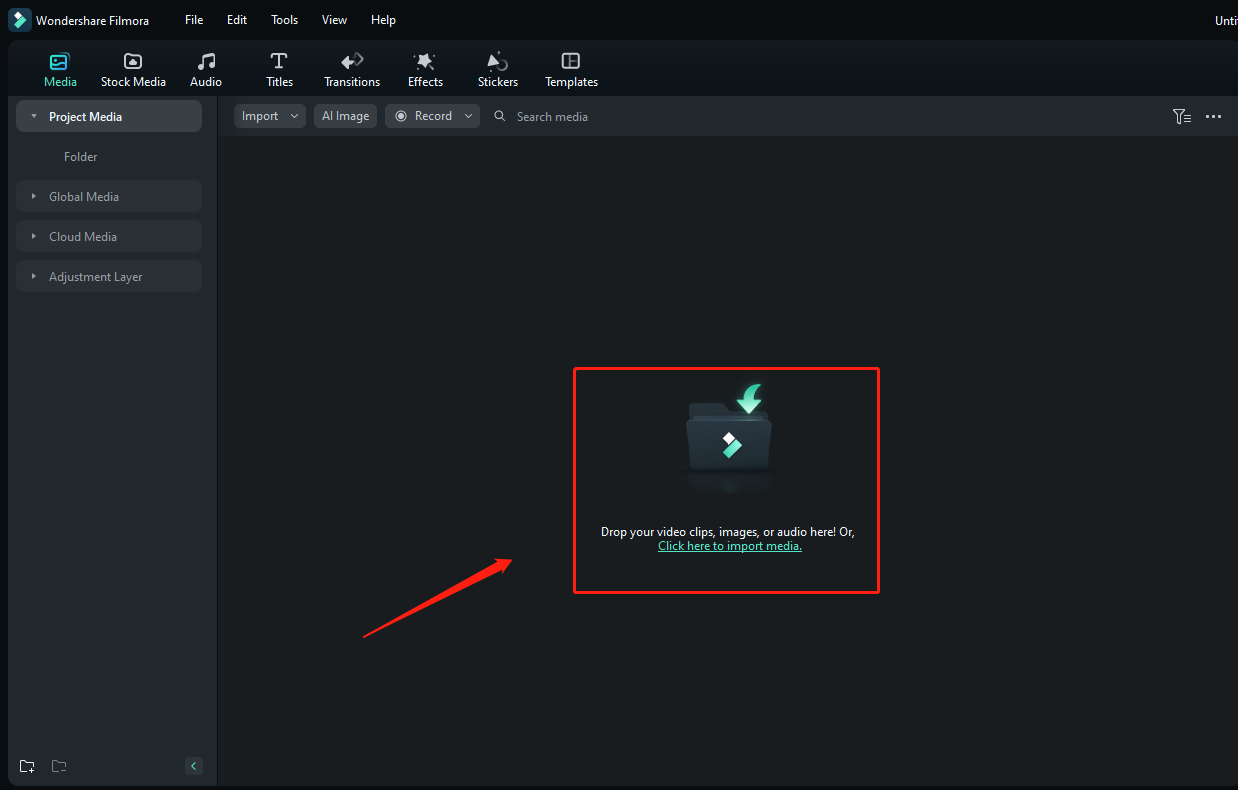
Drag the video into the timeline. Drag the image and place it above the video track.


Adjust the position, length, and size of the image as desired.

Use the image editing panel to further customize the picture’s appearance.

Experiment with blending modes and opacity to change the image’s color and transparency.

Enhance the video by adding effects, transitions, text, overlays, and filters.

Export the final video, selecting the appropriate resolution and format.
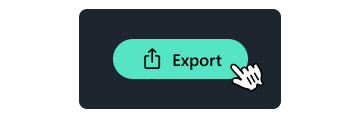
Choose the “15s (Tik Tok)” option for the upload section.
Click on the Export button to save the video.
By following these steps, you can easily add pictures to your TikTok videos using Filmora.
3. Creative Tips
To make your TikTok videos visually engaging, consider the following creative tips:
3.1 Transition Techniques
Experiment with various transition effects, like fades or zooms, when overlaying the images onto your video clips.
3.2 Timing and Synchronization
Ensure that the pictures align with the video’s content to create a seamless storytelling experience. Pay attention to the rhythm and timing of your video clips to maintain viewer engagement.
3.3 Font and Text Overlay
Utilize TikTok’s text and caption options to provide relevant information, context, or catchy phrases that complement the images.
4. Conclusion
Integrating pictures into TikTok videos can significantly enhance the visual impact and storytelling capabilities of your content. By following the steps outlined in this guide, you can efficiently add pictures after a video on TikTok, providing your audience with a more immersive and captivating viewing experience. Experiment, explore, and let your creativity flow to create TikTok videos that leave a lasting impression.
