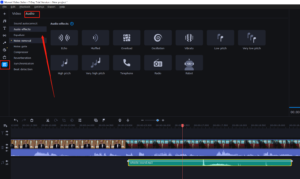A Step-by-Step Guide for Adding Realistic Whistle Sound to Bilibili Videos

Have you ever wanted to make your Bilibili videos more exciting and engaging? Adding sound effects is a great way to do just that. In this paper, we’ll show you how to add a whistle sound effect to your Bilibili videos using two popular video editing software options, Filmora and Movavi. Follow our step-by-step guide and take your video editing skills to the next level.

1. Techniques for Adding Whistle Sound Effects to Bilibili Videos
Record actual whistling sounds: One way to add a realistic whistle sound to your Bilibili video is to record an actual whistle sound using a microphone. You can use any whistle, such as a plastic whistle, a metal whistle, or a wooden whistle. You can then use video editing software to import the audio file and synchronize it with the video footage.
Use pre-recorded sound effects: Another way to add whistle sound to your Bilibili video is to use pre-recorded sound effects. Many websites offer free or paid sound effects libraries that include various types of whistle sounds. You can download the sound effect and import it into your video editing software to add it to your video.
Synthesize whistle sounds using software: Another technique for adding whistle sound to your Bilibili video is to use audio software to synthesize the sound. You can use a synthesizer software to create a whistle sound and then export the audio file to import it into your video editing software.
Regardless of the technique you choose, it is important to ensure that the whistle sound is synchronized with the video footage, and that the sound levels are balanced with other audio elements in the video.
2. Introduction to Filmora and Movavi
Filmora and Movavi are two video editing software programs that are commonly used by content creators and video editors. Filmora, developed by Wondershare, is known for its intuitive interface and powerful features, which include color grading, motion tracking, and audio equalizer. Filmora also has a built-in library of sound effects, including whistle sounds, that users can use to enhance their videos.
Movavi is another popular video editing software that offers a simple and easy-to-use interface. It has a variety of editing tools such as filters, effects, and transitions that make it an ideal choice for beginners. Movavi also includes a library of sound effects, including whistle sounds, which can be used to add a unique touch to videos.
Both Filmora and Movavi are compatible with different video file formats and offer easy export options. They are widely used to edit and enhance videos for various platforms, including Bilibili. While Filmora is best suited for advanced users due to its powerful features, Movavi is more suitable for beginners who are just starting out with video editing.
Now that we’ve discussed the features and benefits of Filmora and Movavi, let’s dive into how to add whistle sound to your Bilibili videos using these software programs.
3. Step-by-Step Guide: Adding Whistle Sound Using Filmora
Step 1: Open Filmora and import your video

Launch Filmora and click on the “New Project” button to create a new project.
Click on the “Import” button and select the video file you want to add the whistle sound to.
Step 2: Navigate to the “Sound Effects” library
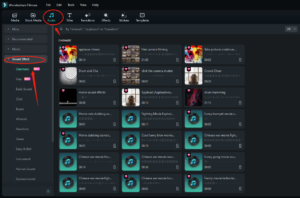
In the Filmora interface, click on the “Audio” tab to access the audio tools.
Click on the “Sound Effects” button to access the sound effects library.
Step 3: Find the whistle sound effect

In the “Sound Effects” library, type “whistle” in the search bar to find the whistle sound effect.
Once you find the whistle sound effect, click on it to listen to a preview of the sound.
Step 4: Add the whistle sound effect to your timeline
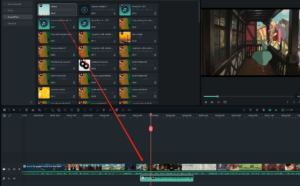
Drag and drop the whistle sound effect onto the timeline below your video.
Adjust the duration of the whistle sound effect by dragging its edge in the timeline to match the desired timing.
Step 5: Adjust the volume of the whistle sound effect
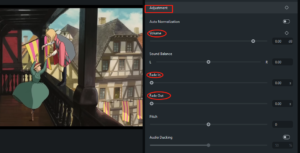
Click on the audio track in the timeline to select it.
Move the volume slider up or down to adjust the volume of the whistle sound effect.
Step 6: Preview and export your video

To hear the whistle effect in action, simply press the play button on the preview window.
Once you’re satisfied with the whistle sound effect, export your video by clicking on the “Export” button and choosing the desired export settings.
That’s it! By following these simple steps, you can add a whistle sound effect to your Bilibili video using Filmora.
4. Step-by-Step Guide: Adding Whistle Sound Using Movavi
Step 1: Open Movavi and import your video
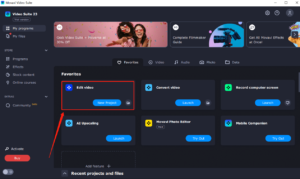
Launch Movavi and click on “Edit video” to start a new project.
Click on the “Add files” button and select the video file you want to add the whistle sound to.
Step 2: Import the whistle sound effect file
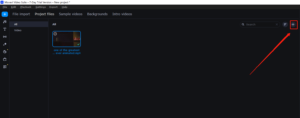
In the Movavi interface, click on the “+” tab at the upper right corner of the screen.
Click on the “Add music” button to import the whistle sound effect you want to use.
Step 3: Add the whistle sound effect to your timeline
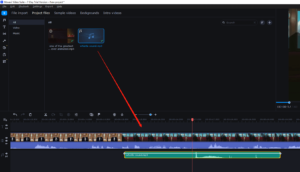
Drag and drop the whistle sound effect onto the timeline below your video.
Adjust the duration of the whistle sound effect by dragging its edge in the timeline to match the desired timing.
Step 4: Adjust the volume of the whistle sound effect
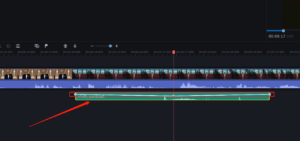
Click on the audio track in the timeline to select it.
Move the volume slider up or down to adjust the volume of the whistle sound effect.
Step 5: Apply audio effects (optional)
Click on the audio track in the timeline to select it.
Click on the “Effects” tab and choose an audio effect to apply to the whistle sound effect, such as equalization or noise reduction.
Step 6: Preview and export your video
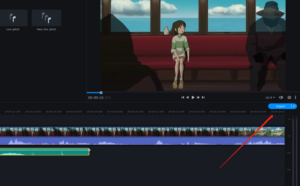
To hear the whistle effect in action, simply press the play button on the preview window.
Once you’re satisfied with the whistle sound effect, export your video by clicking on the “Export” button and choosing the desired export settings.
5. Final Thoughts
Adding a whistle sound effect to your Bilibili videos can greatly enhance their overall impact and make them more engaging to your audience. While there are many ways to add sound effects to your videos, Filmora and Movavi are two excellent options that offer a range of features and user-friendly interfaces. We hope that this paper has been helpful in providing you with the information you need to get started and we wish you all the best in your video editing endeavors.