Best Sound Mixing Techniques in Video Editing Software

Sound is an essential component of video content that can greatly impact the effectiveness and quality of a video project. Whether you’re making a promotional video, a short film, or a vlog, professional-grade sound design and mixing may make or break your ability to connect with viewers and readers. In video editing, sound mixing combines and manipulates audio tracks to create a balanced and immersive audio experience that complements the visuals.
1. Elements of Sound Mixing in Video Editing Software
The elements of sound mixing in video editing software refer to the different types of sounds that are typically mixed together to create a polished audio track for a video. These elements typically include:
🔊Sound Effects
Sound effects are audio clips that are added to a video to enhance the viewer’s experience. They could be anything from the sound of footsteps to the sound of a car engine. Video editing software often includes a library of sound effects that users can choose from and tools to adjust the volume, panning, and other properties of each effect.
🔊Music
Music is another important element of sound mixing in video editing. Video editors may use pre-existing music tracks or create their own custom soundtracks to accompany their videos. Music can help set the tone, create emotion, and enhance the overall viewing experience of a video.
🔊Dialogue
Dialogue refers to the spoken words of characters in a video. Dialogue is often recorded separately from the video footage and added later during editing. Video editing software allows users to adjust the volume, clarity, and timing of dialogue and add effects like reverb or distortion.
2. Techniques for Achieving Best Sound Mixing in Video Editing Software
📹Audio editing
Audio editing is the process of manipulating and refining individual audio clips to make them sound better. This may include trimming, cutting, and adjusting the volume levels of each clip. Video editing software often includes tools for audio editing, such as waveform displays, spectral editing, and equalizers, which allow users to fine-tune the sound of each clip.
📹Mixing
When many audio tracks are combined into one, the process is known as mixing. During mixing, video editors can adjust each track’s volume levels, panning, and equalization to create a balanced and harmonious sound. Video editing software often includes mixing tools, such as mixers, faders, and pan pots, allowing users to control each track’s levels and positions.
📹Mastering
Mastering is the final part of the sound mixing process, where the entire audio track is processed to ensure that it sounds its best. This may include compression, limiting, and equalizing the entire track. Video editing software often includes mastering tools, such as limiters, compressors, and equalizers, which allow users to apply these effects to the entire track.
3. Best Sound Mixing Software
①Adobe Premiere Pro
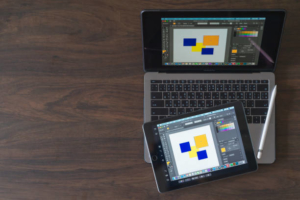
It is a widely used video editor that is known for its robust sound mixing capabilities. It includes a range of audio editing, mixing, and mastering tools, as well as a library of sound effects and music tracks that users can use to enhance their videos. Premiere Pro also supports multi-track audio editing, providing advanced features like surround sound mixing.
②Avid Media Composer

Avid Media Composer is another well-known video editing software that is known for its advanced sound mixing capabilities. It includes a range of audio editing and mixing tools, including support for multi-channel audio and a library of sound effects and music tracks. Media Composer also provides advanced features like automatic ducking and noise reduction to help users create high-quality audio tracks.
③Apple Final Cut Pro

Final Cut Pro is a professional video editing software for Mac users that is known for its intuitive interface and powerful sound mixing tools. It includes a range of audio editing and mixing tools, such as support for multi-channel audio and advanced EQ and compression controls. Final Cut Pro also provides a library of sound effects and music tracks and support for third-party audio plugins.
④Filmora
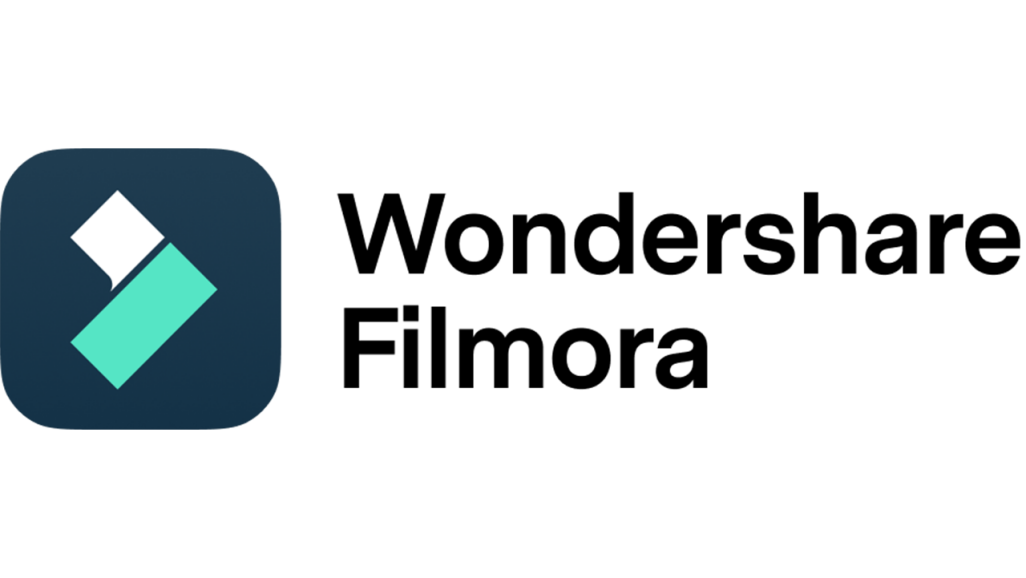
Filmora is a beginner-friendly video editing software that is known for its easy-to-use interface and robust sound mixing capabilities. It includes a range of audio editing and mixing tools, such as volume normalization and noise reduction, as well as a library of sound effects and music tracks. Filmora also provides support for multi-track audio editing and a range of audio effects and filters.
4. How to Mix Sound in Filmora?
Step 1: Import your audio clips
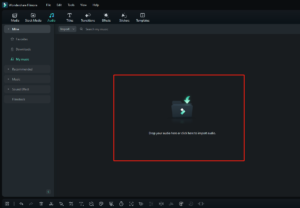
Open your project in Filmora and import your audio clips into the software. You can accomplish this by clicking on the “Import Media Files Here” button on the media tab or by simply dragging and dropping your audio files into the timeline.
Step 2: Adjust the volume levels
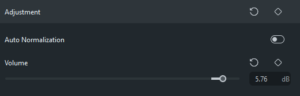
Click on the audio recording whose volume you wish to alter, and then drag the volume slider up or down. Additionally, you can right-click the clip and select “Audio” > “Volume” to access more sophisticated volume controls.
Step 3: Use fade-in and fade-out effects
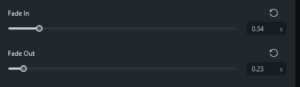
To smoothly transition between different audio clips, you can use the fade-in and fade-out effects in Filmora. To add a fade-in effect, click on the audio clip and then click on the “Audio” tab in the toolbar. From there, select “Fade In” and adjust the duration of the fade as desired. To add a fade-out effect, follow the same process but select “Fade Out” instead.
Step 4: Use audio ducking
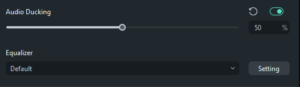
If you have background music and dialogue in your video, you can use audio ducking to automatically lower the volume of the music when the dialogue starts playing. To do this, click on the audio clip that you want to lower and select “Audio” > “Ducking”. From there, you can adjust the sensitivity of the ducking effect and the duration of the fade-in and fade-out effects.
Step 5: Add audio effects
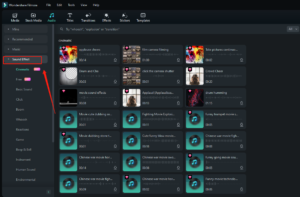
Filmora includes a range of audio effects that you can use to enhance your audio clips. To add an effect, click on the audio clip and then click on the “Audio” tab in the toolbar. From there, select “Effects” and browse through the available effects. You can preview each effect by clicking on it and adjusting the settings as desired.
Step 6: Mix multiple audio tracks

If you have multiple audio tracks in your project, you can adjust the volume levels of each track to create a balanced mix. To do this, click on the audio clip and then click on the “Audio” tab in the toolbar. From there, you can adjust the volume levels of each track using the sliders.
5. Conclusion
Sound mixing is an essential component of video editing that can significantly enhance the quality and impact of your video projects. Using the appropriate techniques and software, you can create a balanced, dynamic, and immersive audio experience that captivates your audience and adds dimension and emotion to your visuals. Whether you are a green hand or a seasoned video editor, it is imperative that you grasp the elements of sound mixing, the techniques for obtaining the best results, and the best sound mixing software available on the market. You can take your video editing to the next level and produce high-quality videos that leave an enduring impression on your audience by devoting time and effort to mastering sound mixing.
