Preventing Data Loss: How to Recover Deleted Google Chat Messages

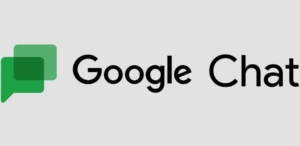
1. Causes of Deleted Google Chat Messages
There are several reasons why Google Chat messages may be deleted. Some common causes include:
①User Error
The most common cause of deleted Google Chat messages is user error. Users may accidentally delete messages while trying to clear their chat history, or they may inadvertently select the wrong messages to delete. Additionally, users may delete messages to free up storage space on their devices without realizing the importance of the messages they are deleting.
②Technical Issues
Technical issues can also cause Google Chat messages to be deleted. For example, a software glitch may cause messages to be deleted, or a problem with the user’s device or internet connection may prevent messages from syncing properly.
③Account Issues
Issues with a user’s Google account can also lead to deleted Google Chat messages. For example, if a user’s account is suspended or terminated, they may lose access to their messages. Additionally, if a user accidentally deletes their account, all of their Google Chat messages will be deleted as well.
④Malware or Cyberattacks
Malware or cyberattacks can also cause Google Chat messages to be deleted. For example, if a user’s device is infected with malware, the malware may delete messages to cover its tracks. Additionally, hackers may gain access to a user’s Google Chat account and delete messages for malicious purposes.
2. Methods of Recovering Deleted Google Chat Messages
Part A: Using Google Chat’s “Trash” Folder
If you’ve accidentally deleted a Google Chat message, the first place to check is the “Trash” folder. When you remove a message in Google Chat, it’s moved to the “Trash” folder, where it will be stored for a period of time before it’s permanently deleted.
To recover deleted Google Chat messages from the “Trash” folder, follow these steps:
Step 1: Open Google Chat and navigate to the “Trash” folder
To do this, click on the three-line menu icon in the top left corner of the screen and select “Trash” from the drop-down menu.
Step 2: Find the deleted messages
Once you’re in the “Trash” folder, look for the deleted messages you want to recover. Use the search field at the top of the page to identify specific messages.
Step 3: Restore the deleted messages
To restore a deleted message, select it and click on the “Restore” button. The message will be moved back to your chat history.
Step 4: Permanently delete messages from the “Trash” folder
If you want to permanently delete messages from the “Trash” folder, select the messages you want to delete and click on the “Delete forever” button. Keep in mind that once messages are permanently deleted from the “Trash” folder, they cannot be recovered.
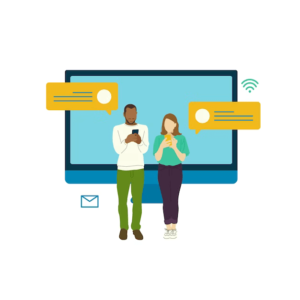
Part B: Using Third-Party Software
There are several third-party software options available for recovering deleted Google Chat messages. These software options typically offer additional features and functionalities beyond what is available through Google Chat’s “Trash” folder.
❶Google Workspace Vault
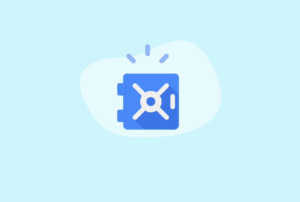
Google Workspace Vault is a cloud-based archiving and e-discovery solution that allows users to retain, search, and export Google Chat messages. If your organization uses Google Workspace, you may have access to Vault as part of your subscription.
To recover deleted Google Chat messages using Google Workspace Vault, follow these steps:
-
Log in to your Google Workspace Vault account
-
Click on the “Matters” tab and select the matter containing the Google Chat messages you want to recover
-
Select the “Search” option and enter the search criteria for the messages you want to recover
-
Once you’ve found the messages, select the “Export” option to download them
❷Stellar Data Recovery
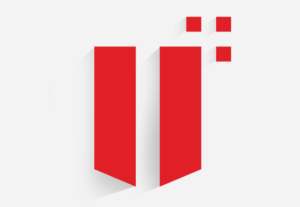
Stellar Data Recovery is data recovery software that supports many different data sources, including Google Chat, and can retrieve deleted messages from them. There is a large variety of file types that can be recovered, and the software is easy to use.
To recover deleted Google Chat messages using Stellar Data Recovery, follow these steps:
-
Download and install the Stellar Data Recovery software
-
Launch the software and select the “Chat Apps” option
-
Select “Google Chat” and choose the drive where the messages were stored
-
Click on the “Scan” button to begin the recovery process
-
Once the software has finished scanning, select the messages you want to recover and click on the “Recover” button
❸EaseUS Data Recovery Wizard
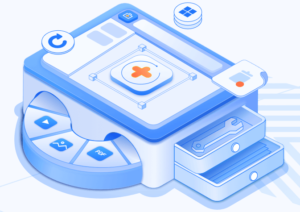
Recovering lost Google Chat conversations is possible with the help of EaseUS Data Recovery Wizard, another widely used data recovery program. In addition to supporting a wide range of file formats and media types, the software also provides a number of other useful functions.
To recover deleted Google Chat messages using EaseUS Data Recovery Wizard, follow these steps:
-
Download and install the EaseUS Data Recovery Wizard software
-
Launch the software and select the drive where the messages were stored
-
Click on the “Scan” button to begin the recovery process
-
Once the software has finished scanning, select the messages you want to recover and click on the “Recover” button
Before using any third-party software, make sure to carefully review the features and system requirements of the software to ensure it meets your needs. Additionally, it’s important to download software from a reputable source to avoid downloading malware or other harmful software.
3. Best Practices for Preventing the Loss of Google Chat Messages
Preventing the loss of Google Chat messages is essential for maintaining accurate and up-to-date chat histories. Here are some best practices to help prevent the loss of Google Chat messages:
✎Enable Automatic Message Backup
Enabling automatic message backup is one of the easiest ways to prevent the loss of Google Chat messages. To create a backup of your Google Chat conversations, open the “Settings” menu, click “Chat,” and then click “Chat backup.” From there, you can choose to enable automatic message backup to Google Drive.
✎Regularly Check the “Trash” Folder
Regularly checking the “Trash” folder is another way to prevent the loss of Google Chat messages. As we mentioned earlier, deleted messages are stored in the “Trash” folder for a limited amount of time before they’re permanently deleted. By checking the “Trash” folder on a regular basis, you can ensure that any accidentally deleted messages are recovered before they’re permanently deleted.
✎Use Labels or Folders to Organize Messages
Using labels or folders to organize your Google Chat messages can help prevent accidental deletion and make it easier to find specific messages when you need them. You can create labels or folders based on specific projects, teams, or topics, for example.
✎Avoid Using Third-Party Chat Clients
While third-party chat clients may offer additional features and functionality, they can also increase the risk of data loss. If you don’t want to lose your Google Chat conversations, utilize the web app or official client.
✎Educate Users on Proper Chat History Management
Educating users on proper chat history management is essential for preventing the loss of Google Chat messages. This includes reminding users not to delete important messages, to regularly check the “Trash” folder, and to use labels or folders to organize their messages.
4. Conclusion
Losing important Google Chat messages can be frustrating and time-consuming to recover. However, by following the best practices for preventing data loss and utilizing the available recovery options, such as Google Chat’s “Trash” folder and third-party recovery software, you can minimize the risk of losing critical data. By enabling automatic message backup, regularly checking the “Trash” folder, using labels or folders to organize messages, avoiding third-party chat clients, and educating users on proper chat history management, you can ensure that your Google Chat messages remain secure and accessible when you need them.
