iPhone 12 Not Turning On: How to Troubleshoot and Fix the Issue?

Dealing with an iPhone 12 that won’t turn on can be a frustrating experience, and there can be many potential causes for this issue. From software glitches and physical damage to battery problems and hardware issues, troubleshooting the problem requires a thorough understanding of the common causes and solutions. In this paper, we’ll explore some of the most common causes of an iPhone 12 not turning on, as well as some software solutions that may help to fix the issue. Whether you’re a tech-savvy iPhone user or a newcomer to troubleshooting smartphone problems, this paper aims to offer you with the information you need to get your iPhone 12 up and running again.
1. Common Causes of iPhone 12 Not Turning On
Reason #1: Battery Issues
One of the most common reasons for an iPhone 12 not turning on is due to battery issues. If the battery is entirely depleted, the phone won’t turn on until it is charged.
Reason #2: Software Glitches
Sometimes, the iPhone 12 may fail to turn on due to a software glitch or bug. This can happen when there is an issue with the iOS or any of the apps installed on the phone.
Reason #3: Physical Damage
Physical damage to the iPhone 12 can also cause it to not turn on. Dropping the phone or exposing it to moisture or heat can damage the internal components, causing the phone to malfunction.
Reason #4: Hardware Issues
If there is a hardware issue with the iPhone 12, it may not turn on. This can be due to a faulty charging port, damaged motherboard, or other hardware-related problems.
Reason #5: Jailbreaking
If the iPhone 12 has been jailbroken and modifications have been made to the software, it may not turn on due to conflicts with the operating system.
2. How to Fix the Issue?
The solution for fixing the issue of an iPhone 12 not turning on will depend on the specific cause of the problem. Here are some potential solutions to try:
Solution #1: Charge the battery
If the iPhone 12 is not turning on due to a drained battery, the first thing to try is to charge it using a wall charger or a computer with a USB port. If the battery is completely depleted, it may take some time for the phone to show any signs of life.

Solution #2: Perform a hard reset
If the iPhone 12 is still not turning on after charging, try performing a hard reset. To do so, press and hold the Side button until the Apple logo appears, then press and remove the Volume Up and Volume Down buttons in rapid succession.
Solution #3: Update or restore the iPhone
If the iPhone 12 is not turning on due to a software issue, try updating the software using iTunes or Finder on a computer. If that doesn’t work, restore the iPhone to its factory settings by connecting it to a computer, entering recovery mode, and then following the prompts in iTunes or Finder.
Solution #4: Check for physical damage
If the iPhone 12 has been dropped or exposed to moisture or heat, it may have physical damage that is preventing it from turning on. In this case, take it to an authorized Apple service provider for repairs.
Solution #5: Use specialized software
There are various third-party software tools available that can diagnose and fix issues with iPhones. Some of these tools can help with problems like software glitches or hardware issues. However, it’s important to be cautious when using third-party software and to only use reputable tools.
3. Best Software Solutions
There are various software solutions available for iPhone 12 not turning on, some of which include:
❶iTunes/Finder
If the iPhone 12 is not turning on due to a software issue, updating or restoring the device using iTunes or Finder on a computer can help. This software can detect the iPhone in recovery mode and restore it to its factory settings.
❷Tenorshare ReiBoot
Tenorshare ReiBoot is a third-party software tool that can help fix iPhone 12 not turning on issues caused by software glitches, including stuck on the Apple logo or boot loop. This tool can put the iPhone in recovery mode and fix the issue without data loss.
❸Tenorshare 4uKey
Tenorshare 4uKey is a software tool that can help fix various iPhone 12 not turning on issues, including those caused by passcode problems or disabled iPhone. This tool can bypass the passcode or remove it entirely, allowing the device to be accessed again.
❹iMyFone Fixppo
iMyFone Fixppo is a software tool that can help fix iPhone 12 not turning on issues caused by various software glitches, including stuck on the Apple logo, boot loop, or black screen. This tool can put the iPhone in recovery mode and fix the issue without data loss.
❺Dr.Fone
Dr.Fone is a software tool that can help fix iPhone 12 not turning on issues caused by various problems, including stuck on the Apple logo, black screen, or system crash. This tool can put the iPhone in recovery mode and fix the issue without data loss.
4. Step-by-Step Guide on How to Fix iPhone 12 Not Turning On
Step 1: Install and Launch Tenorshare ReiBoot
Download and install Tenorshare ReiBoot on your computer, then connect your iPhone 12 using a USB cable.
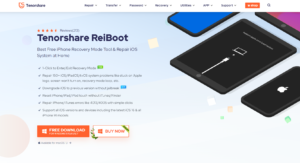
Step 2: Choose “Standard Repair”
Click “Start” and choose “Standard Repair” in the Tenorshare ReiBoot interface.

Step 3: Download the Firmware
Download the firmware version that matches your device.

Step 4: Start Standard Repair
Click “Start Standard Repair” to begin repairing the iOS system.
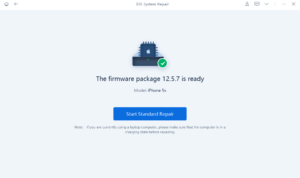
Step 5: Wait for the Repair Process to Finish
Wait for the repair process to finish, and your device will restart on its own.

5. Conclusion
When faced with an iPhone 12 that won’t turn on, there are several potential causes and solutions to try. These include charging the battery, performing a hard reset, updating or restoring the iPhone using software such as iTunes, Finder or ReiBoot, checking for physical damage, or using specialized third-party software tools. It’s important to use reputable software and follow the instructions carefully to avoid any potential data loss or further damage to the device. By being aware of the common causes and solutions, iPhone 12 users can troubleshoot and fix their device effectively.
6. FAQs
What is the recommended charging time for an unresponsive iPhone 12?
The battery may be dead, so try charging your iPhone 12 for at least 30 minutes before giving up on it. If after 30 minutes of charging the smartphone still doesn’t power on, you can keep charging for another two hours.
What should I do if, after charging my iPhone 12, it still won’t power on?
If your iPhone 12 still won’t switch on after being charged, try performing a hard reset by keeping the power and volume down buttons until the Apple logo appears. If it doesn’t work, try restoring or updating the iPhone by connecting it to a computer and using iTunes or Finder.
Can water damage cause an iPhone 12 to not turn on?
Yes, water damage can cause an iPhone 12 to not turn on. If your iPhone has been exposed to water or other liquids, it’s important to take it to a service provider as soon as possible to prevent further damage.
What should I do if my iPhone 12 won’t turn on after a software update?
If your iPhone 12 won’t turn on after a software update, try performing a hard reset or connecting the device to a computer and using iTunes or Finder to update or restore the iPhone.
Can a damaged battery cause an iPhone 12 to not turn on?
Yes, a damaged or faulty battery can cause an iPhone 12 to not turn on. If you suspect the battery is the issue, take the device to an authorized service provider for repairs.
