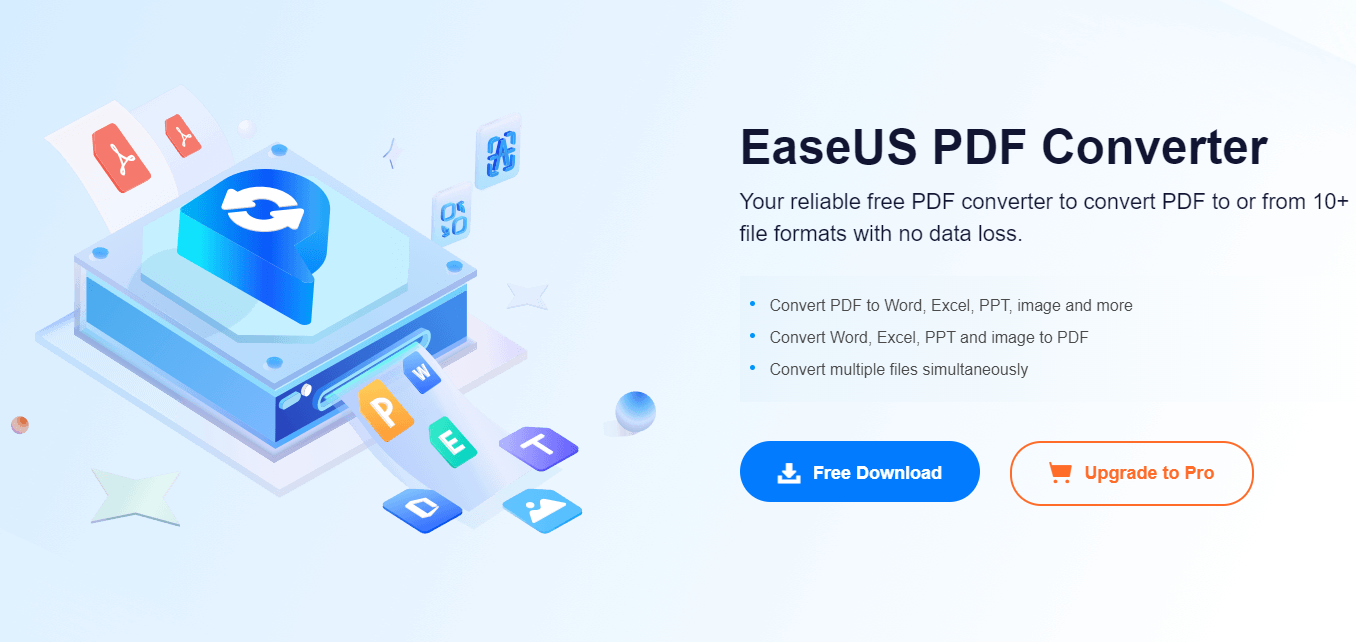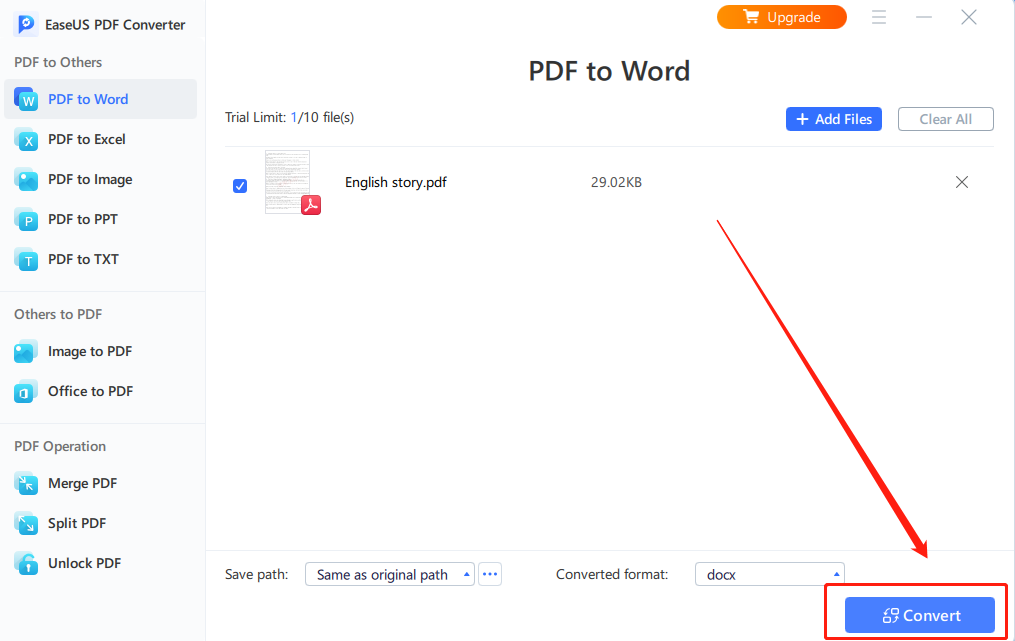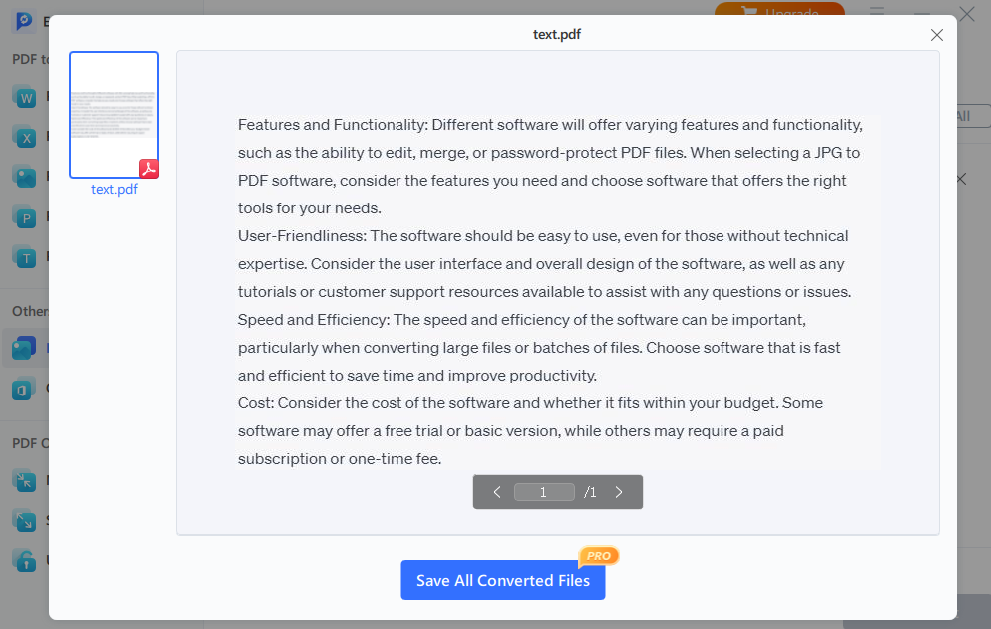Top JPG to PDF Converters: How to Convert Your Images to PDF Format

1. Why Convert JPG to PDF?
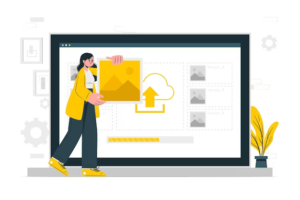
Reason #1: Preservation of Image Quality
JPG is a lossy compression format, meaning that the image quality can degrade over time as the file is saved and re-saved. By converting a JPG to a PDF, the image quality is preserved as a PDF is a non-compressed, high-quality file format.
Reason #2: Ease of Sharing
PDF files are widely used for sharing documents because they can be easily viewed on different platforms and devices without the need for specific software or hardware. By converting a JPG to a PDF, the file becomes more accessible and easier to share.
Reason #3: Multi-Page Documents
A JPG image file can only contain a single image, whereas a PDF file can contain multiple pages. By converting a series of JPG images into a single PDF file, users can create multi-page documents, such as reports, presentations, or brochures.
Reason #4: Security
PDF files offer a range of security features, including password protection and digital signatures, which can be useful for protecting sensitive or confidential information. By converting a JPG to a PDF, users can take advantage of these security features to safeguard their files.
2. Top JPG to PDF Converters for Windows/Mac
①Wondershare PDF Converter
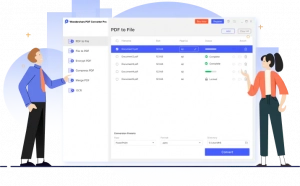
Wondershare PDF Converter is a popular and user-friendly software that enables users to convert JPG and other image formats to PDF with ease. The software supports a wide range of features, including batch conversion, customizable output settings, and OCR technology that can convert scanned PDFs into editable documents. Wondershare PDF Converter is available for both Windows and Mac users and offers a free trial version with limited features.
②EaseUS PDF Converter
EaseUS PDF Converter is a versatile software that allows users to convert JPG and other image formats to PDF quickly and easily. The software offers batch conversion, customizable output settings, and the ability to convert scanned PDFs into editable documents using OCR technology.
③Adobe Acrobat Pro DC

Adobe Acrobat Pro DC is a powerful and widely used software that enables users to create, edit, and convert PDFs. The software offers advanced features such as the ability to create and edit forms, add multimedia files to PDFs, and use e-signatures to sign and share documents. Adobe Acrobat Pro DC also enables users to convert JPG and other image formats to PDF with ease. Adobe Acrobat Pro DC is available for both Windows and Mac users and offers a free trial version with limited features. However, it is a premium software that requires a subscription to access all features.
3. Top JPG to PDF Converters for Android/iOS
❶Adobe Scan
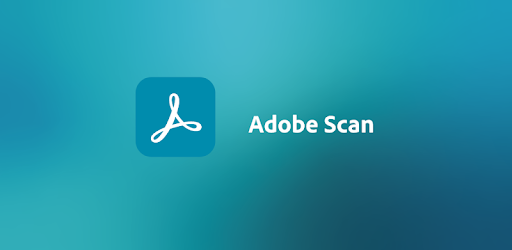
Adobe Scan is a mobile scanning app that enables users to easily convert JPG and other image formats into PDFs. The app uses advanced image processing technology to automatically detect the edges of documents and adjust the perspective to create high-quality scans. Users can also enhance and edit their scans, add annotations and comments, and save them as searchable PDFs. Adobe Scan is available for both Android and iOS devices and is free to use.
❷CamScanner
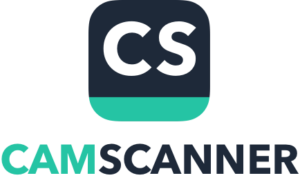
CamScanner is a popular mobile scanning app that enables users to convert JPG and other image formats into PDFs. The app uses smart cropping and auto-enhancing features to improve the quality of scans and includes options to add annotations, signatures, and watermarks to documents. CamScanner also offers OCR technology that can recognize text in scanned documents and convert it into editable text. CamScanner is compatible with both Android and iOS devices and offers a free version with limited features, as well as a premium version with additional features.
❸Office Lens

Office Lens is a mobile scanning app developed by Microsoft that enables users to convert JPG and other image formats into PDFs. The app includes features to optimize the quality of scans, including the ability to crop and straighten images and remove shadows and glare. Users can also save their scans as PDFs, Word documents, or PowerPoint presentations, and share them with others. Office Lens is available for both Android and iOS devices and is free to use.
4. Top Online JPG to PDF Converters
⓵SmallPDF
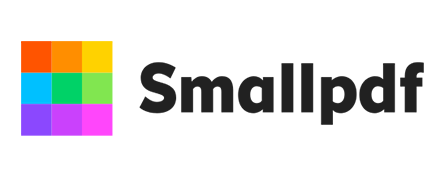
SmallPDF is a popular online PDF converter that offers a variety of tools for users to convert, compress, merge, and edit PDF files. The platform also includes a JPG to PDF converter that enables users to easily convert their image files into PDF format. The website is user-friendly and offers a drag-and-drop feature that makes uploading files easy. SmallPDF is available for free, with additional features available with a paid subscription.
⓶Zamzar

Zamzar is an online file conversion platform that allows users to convert a wide variety of file formats, including JPG to PDF. The platform is user-friendly and offers a simple three-step process for converting files. Users can upload their JPG files, select the PDF format, and then download their newly converted file. Zamzar offers a free version with limited features, and a premium version with additional features.
⓷Convertio
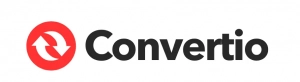
Convertio is an online file conversion platform that offers a variety of tools for users to convert their files, including a JPG to PDF converter. The platform is convenient and offers a drag-and-drop feature for uploading files. Convertio also includes features for merging, compressing, and editing PDF files. The platform offers a free version with limited features, as well as a premium version with additional features.
⓸HiPDF
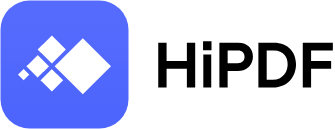
HiPDF is an online PDF converter that offers a wide range of tools for users to convert, edit, and compress PDF files. The platform also includes a JPG to PDF converter that enables users to easily convert their image files into PDF format. HiPDF offers a user-friendly interface with a drag-and-drop feature for uploading files. The platform is available for free, with additional features available with a paid subscription.
5. Factors to Consider when Choosing JPG to PDF Software
🖼File Compatibility
When choosing JPG to PDF software, it’s important to ensure that the software is compatible with the file formats you are working with. Some software may only support certain file formats, so it’s important to check the supported file types before making a purchase or downloading the software.
🖼Features and Functionality
Different software will offer varying features and functionality, such as the ability to edit, merge, or password-protect PDF files. When selecting a JPG to PDF software, consider the features you need and choose software that offers the right tools for your needs.
🖼User-Friendliness
The software had better be easy to use, even for those without technical expertise. Consider the user interface and overall design of the software, as well as any tutorials or customer support resources available to assist with any questions or issues.
🖼Speed and Efficiency
The speed and efficiency of the software can be important, particularly when converting large files or batches of files. Choose software that is fast and efficient to save time and improve productivity.
🖼Cost
Consider the cost of the software and whether it fits within your budget. Some software may provide a free trial or basic version, while others may require a paid subscription or one-time fee.
6. How to Use EaseUS PDF Converter to Convert JPG to PDF?
Step 1: Download and Run EaseUS PDF Converter on Your Computer
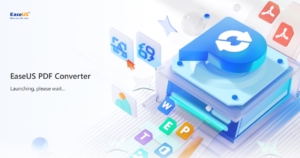
Download and install EaseUS PDF Converter on your PC.
Step 2: Open the Program and Click on the “Image to PDF” Button
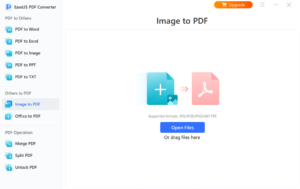
Launch the program and click on the “lmage to PDF” button on the main interface.
Step 3: Click the “Open Files” Button to Import Your JPG Files
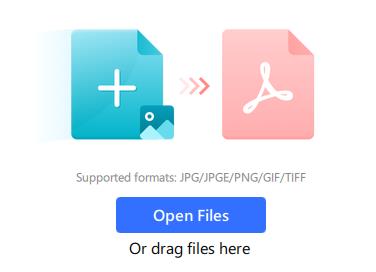
And then click the “Open files” button to import your JPG files.
Step 4: Choose the Output Folder for the Converted PDF Files
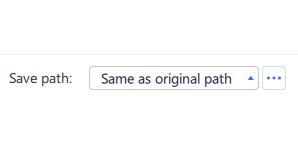
Choose the output folder where you want the converted PDF files to be saved.
Step 5: Click on the “Convert” Button to Start the Conversion Process
Click on the “Convert” button to start the conversion process.
Step 6: Access the Converted PDF Files in the Output Folder.
Once the conversion is complete, you can access the converted PDF files in the output folder.
7. Conclusion
Converting JPG to PDF is a common task that many individuals and businesses need to do regularly. With the help of the right software, this process can be quick, easy, and efficient. By considering factors such as file compatibility, features and functionality, user-friendliness, speed and efficiency, and cost, users can select the best software for their needs. Whether using a desktop or mobile device, or opting for an online converter, there are many options available for converting JPG to PDF.