Playing M4A Files on Android: Your Simple Guide

Are you struggling to play your favorite music files in m4a format on your Android device? If so, you’re not alone! Many users encounter difficulties when trying to play these files, as they are not always compatible with the default media players installed on Android. In this paper, we will explore several different methods for playing m4a files on your Android device.
1. How to Play M4a Files on Android?
To play M4A files on Android, you can follow these methods:
Method #1: Using iTunes to Convert M4A to MP3
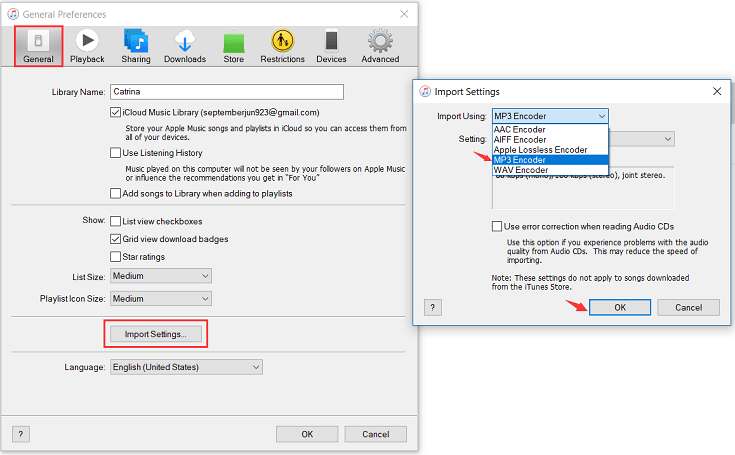
-
Transfer the M4A files to a computer with iTunes installed.
-
Open iTunes and go to “Preferences” (Mac) or “Edit” > “Preferences” (Windows).
-
Click the “General” tab and click on “Import Settings.”
-
Choose “MP3 Encoder” from the “Import Using” dropdown menu.
-
Click “OK” to save the settings.
-
Select the M4A files in iTunes and go to “File” > “Convert” > “Create MP3 version.”
-
Once converted, transfer the MP3 files to your Android device and play them using a music player app.
Method #2: Using a Converter App
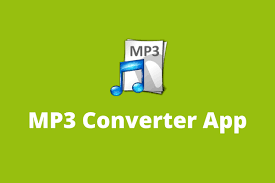
-
Install a reliable audio converter app from the Google Play Store (e.g., “MP3 Converter” or “Media Converter”).
-
Open the app and select the M4A files you want to convert.
-
Choose the MP3 format as the output.
-
Start the conversion process and wait for it to complete.
-
Once converted, you can play the MP3 files using any music player app on your Android device.
Method #3: Using an Online M4A to MP3 Converter
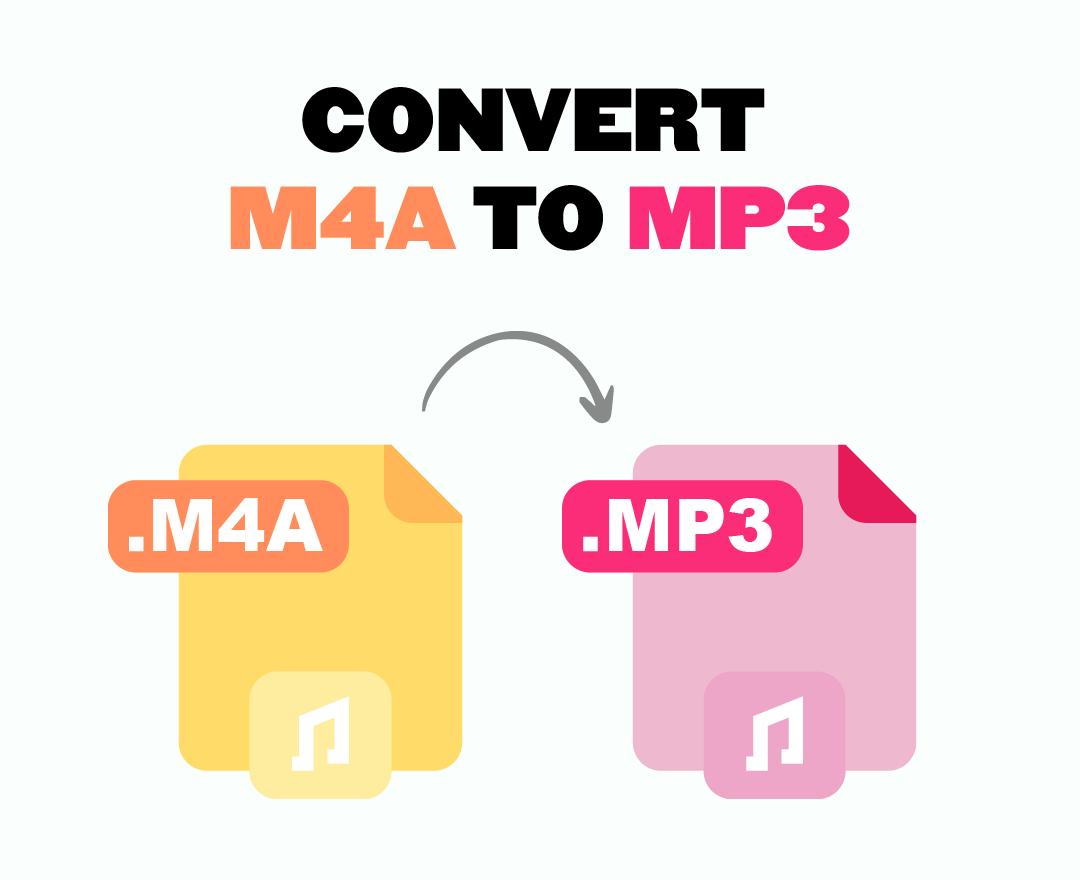
-
Select a web browser on your Android device and search for an online M4A to MP3 converter (e.g., “Online Audio Converter”).
-
Visit a trusted converter website and follow their instructions.
-
Upload the M4A files from your device or provide their download links.
-
Select MP3 as the desired output format.
-
Initiate the conversion process and wait for it to finish.
-
Download the converted MP3 files to your Android device and use a music player app to play them.
Method #4: Directly Playing M4A Audio Files on Android
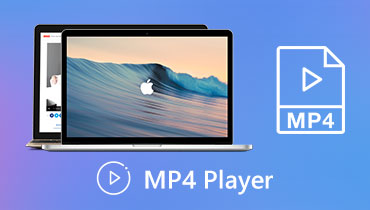
-
Ensure your Android device has a compatible music player app (e.g., Google Play Music, VLC, or Poweramp) installed.
-
Locate the M4A files on your device or in a connected storage medium.
-
Open your preferred music player app.
-
Navigate to the location where the M4A files are stored.
-
Select the M4A file you want to play, and the music player should be able to play it without the need for conversion.
Note: The availability of certain options may vary based on your device’s configuration and the apps you have installed.
2. Reasons Why M4a Files May Not Play on Android
There are several reasons why M4A files may not play on Android devices:
✎Incompatible Codec
The M4A file might be encoded using a codec that is not supported by the default media player on your Android device. Some codecs are proprietary and may require additional software or a specific app to decode and play the file.
✎DRM Protection
If the M4A file has Digital Rights Management (DRM) protection, it may prevent the file from being played on unauthorized devices. Android devices may not support certain DRM-protected M4A files, limiting their playback capability.
✎File Corruption
If the M4A file is corrupted or incomplete, it may not play properly on Android devices. Corruption can occur due to file transfer errors, incomplete downloads, or storage issues.
✎Outdated Software
Outdated or incompatible media player apps on your Android device may not have the necessary codecs or features to play M4A files. Updating the media player app or using a different app that supports M4A playback may resolve the issue.
✎Insufficient Resources
Some M4A files may have high-quality or high-bitrate audio that requires more processing power and resources to play smoothly. If your Android device has limited resources or an underpowered processor, it may struggle to play such files properly.
✎File Extension Mismatch
Although M4A is a common file extension for MPEG-4 Audio files, it is possible that the file extension was changed or the file format is different from the actual M4A format. Android devices rely on file extensions to identify file types, so if the extension is incorrect, the file may not play.
It is recommended to try using a different media player app, check for updates, ensure file integrity, and verify the compatibility of the M4A file and its encoding with your Android device.
3. Comparing M4a Audio Format to MP3
When comparing the M4A audio format to MP3, here are some key points to consider:
♪Compression Efficiency
M4A (AAC) generally offers better compression efficiency than MP3. It can achieve similar audio quality at lower bitrates, resulting in smaller file sizes.
♪Audio Quality
MP3 is a widely supported format and provides good audio quality for most listeners. M4A (AAC) is known to deliver superior audio quality, especially at lower bitrates, making it ideal for high-fidelity music enthusiasts.
♪Compatibility
MP3 has broad compatibility across different devices, platforms, and media players. M4A (AAC) is also widely supported, but some older devices or software may have limited or no support for it.
♪Features
M4A (AAC) supports advanced audio features like multi-channel audio, higher sampling rates, and better handling of audio frequencies. MP3, on the other hand, lacks these advanced features but remains a reliable and widely used format.
♪DRM Support
M4A format allows for Digital Rights Management (DRM) protection, enabling copyright protection for audio content. MP3 does not natively support DRM, making M4A a preferred choice for protected audio files.
♪File Size
M4A files are generally smaller than MP3 files at the same audio quality level. This makes M4A more efficient for storage and streaming purposes, reducing bandwidth requirements and saving storage space.
Ultimately, both formats have their advantages, and it’s essential to consider your specific needs when choosing which one to use.
4. Top 6 M4A Players for Android
Here are some of the best M4A players for Android:
❶Poweramp
Poweramp is a feature-rich music player for Android that enables a wide range of audio formats, including M4A. It offers a sleek interface, customizable themes, a powerful equalizer, and gapless playback for a seamless listening experience.
❷VLC for Android
VLC is a popular and versatile media player known for its broad format support. It can handle M4A files with ease and provides advanced features like equalizer, subtitles, and network streaming capabilities.
❸BlackPlayer
BlackPlayer is a lightweight and elegant music player that supports M4A files. It offers a clean user interface, customizable themes, gapless playback, ID3 tag editing, and various audio enhancements.
❹Pulsar Music Player
Pulsar is a user-friendly music player that supports M4A and offers a modern and intuitive interface. It provides features like tag editing, Chromecast support, gapless playback, and automatic synchronization of lyrics.
❺JetAudio HD Music Player
JetAudio is an impressive music player with extensive support for various audio formats, including M4A. It offers a variety of features such as a 20-band graphic equalizer, various sound effects, crossfade, and playback speed control.
❻PlayerPro Music Player
PlayerPro is a highly customizable music player that can handle M4A files. It provides a range of features, including a 10-band equalizer, tag editor, lyrics display, home screen widgets, and support for various audio formats.
These M4A players offer different features and interfaces, allowing you to choose the one that best suits your preferences and requirements for playing M4A files on your Android device.
5. How to Convert M4A Files to MP3 Format?
Using Wondershare UniConverter
Step 1: Install and Launch Wondershare UniConverter
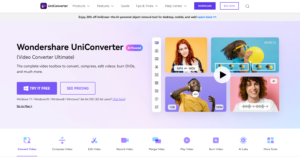
-
Begin by downloading and installing Wondershare UniConverter on your computer.
-
Once the installation is complete, launch the program to get started.
Step 2: Import M4A Files

-
Open Wondershare UniConverter and click on the “Converter” button within the program window.
-
A popup window will appear. Browse and select the M4A files you wish to convert.
Step 3: Select MP3 as the Output Format
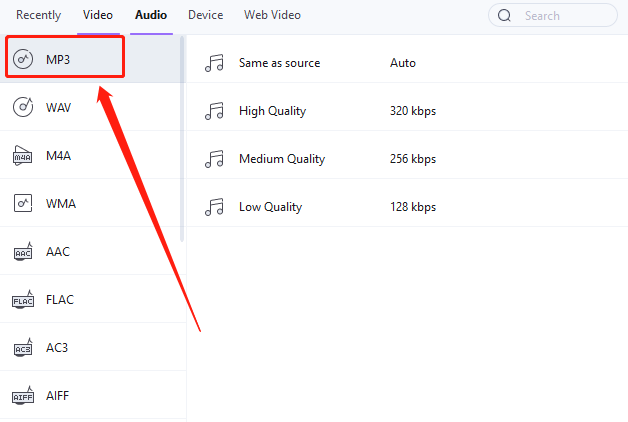
-
In the “Output Format” section of Wondershare UniConverter, choose “MP3” from the dropdown menu.
Step 4: Start the Conversion
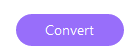
-
Select the “Convert” option to initiate the conversion process.
-
Wondershare UniConverter will now begin converting your M4A files to the MP3 format.
Using HitPaw Video Converter
Step 1: Get and Install HitPaw Video Converter

-
Open the official website of HitPaw Video Converter and download the software.
-
Install the program on your computer and launch it.
Step 2: Import M4A Files

-
Select the “Convert” button located at the top-left corner of the program window.
-
In the popup window, browse and select the M4A files you wish to convert.
-
Or you can simply drag and drop the M4A files into the program window.
Step 3: Set the Output Format to MP3
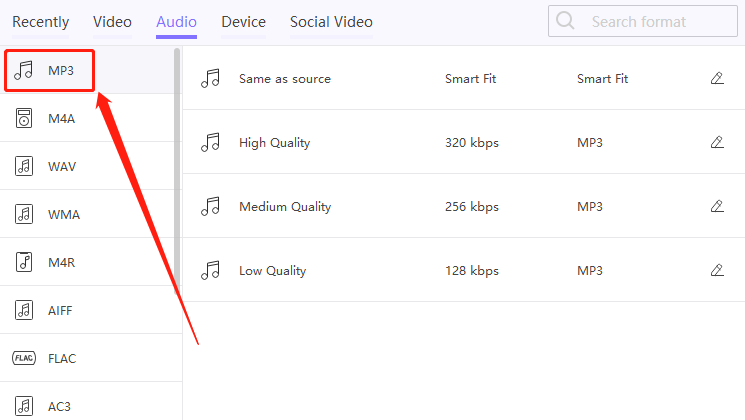
-
From the list of supported formats, choose “MP3” as the desired output format.
Step 4: Specify the Output Folder

-
Select a folder on your computer where you want to save the converted MP3 files.
Step 5: Start the Conversion
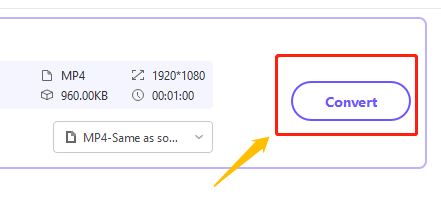
-
Tap the “Convert” button to start the conversion process.
-
HitPaw Video Converter will now begin converting your M4A files to the MP3 format.
-
Once the conversion is complete, the converted files will be saved to the output folder you specified in step 4.
6. Conclusion
Playing m4a files on your Android device can seem like a daunting task at first. However, with the right tools and resources, you can easily listen to all of your favorite music in this format. Whether you choose to download a compatible media player, convert files to a different format, or utilize online tools, there are plenty of options available to make the process simple and stress-free.
7. FAQs
✪How to Convert M4A to MP3 on Android?
You can convert M4A to MP3 on Android by using a dedicated converter app from the Google Play Store, an online converter website through a web browser, or media player apps with built-in conversion features.
✪Is M4A Better than MP3?
The superiority of M4A over MP3 depends on personal preferences. M4A (AAC) generally offers better audio quality at lower bitrates and supports advanced audio features. However, MP3 is widely supported across devices and remains a popular format.
✪Can I Convert M4A to MP4 on Android?
Yes, you can convert M4A to MP4 on Android by combining the audio file with a video file or converting the M4A audio to MP3 and adding it to an MP4 video using a video editing app or software.
