Mac Magic: Converting JPEG to JPG Made Easy!

Are you sick of hearing those extra “E” and “G” in JPEG? Wish there was a shorter and sassier version? Well, fear not, because JPG is here to save the day! Although these two file formats are often used interchangeably, there are some technical differences between them. In this paper, we will explore the similarities and differences between JPEG and JPG, and provide step-by-step instructions on how to convert JPEG to JPG on a Mac.
1. Understanding JPEG and JPG: Similarities and Differences
JPEG (Joint Photographic Experts Group) and JPG are both widely used image file formats for storing and sharing digital images. They are often used interchangeably, but they do have some technical differences.
JPEG

JPEG is a commonly used image format that employs lossy compression, which means it reduces file size by selectively discarding some image data. It is designed to efficiently store photographic images with complex color variations and smooth gradients. JPEG files use the .jpeg or .jpg file extension. The format enables a wide range of color depths and is widely supported across different devices and software applications. JPEG compression allows for significant file size reduction while maintaining acceptable image quality, making it ideal for web pages, online sharing, and digital photography.
JPG
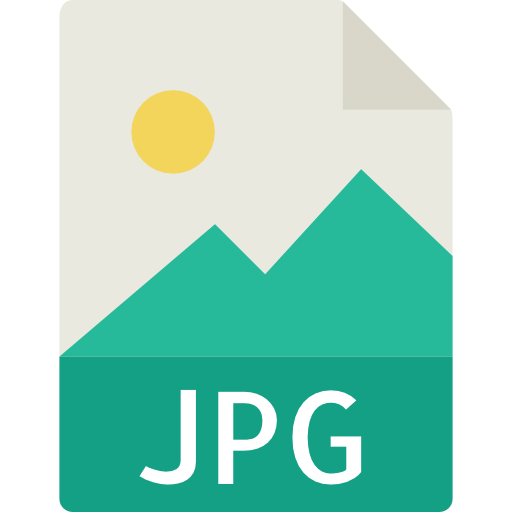
JPG is a file extension that stands for Joint Photographic Experts Group, the same as JPEG. The primary difference between JPEG and JPG lies in the file extension itself. JPG is a shortened version of JPEG and was adopted to conform to the three-character file extension limit on some operating systems. Technically, there is no difference in terms of image content or compression between the two formats. They both utilize the same lossy compression algorithm to reduce file size while preserving image quality.
In summary, the terms JPEG and JPG refer to the same image file format, with the latter being a shortened version of the former. The only difference between them is the file extension used, with JPEG having a four-character extension and JPG adhering to the three-character limit.
2. Methods to Convert JPEG to JPG on Mac
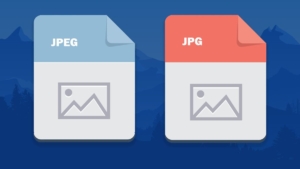
Method 1: Using Preview
One straightforward method to convert a JPEG file to JPG on a Mac is by utilizing the built-in application called Preview. Follow these steps:
![]()
-
Open the JPEG file in Preview by double-clicking on it.
-
To open a file, select “File” from the menu at the top of the screen.
-
Select “Export” from the drop-down menu.
-
In the export window, choose “JPEG” as the format.
-
Optionally, adjust the quality settings to your preference.
-
Name the folder in which you wish to save the converted file.
-
The last step is to click “Save” to save the image in JPG format to the place you choose.
Method 2: Using an Online Converter
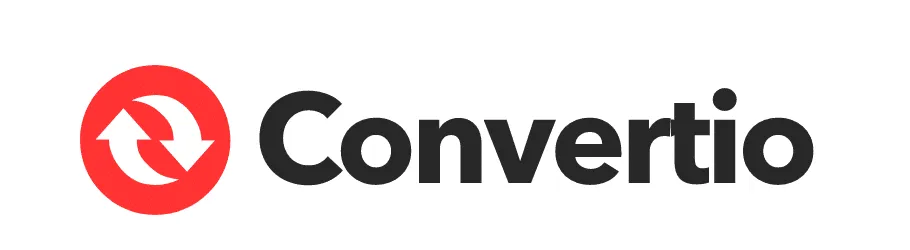
Converting your JPEG files to JPG format on a Mac can be accomplished using an online converter tool. Follow the steps below:
STEP 1: Upload JPEG file(s)
-
To access the Convertio website from your Mac, launch your favourite web browser and go here.
-
On the website page, select the option to upload files.
-
Choose the JPEG file(s) you want to convert from your computer, Google Drive, Dropbox, or provide a URL.
-
Alternatively, you can simply drag and drop the JPEG file(s) onto the page.
STEP 2: Choose “to JPG”
-
Once the JPEG file(s) are uploaded, you will be prompted to select the desired output format.
-
Choose “JPG” as the format from the available options.
-
Convertio supports more than 200 formats, so feel free to explore other formats if needed.
STEP 3: Download your JPG
-
After selecting “JPG” as the output format, initiate the conversion process.
-
Allow some time for the file conversion to complete.
-
Once the conversion is finished, you will be provided with a download link for the converted JPG file.
-
Click on the download link to save the JPG file to your Mac.
Using the Convertio online converter, converting your JPEG files to JPG format is as easy as following these steps. Enjoy the flexibility and convenience of this web-based solution for your image conversion needs.
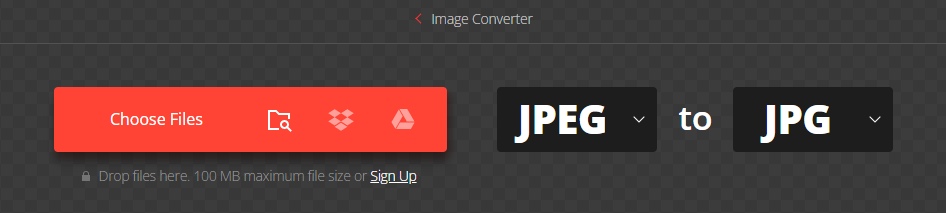
Method 3: Using Graphic Conversion Software
For users who prefer more advanced options and features, graphic conversion software like Wondershare UniConverter can be utilized to convert JPEG to JPG on a Mac. The steps below demonstrate the process using Wondershare UniConverter:
Step 1: Launch Wondershare Image Converter
![]()
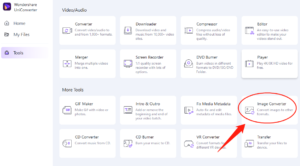
-
Download, install, and launch Wondershare Image Converter on your system.
-
From the toolbox section, select the image converter option.
Step 2: Add batch images
![]()
-
Click on the + sign or Add Files icon to import batch images.
-
Browse and select the images you want to convert.
Step 3: Edit files (if needed)
-
Crop the image, add effects, or apply watermarks using the icons below the thumbnail image.
-
Adjust the individual file size if necessary.
Step 4: Select target format and file size
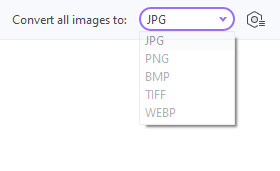
-
Choose the desired target format from the dropdown menu at Convert all images to:
-
Use the settings icon to modify the size of the added files.
Step 5: Batch convert images
![]()
-
Specify the file location on your desktop where the converted files will be saved.
-
Click the Convert button on the bottom-right corner to start the batch conversion process.
3. Tips and Considerations
Before proceeding with the conversion, consider the following tips and considerations:
-
Backup the original JPEG file before conversion to ensure you have a copy of the original file.
-
Be mindful of maintaining the desired image quality and resolution during the conversion process. Adjust the settings accordingly to avoid any loss in quality.
-
When using online converter tools, exercise caution and choose reputable and secure platforms to ensure the privacy and security of your files.
-
If the provided methods do not meet your specific needs or preferences, explore alternative graphic conversion software options available for the Mac platform.
4. Conclusion
From JPEG to JPG, it’s like a secret code for digital image transformation on your Mac. With a little hocus pocus and some tech tricks, you can now wave goodbye to those extra “E” and “G” and embrace the shorter and sassier JPG format. Whether you choose Preview, online converters, or unleash your inner graphic wizard, the power to convert is in your hands.
