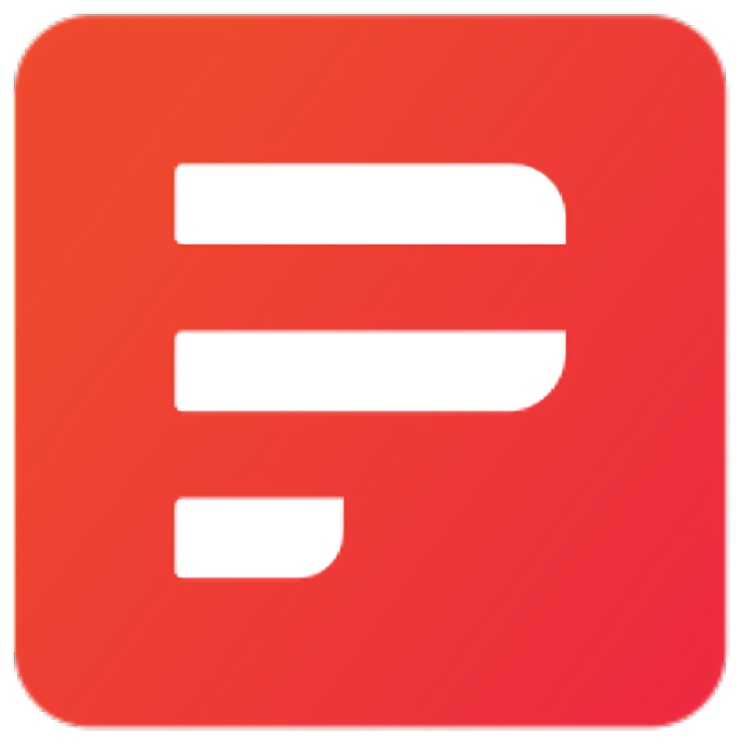1. What is Simpdf?
Simpdf is a comprehensive PDF management tool designed to meet all your document processing needs. With a rich set of features, it caters to both basic and advanced PDF manipulation tasks, ensuring a seamless and efficient workflow.
2. Simpdf Screenshots
3. Simpdf Main Features
1) Viewing and Annotation
- View PDF: View, annotate, add text or images.
- Add image: Adds an image onto a set location on the PDF.
- Add Watermark: Add a custom watermark to your PDF document.
- Add Stamp to PDF: Add text or add image stamps at set locations.
2) Basic PDF Manipulation
- Merge: Easily merge multiple PDFs into one.
- Split: Split PDFs into multiple documents.
- Rotate: Easily rotate your PDFs.
- Crop PDF: Crop a PDF to reduce its size (maintains text!).
- Add Page Numbers: Add page numbers throughout a document in a set location.
- Remove: Delete unwanted pages from your PDF document.
- Organize: Remove/rearrange pages in any order.
- Extract page(s): Extracts select pages from PDF.
3) Advanced PDF Manipulation
- PDF Multi Tool: Merge, rotate, rearrange, and remove pages.
- Multi-Page Layout: Merge multiple pages of a PDF document into a single page.
- Adjust page size/scale: Change the size/scale of a page and/or its contents.
- Overlay PDFs: Overlays PDFs on top of another PDF.
- Split PDF by Sections: Divide each page of a PDF into smaller horizontal and vertical sections.
- Single Large Page: Merges all PDF pages into one large single page.
- Flatten: Remove all interactive elements and forms from a PDF.
4) Conversion Tools
- Image to PDF: Convert an image (PNG, JPEG, GIF) to PDF.
- PDF to Image: Convert a PDF to an image (PNG, JPEG, GIF).
- Convert file to PDF: Convert nearly any file to PDF (DOCX, PNG, XLS, PPT, TXT, and more).
- PDF to PDF/A: Convert PDF to PDF/A for long-term storage.
- PDF to Word: Convert PDF to Word formats (DOC, DOCX, and ODT).
- PDF to Presentation: Convert PDF to presentation formats (PPT, PPTX, and ODP).
- PDF to RTF (Text): Convert PDF to text or RTF format.
- PDF to HTML: Convert PDF to HTML format.
- PDF to XML: Convert PDF to XML format.
- PDF to CSV: Extracts tables from a PDF converting it to CSV.
- URL/Website to PDF: Converts any http(s) URL to PDF.
- HTML to PDF: Converts any HTML file or zip to PDF.
- Markdown to PDF: Converts any Markdown file to PDF.
5) Optimization and Security
- Compress: Compress PDFs to reduce their file size.
- Add Password: Encrypt your PDF document with a password.
- Remove Password: Remove password protection from your PDF document.
- Sanitize: Remove scripts and other elements from PDF files.
- Remove Blank Pages: Detects and removes blank pages from a document.
- Remove Annotations: Removes all comments/annotations from a PDF.
- Repair: Tries to repair a corrupt/broken PDF.
- Auto Redact: Automatically redacts (blacks out) text in a PDF based on input text.
6) Metadata and Permissions
- Change Metadata: Change/Remove/Add metadata from a PDF document.
- Change Permissions: Change the permissions of your PDF document.
- Get ALL Info on PDF: Grabs any and all information possible on PDFs.
7) OCR and Scanning
- OCR / Cleanup scans: Clean up scans and detects text from images within a PDF and re-adds it as text.
- Detect/Split Scanned photos: Splits multiple photos from within a photo/PDF.
- Auto Split Pages: Auto Split Scanned PDF with physical scanned page splitter QR Code.
8) Image and Content Extraction
- Extract Images: Extracts all images from a PDF and saves them to zip.
- Show Javascript: Searches and displays any JS injected into a PDF.
9) Signature and Certificates
- Sign: Adds signature to PDF by drawing, text, or image.
- Sign with Certificate: Signs a PDF with a Certificate/Key (PEM/P12).
- Remove Certificate Sign: Remove certificate signature from PDF.
10) Automation and Advanced Features
-
- Pipeline: Run multiple actions on PDFs by defining pipeline scripts.
- Auto Rename PDF File: Auto renames a PDF file based on its detected header.
- Auto Split by Size/Count: Split a single PDF into multiple documents based on size, page count, or document count.
- Adjust Colors/Contrast: Adjust contrast, saturation, and brightness of a PDF.
4. How to Use Simpdf?
Step 1: Visit Simpdf
Visit the official site of Simpdf on your browser.
Step 2: Choose Simpdf Feature
Choose a Simpdf feature from basic editing to advanced document manipulation and conversion that suits your needs.
Step 3: Edit Your File(s) with Simpdf
Upload your local file(s) and edit online with Simpdf.
Step 4: Export
After editing your file(s), export and save on your device.
5. Simpdf Tech Specifications
| Specification | Details |
| Website | https://simpdf.tools/ |
| Supported System | On any operating system with a modern web browser |
| Supported Languages | English |
| Supported Formats |
|
6. Simpdf Pricing Plan
| Plan Type | Price | Details |
| Simpdf online tool | Free to use | All features of Simpdf |
7. Simpdf Alternatives
iLovePDF, SmalPDF, Pdf2Go, PDFescape, SodaPDF, AvePDF
8. FAQs
Q: Is Simpdf free to use?
A: Yes, Simpdf offers free access to all of its tools.
Q: What file formats can I convert to PDF using Simpdf?
A: Simpdf supports converting a wide range of file formats to PDF, including DOCX, PNG, XLS, PPT, TXT, and more.
Q: How do I upload a file to Simpdf?
A: To upload a file, go to the Simpdf website, select the tool you need, and click on the “Choose Files” button. You can also drag and drop your file into the designated area.
Q: Can I use Simpdf on my mobile device?
A: Yes, you can visit Simpdf on your mobile browser to manage your PDFs on the go.
Q: Can I use Simpdf without an internet connection?
A: No, Simpdf primarily operates as an online service, requiring an internet connection.
Q: Is my data safe with Simpdf?
A: Yes, Simpdf prioritizes user privacy and data security. Uploaded files are encrypted and automatically deleted from their servers after a short period.
Some links may be affiliate links, which means we may earn a commission at no extra cost to you. Check out our disclaimer.