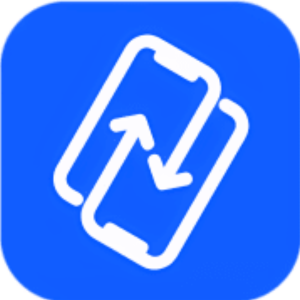1. What is PhoneTrans?
PhoneTrans is a software created by iMobie that facilitates the transfer of information and files between diverse versatile devices, particularly focusing on transfers between iPhones, iPads, and Android devices. The software offers different highlights and options to simplify the method of moving data from one device to another.
2. PhoneTrans Screenshots
3. PhoneTrans Features
-
Device-to-Device Transfer: PhoneTrans allows users to directly transfer data and files from one device to another. It supports transfers between iOS devices, Android devices, and across platforms (iOS to Android and vice versa).
-
Data Types: The software covers a wide range of data types including contacts, messages, photos, videos, music, apps, WhatsApp chats, LINE/Viber chats, and more.
-
Migration Options: PhoneTrans provides multiple migration options. Users can choose to perform a full 1:1 clone of data and settings from their old device to the new one, merge data from multiple devices into one, or selectively transfer specific types of data.
-
Backup and Restore: Apart from direct transfers, PhoneTrans also offers backup and restore functionalities. Users can create backups of their data and settings, and then restore them to a new device.
-
Cross-Platform Support: PhoneTrans is designed to handle transfers between different platforms, meaning it supports moving data from iOS to Android and vice versa.
-
Integration with Cloud Services: The software can also integrate with cloud services like iCloud, Google Account, and iTunes library to facilitate transfers and backups.
4. How to Use PhoneTrans?
Here’s a concise step-by-step guide on how to use PhoneTrans for quick data transfer between phones:
Download and Install:
Download PhoneTrans to your computer. Make sure you have a stable internet connection. Install the software on your computer.
Select Quick Transfer:
Open PhoneTrans and choose the “Phone to Phone” option. Then, select “Quick Transfer” and click the “Start Transfer” button.
Connect Devices:
Connect both your source and target devices to the computer using USB cables. PhoneTrans will automatically detect the devices. If not detected, troubleshoot using provided steps.
Select Source and Target:
PhoneTrans will designate the first connected device as the source and the second one as the target. You can switch these if needed.
Choose Data to Transfer:
Select the types of data you want to transfer (contacts, photos, music, etc.). Click the “Transfer Now” button to initiate the transfer.
Transfer Process:
The transfer time depends on the data size. Keep patient and don’t disconnect the devices during the process.
Transfer Success:
Once completed, you’ll see a “Successfully transferred” message. Click “Back” to exit.
5. PhoneTrans Tech Specs
Here’s the tech specs information presented in a table format:
| System Requirements | Supported Devices | Supported Data Types | Supported Languages |
| Windows OS: Windows 11, 10, 8, 7, 64-bit | iPhone Series: (List of iPhone models) | iPhone/iPad/iPod touch: (List of data types) | English |
| macOS: macOS Ventura, macOS Monterey, macOS Big Sur, macOS Catalina, macOS Mojave, macOS High Sierra, macOS Sierra, Mac OS X 10.11 | iPad Series: (List of iPad models) | Android Phone/Tablet: (List of data types) | Japanese |
| iOS: Phone Clone & Phone Merge features: iOS 9 – iOS 17 Beta, other features: iOS 7 – iOS 17 Beta | iPod touch Series: (List of iPod touch models) | German | |
| iPadOS: iPadOS16, iPadOS15, iPadOS14, iPadOS 13 | Android Series: (List of Android brands) | French | |
| Android: Android 5 and above | Arabic |
6. PhoneTrans Pricing
| Plan | Price (Excl. Sales Tax) |
| 3-Month Subscription | $29.99 |
| 1-Year Subscription | $35.99 |
| One-Time Purchase | $45.99 |
7. PhoneTrans Alternatives
AnyTrans
AnyTrans is a comprehensive data management tool that allows you to transfer data between iOS, Android devices, and even computers. It supports various data types and offers features like device backup, data migration, and more.
Dr.Fone – Phone Transfer
Developed by Wondershare, Dr.Fone offers a phone transfer feature that allows you to easily transfer data between different devices. It supports both iOS and Android platforms.
Syncios Data Transfer
Syncios Data Transfer provides a user-friendly interface for transferring data between different devices. It supports multiple data types and offers options for both one-click transfers and selective transfers.
8. PhoneTrans Reviews
Overall rating: 4.7/5
Ema Vincent:
“This is the best phone to phone transfer software I’ve ever used. It managed to move all contacts, messages, photos, and apps to my new phone. Worth the price!”
John Smith:
“PhoneTrans made switching from my old iPhone to my new Android device a breeze. All my important data, including WhatsApp messages, transferred seamlessly. Highly recommended!”
Jessica White:
“I was worried about transferring data from my iPhone to my new iPad, but PhoneTrans made it so simple. Within a few clicks, all my photos, contacts, and apps were on my new device.”
David Brown:
“PhoneTrans saved me so much time when I upgraded my Samsung phone. It transferred all my apps and data, and I didn’t have to manually set everything up again. Great tool!”
Some links may be affiliate links, which means we may earn a commission at no extra cost to you. Check out our disclaimer.