Transparent TikTok Profile Picture: Quick Methods

Looking to make your TikTok profile picture transparent? Wondering how to achieve this quickly and easily?Discover the process and choose the method that suits your preferences and needs. Let’s dive in and explore the ways to make your TikTok profile picture transparent in no time.
1. How to Transparent TikTok Profile Pictures Quickly?
Step 1: Install Movavi Photo Editor
Download Movavi Photo Editor software onto your computer and follow the installation instructions.
Step 2: Launch it and Select the Photo
Launch the app and click on “Browse for Images” to choose the picture you want to change the background of. You can also drag and drop the photo into the program’s working area.
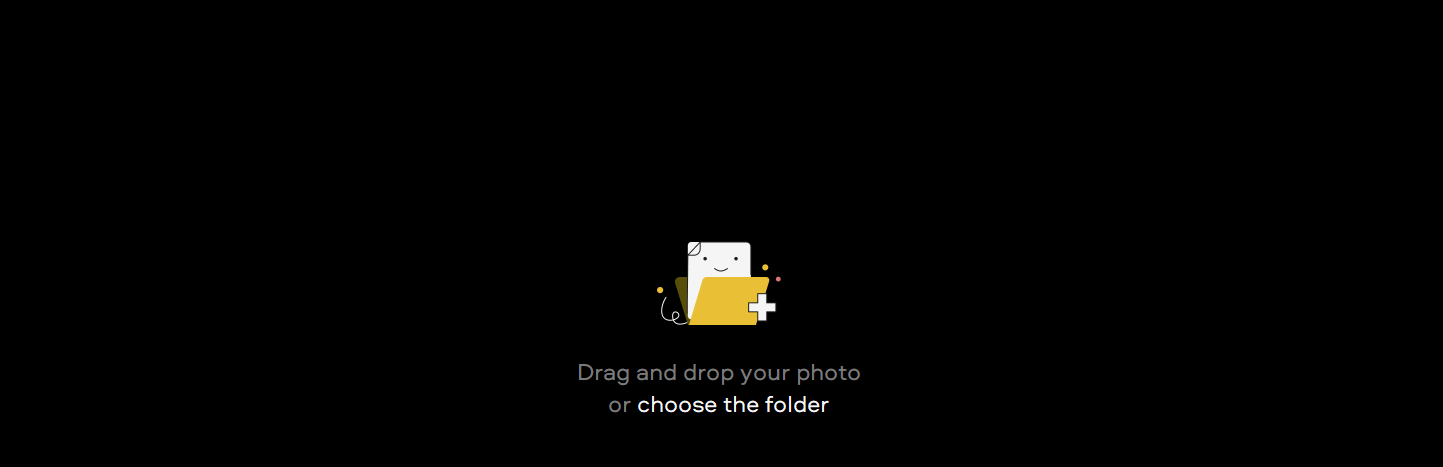
Step 3: Choose the Area to Keep and Remove
Go to the “Change Background” tab. Click the “Auto Select” button to automatically mark the objects you want to keep in the picture. Alternatively, manually select the area using the green Foreground Brush tool. Then mark the background with the red Background Brush.
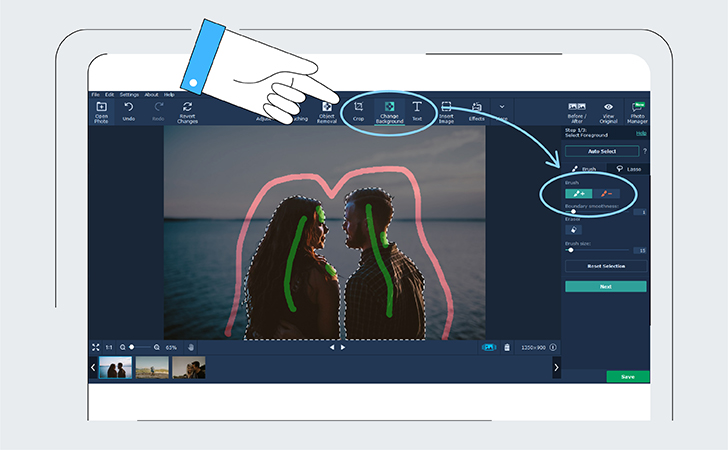
Step 4: Refine the Selection
Use the Mask Brushes to add or remove areas of finer detail. For more precision, try the Hair Selection tool. Once you have carefully chosen the area you want to keep, click “Next.”
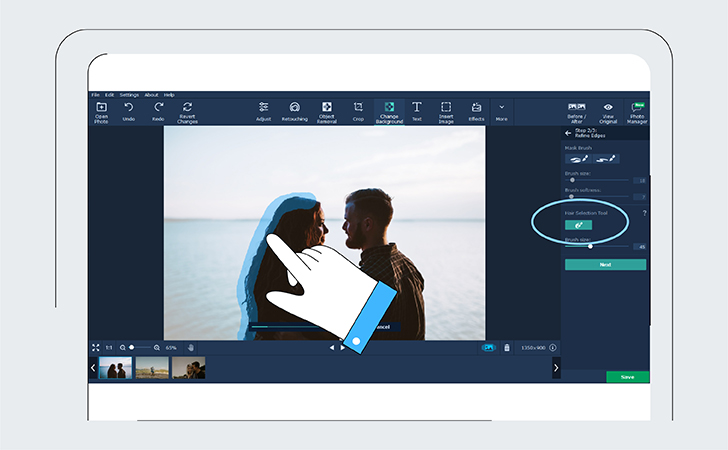
Step 5: Save the Transparent Image
The main objects in the photo will now be displayed on a transparent background. Choose “Save” in the lower right corner of the program window. Choose the desired image format and click “Save” again to finalize the process.

2. How to Transparent TikTok Profile Pictures with Photoshop?
Step 1: Open the Photo in Photoshop
Launch Adobe Photoshop and open the photo you want to work on. You can either right-click on the photo and choose “Open with Adobe Photoshop” or open Photoshop first and browse for the photo.
Step 2: Select the Area with Quick Selection Tool
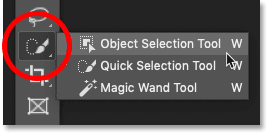
Using the Quick Selection tool (press W), click and drag to select the desired area. The tool will automatically detect high-contrast and hard-edged areas. Alternatively, you can select the background by inverting the selection (Shift + Ctrl + I on Windows or Shift + Cmd + I on Mac).
Step 3: Refine Your Selection
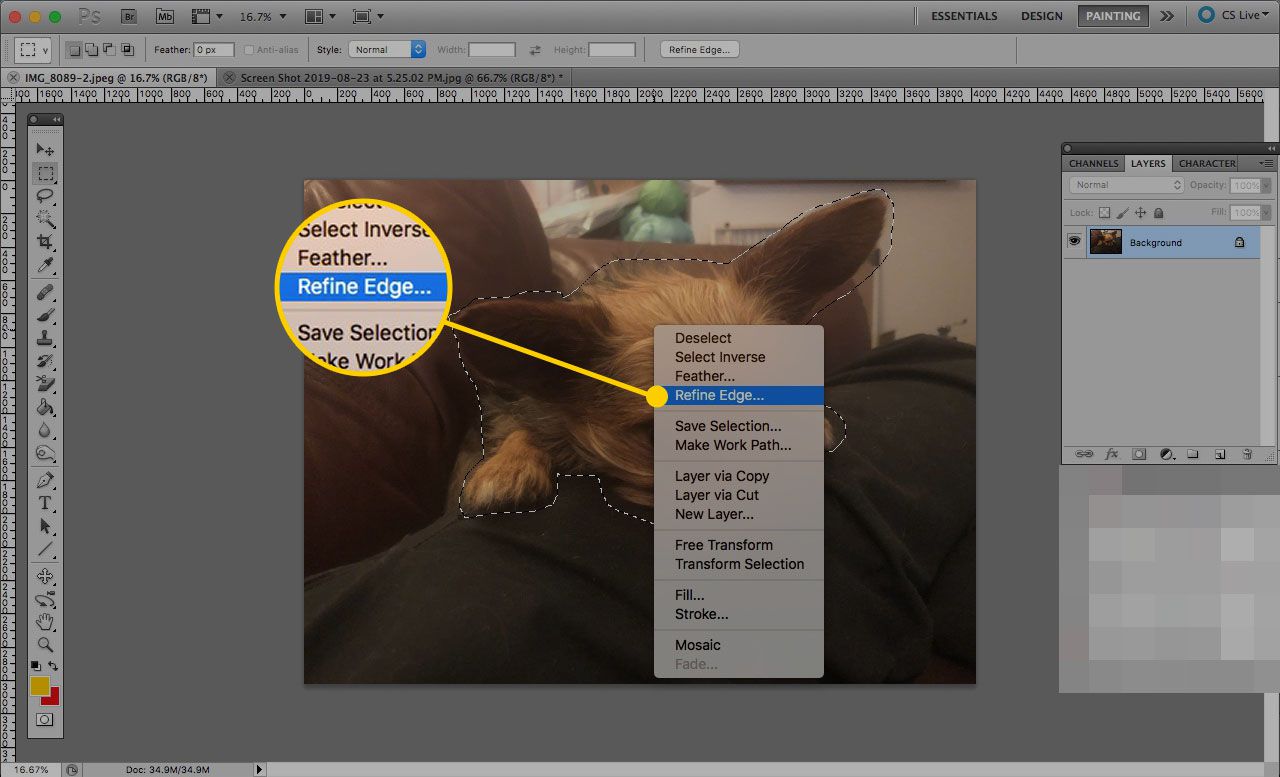
Zoom in on the image and adjust the brush size as needed. Add or remove elements from the selection by clicking and dragging. Hold the Alt key to deselect certain elements.
Step 4: Access Select and Mask
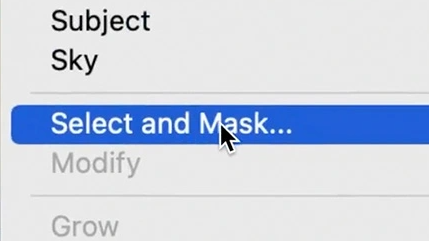
In the options bar at the top, find the Select and Mask option. This opens a toolbar for editing your selection. Use the Properties panel to choose the View Mode for better visibility and identify any selection issues.
Step 5: Smooth the Edges
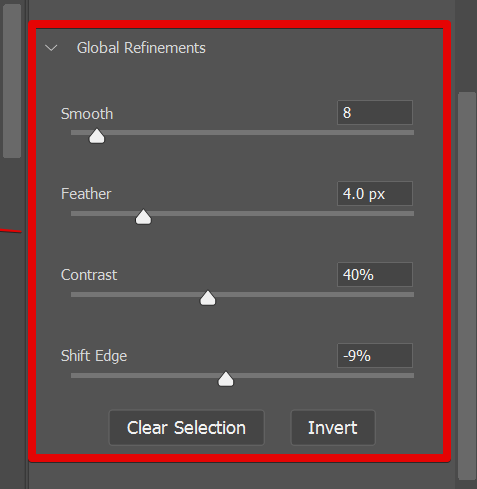
Continue refining your selection using the Quick Selection tool or the Lasso/Polygonal Lasso tools for larger areas. For smaller details, use brushes like the regular Brush Tool or Refine Edge Brush Tool. Enable the Smart Radius option to distinguish between soft and hard edges. Press P to compare the before and after views.
Step 6: Save the Transparent Image
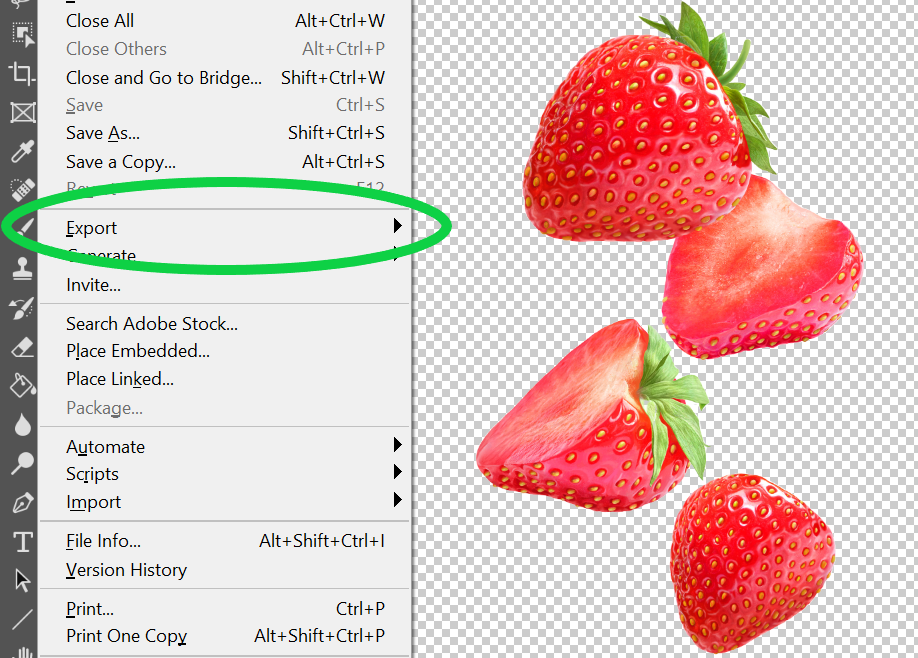
Under the Output Settings, select Decontaminate colors to remove unwanted color edges. Finally, save the image in a format that supports transparency to obtain a transparent image.
3. How to Transparent TikTok Profile Pictures with Wondershare UniConverter?
Step 1: Launch Wondershare UniConverter and Access Background Remover
Install and run Wondershare UniConverter on your computer. Go to the Toolbox tab and choose Background Remover from the available tools.
![]()
Step 2: Upload Your TikTok Profile File
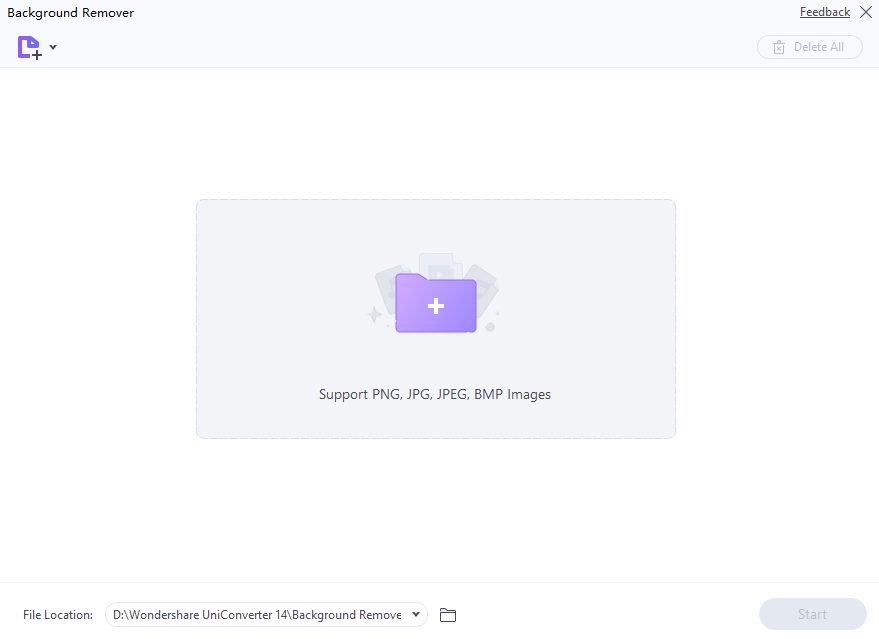
Drag and drop your TikTok profile file onto the Background Remover‘s interface. Alternatively, click on Add Files to browse and select the pictures you want to work with. UniConverter supports JPG, PNG, BMP, and TIFF formats.
Step 3: Remove the Image Background

Once your images are added, select them and click Start. UniConverter’s AI-powered Background Remover will automatically erase the background. Locate the image, export it, and transfer it to your iPhone or iPad. This provides a quick and easy way to make your TikTok profile picture transparent.
4. Conclusion
There are multiple methods available for quickly making a TikTok profile picture transparent. Movavi Photo Editor, Adobe Photoshop, and Wondershare UniConverter offer user-friendly tools and features to achieve this. Whether you prefer the simplicity of Movavi, the versatility of Photoshop, or the convenience of UniConverter, these step-by-step guides provide efficient ways to create transparent profile pictures for TikTok.
