Capture Creativity: 8 Best Screenshot Apps for Mac

Screenshots are an important part of our work, personal and educational lives. They allow us to save and share web content, troubleshoot computer issues and document progress on projects. In order to efficiently and effectively capture screenshots it is crucial to own a reliable and efficient Mac screenshot app. In this paper, we will review the top screenshot apps for Mac based on their key features, benefits, and performance. We will also discuss the essential criteria for selecting a good screenshot app for Mac to meet your individual needs and preferences.
1. Criteria for a Good Screenshot App for Mac
A good screenshot app for Mac should have certain essential features that provide ease of use, versatility, and customization options that enhance the user experience.
User-friendliness is an important consideration since no one wants to spend extra time trying to figure out how to use a software application. A good screenshot app should be intuitive and easy to learn, offering simple yet powerful tools to enable users to take, edit and share screenshots quickly and easily.

Another important attribute of a good screenshot app is its editing capability. A good editing toolset should consist of a variety of tools that allows users to crop, resize, annotate, blur, highlight, add text, and manipulate images with ease. Additional tools such as color adjustments, drawing tools, and shapes can also be valuable for users who want to add more creativity to their screenshots.
Customization options are also an essential element of a good screenshot app, enabling users to capture screenshots that suit their individual needs and preferences. Custom options usually include the ability to select the capture area, capture window, full screen, or specific objects such as menus, dialogs, and scrollable web pages.
2. Top 8 Best Screenshot Apps for Mac
①Snagit
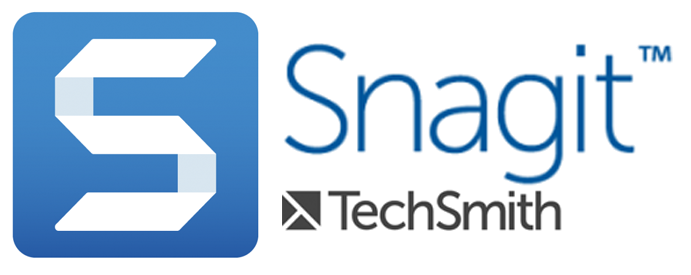
Snagit is a powerful and popular screenshot app that is suitable for both professional and personal use. The app offers a range of advanced editing tools such as blur, magnify, spotlight, and trim, and also provides a screen recording feature. Snagit’s intuitive and user-friendly interface makes it easy for users to take and edit screenshots quickly and easily.
②Skitch
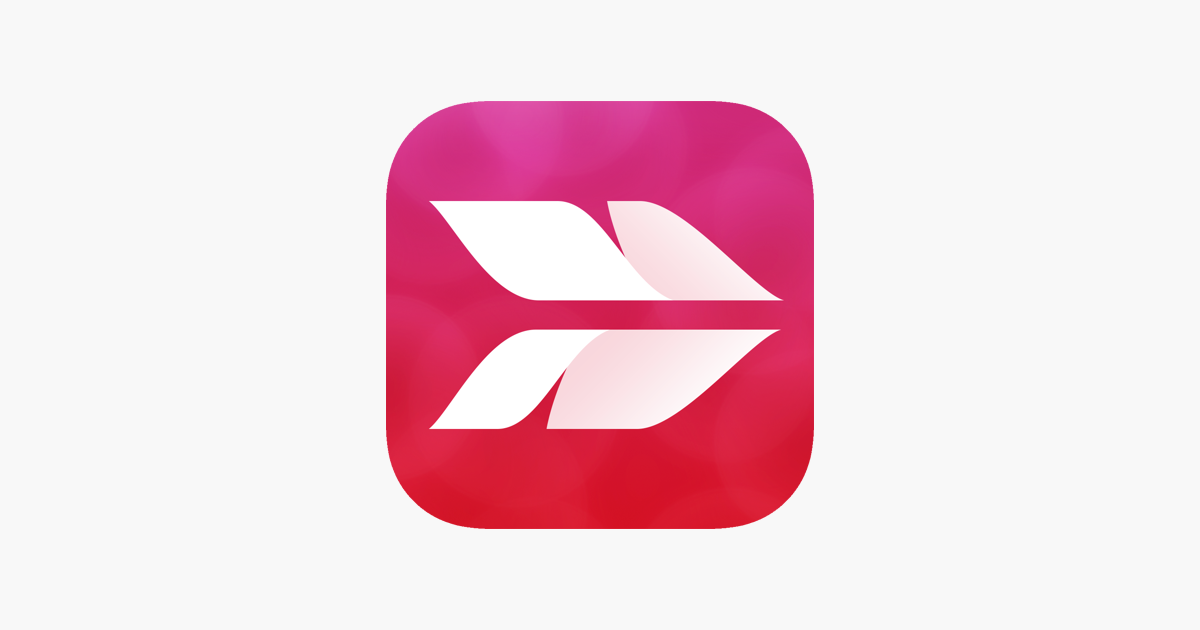
Skitch is a free, lightweight screenshot app that offers users simple and intuitive tools to capture and annotate screenshots. The app’s editing tools include cropping, resizing, and adding text and shapes to the image. The sharing feature allows users to easily share screenshots with friends, colleagues, and on social media.
③Lightshot
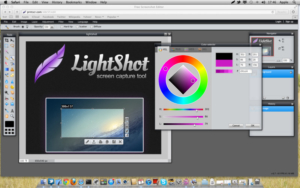
Lightshot is another free and user-friendly screenshot app that allows you to customize and edit screenshots quickly and easily. The app provides editing tools such as cropping, resizing and adding text, and brushes to your image. Lightshot also provides cloud integration to allow for easy sharing and storage of your captures.
④CloudApp
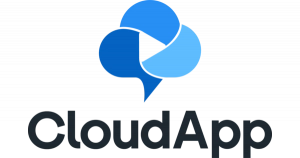
CloudApp is a cloud-based screenshot app that offers advanced editing tools and sharing capabilities. The app’s editing tools include annotation and cropping and also offers a screen recording feature. The app provides automatic cloud storage with the help of intelligent URL shortening, smart image recognition, and drag and drop sharing.
⑤Monosnap

Monosnap is an easy-to-use and versatile screenshot app that offers advanced editing tools such as cropping, resizing, and annotating screenshots. Monosnap also provides an excellent screen recording feature for your tutorials and demos. Unique features include the ability to capture during a video chat and upload the capture directly to Slack.
⑥CleanShot X
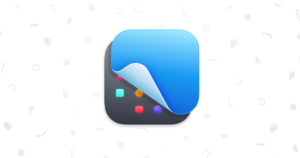
CleanShot X is a new and innovative screenshot app that offers a streamlined and beautifully-designed interface. The app offers advanced editing tools such as blur and annotation, with an emphasis on precision and control. CleanShot X also provides a screen recording feature and allows users to select specific areas of the screen for capture.
⑦Xnapper
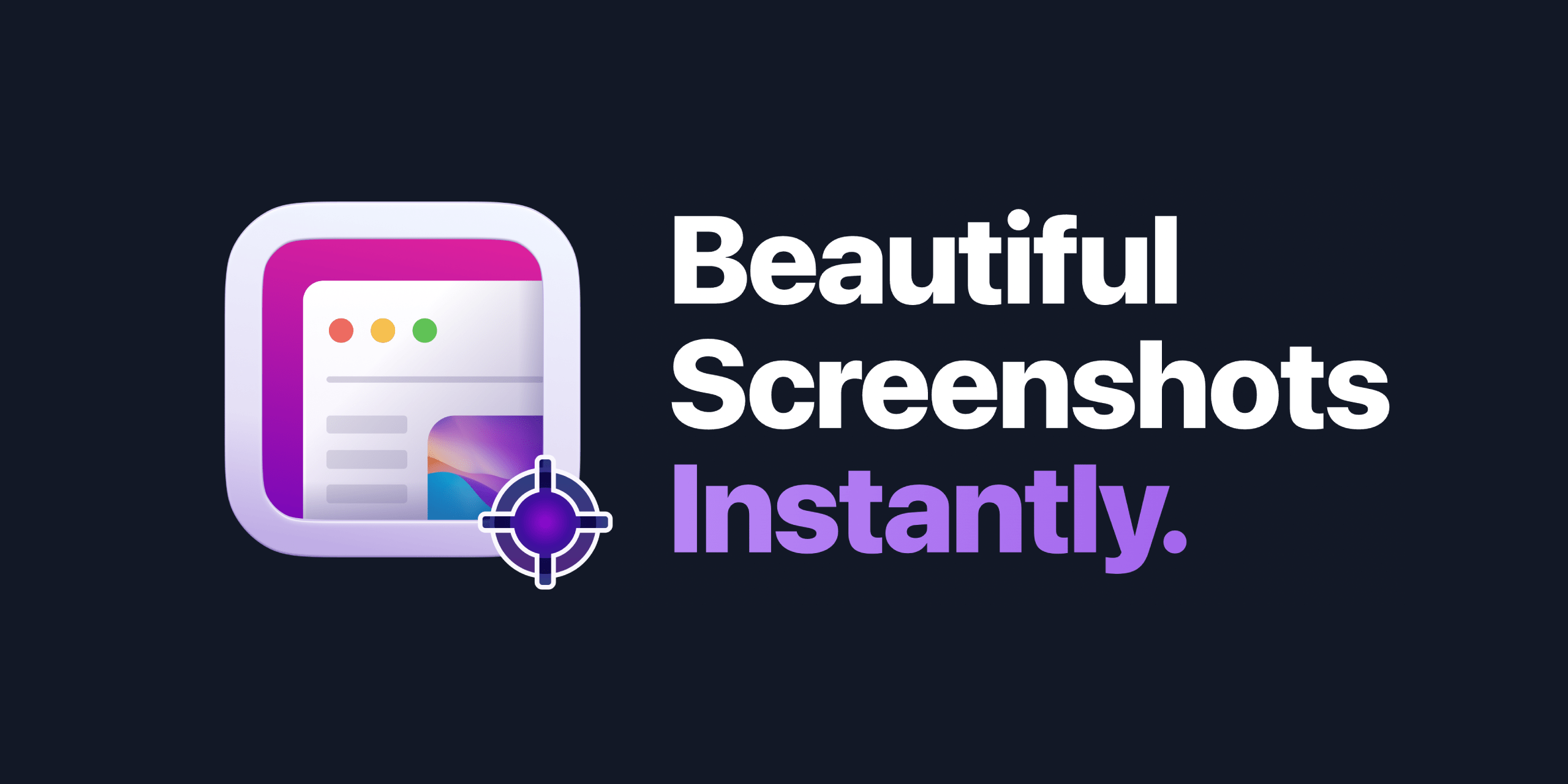
Xnapper is a versatile screenshot app that offers a range of editing and customization options for users. The app provides advanced editing tools such as annotation, cropping, resizing, and color adjustments. Xnapper also includes a screen recording feature for capturing video tutorials and demos. The app also provides cloud storage for easy sharing and access to saved screenshots.
⑧Capto
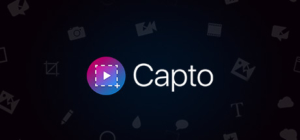
Capto is a powerful screenshot app that offers a range of editing and customization options. The app provides advanced editing tools such as video recording, system sound recording, and retina screen recording. Capto’s sharing options are also seamless, allowing users to share their captures via email, social media, and cloud storage platforms.
3. Comparison of the Top 8 Best Screenshot Apps for Mac
| Screenshot App | Editing Tools | Screen Recording | Cloud Integration |
| Snagit | Advanced | Yes | Yes |
| Skitch | Basic | No | No |
| Lightshot | Basic | No | Yes |
| CloudApp | Advanced | Yes | Yes |
| Monosnap | Advanced | Yes | Yes |
| CleanShot X | Advanced | Yes | No |
| Xnapper | Advanced | Yes | Yes |
| Capto | Advanced | Yes | Yes |
The table provides a convenient way to compare the key features of each app and allows you to easily identify which app caters to your specific needs. Based on the comparison above, you can make an informed decision and select the app that best fits your requirements.
4. Conclusion
As we come to the end of this article, it is clear that the world of screenshot apps for Mac is vast and diverse. From basic apps with simple features to advanced ones with powerful editing tools and screen recording capabilities, each app brings something unique to the table. Whether you’re a student, a professional, or simply someone who frequently takes screenshots, there’s an app out there that will cater to your needs.
But with so many options available, choosing the best app for you can be a daunting task. After extensive research and analysis, we recommend Xnapper as the top pick for its impressive range of advanced features, including editing tools, screen recording, and cloud integration. However, the final decision ultimately rests with you based on your individual needs and preferences.
5. FAQs
What should you look for in a Mac screenshot app?
The ability to capture various types of screens, editing tools to annotate and mark up screens, cloud storage for easy access to screens, and sharing options.
Do all screenshot apps for Mac come with editing tools?
No, not all apps come with editing tools. It’s important to research the features of each app and determine which editing tools are most important for your needs.
Can I use screenshot apps on my MacBook Pro with a Touch Bar?
Yes, some screenshot apps offer Touch Bar support, providing convenient access to key features such as capturing screens, editing tools, and cloud storage.
Are screenshot apps for Mac free or do I need to pay for them?
Some screenshot apps are free, while others require payment. When deciding on an app, it’s crucial to think about both your budget and the features you’ll actually use.
