Full Guide on How Do You Speed Up Pictures on TikTok

Are you looking to add a touch of dynamism and excitement to your TikTok videos? Do you want to captivate your audience with accelerated visuals that leave a lasting impact? If so, you’ve come to the right place. This guide aims to unravel the secrets of speeding up pictures and videos on TikTok, providing you with step-by-step instructions on how to create captivating content that stands out in the crowd. Get ready to unleash your creativity and take your TikTok to the next level as we delve into the world of accelerated visuals.
1. Speeding Up Pictures on TikTok
Step 1: Opening the TikTok App and Navigating to the Recording Page
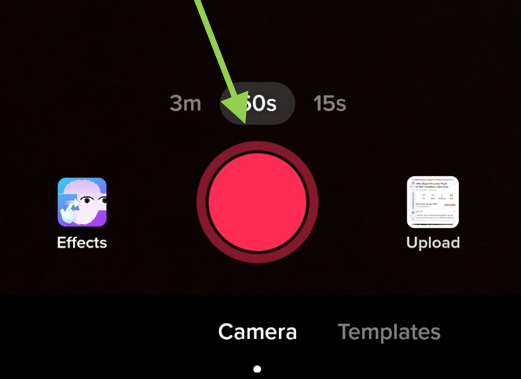
To begin the process of speeding up pictures on TikTok, you’ll need to open the TikTok app on your mobile device. Once inside the app, navigate to the recording page, where you’ll find various options to enhance your videos.
Step 2: Choosing Images and Accessing Speed Settings
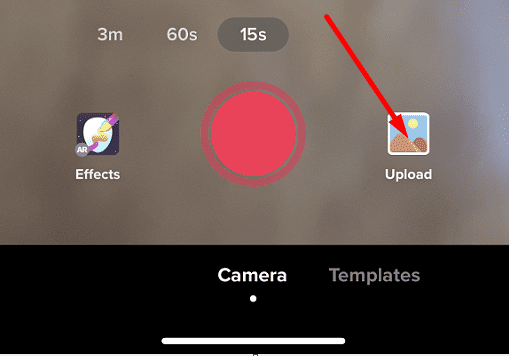
Tap the ‘upload’ button on the recording page and select ‘images’ from the available options. This will enable you to choose the pictures you want to include in your slideshow. Once you’ve selected the images, locate the ‘speed’ icon on the right side of the screen and tap on it to access the speed settings.
Step 3: Adjusting the Speed Settings
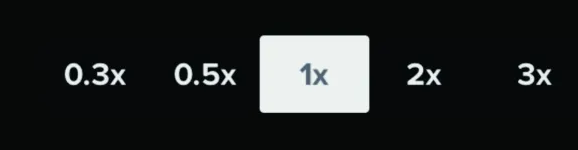
In the speed settings, you can customize the speed at which the pictures play. For an accelerated effect, choose a speed that is three times faster than normal. This will add a touch of excitement to your slideshow and make it visually engaging.
Step 4: Recording the Slideshow
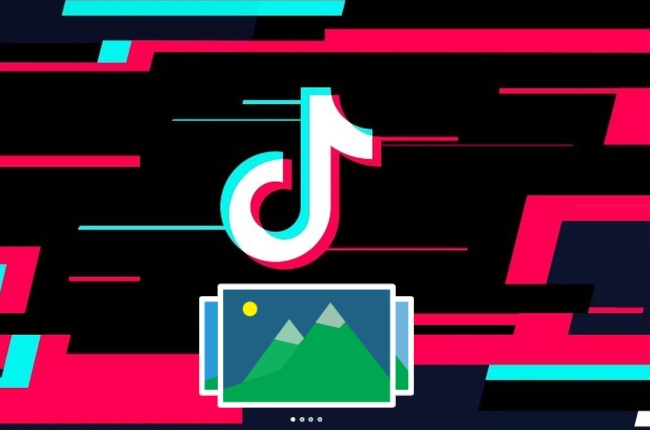
With the speed settings adjusted, it’s time to start recording your slideshow. Tap the record button and present your selected pictures in a creative and dynamic way. You can experiment with different transitions, add filters, text, voice-overs, or any other desired effects to make your slideshow even more engaging.
2. Speeding Up Videos While Recording
Step 1: Opening TikTok and Accessing the Video Recording Screen
To create accelerated TikTok videos while recording, open the TikTok app and navigate to the video recording screen. This is where you can access various options to customize your video.
Step 2: Tapping the Speed Icon and Adjusting the Speed

On the video recording screen, you’ll find a speed icon. Tap on this icon and choose a speed that suits your content. TikTok offers two options: 2x and 3x. By selecting either of these speeds, your video will be accelerated accordingly. You can also adjust the video duration to be either 15 seconds, 60 seconds, or 3 minutes.
Step 3: Starting the Recording
Once the speed is set and you’re ready to go, start recording your TikTok video as you normally would. TikTok will automatically apply the chosen speed to the recorded video, giving it a fast-paced and exciting feel.
Step 4: Enhancing the Video
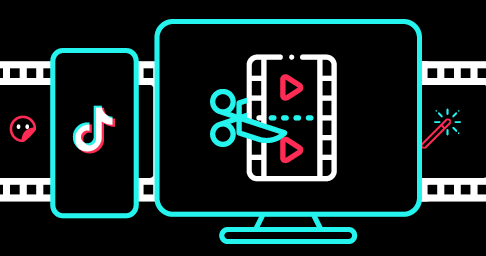
After you’ve finished recording, tap the red checkmark to proceed. You can then preview the accelerated TikTok video and make any additional edits or enhancements. Add titles, hashtags, captions, or any other elements that complement your content and make it stand out. Once you’re satisfied, go ahead and post your video for the world to see!
3. Speeding Up Uploaded Videos
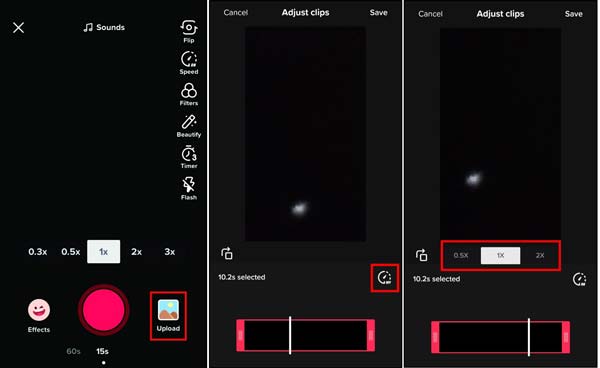
Step 1: Accessing the TikTok Camera and Uploading a Video
To speed up an existing video on TikTok, open the TikTok app and tap the “+” button to access the camera. From there, tap the “Upload” button and choose the video you want to accelerate from your phone’s album. Tap “Next” to proceed to the next step.
Step 2: Adjusting the Speed
On the next screen, you’ll find the speedometer button. Tap on it to open the speed settings. Here, you can choose between 2x and 3x for your video’s acceleration. Once you’ve made your selection, tap “Next” to continue.
Step 3: Customizing and Posting the Video
Now that your video is accelerated, it’s time to customize it to your liking. You can add sounds, effects, texts, stickers, captions, and hashtags to make your video more engaging and appealing. Once you’re satisfied with your edits, tap “Post” to publish the accelerated TikTok video for your followers to enjoy.
4. Speeding Up Videos with External Editors
Step 1: Importing a Video to an External Editor
Sometimes, you may want to speed up videos that are not originally created within the TikTok app. In such cases, you can make use of external video editing software like Filmora. Start by importing your desired video into the Filmora editor. Simply drag and drop the video file into the interface.
Step 2: Adjusting the Speed
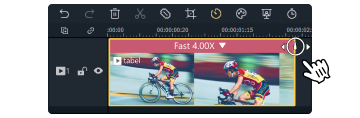
Once your video is imported into Filmora, you can manipulate its speed by right-clicking on the video track. From there, you can drag the speed slider to the desired position, changing the pace of your video accordingly. Take your time to find the perfect speed that aligns with your creative vision.
Step 3: Previewing and Exporting the Final Version
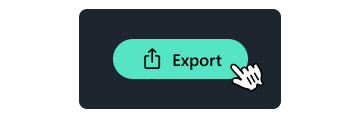
Before finalizing your accelerated video, make sure to preview it to ensure it meets your expectations. Filmora allows you to play back your edited video, allowing you to assess its impact and make any necessary adjustments. Once you’re satisfied with the result, proceed to export the video in your preferred format, ready to be shared on TikTok for the world to enjoy.
Conclusion
Speeding up pictures and videos on TikTok is a powerful technique that can elevate your content and capture the attention of your viewers. By following the step-by-step instructions outlined in this guide, you now have the necessary tools and knowledge to create dynamic and engaging TikTok content that stands out from the crowd. Whether you’re using TikTok’s built-in features or external video editing software, speed is your ally in creating captivating videos that leave a lasting impact. So, embrace the power of acceleration, unlock your creativity, and take your TikTok game to new heights!
