How to Crop a Video for TikTok?

As a beginner, one of the technical things that a user needs to understand is how to crop a video and adjust its ratio to be uploaded on TikTok. If you want to get likes and views, you must crop the length and ratio of the video to get likes and views. Adjusting the videos to the right ratio is key to getting likes and views.
In this article, we will be explaining how to crop a video to be uploaded on TikTok.
1. The Exact Ratio for Tiktok Videos
The recommended ratio for TikTok videos is 9:16 with 1080p X 1920p resolution. This ratio is optimal for TikTok videos. However, suppose you have uploaded any video in landscape mode. In that case, you will have empty white or black space on the sides of the video because TikTok automatically adjusts the video to vertical mode to have the optimal mode for the video.
2. Why is the Recommended Ratio Needed to Follow?
Many users ask this question: Why is it important to crop the video to the adjusted ratio? The answer is that almost all social media platforms support the vertical mode of video because it is easy to watch on a mobile phone.
TikTok has video guidelines and an algorithm, according to which certain videos are suggested to the users as per their interests. If you want your video to align with the algorithm, it is important to upload your video in 9:16, which is a vertical ratio. Now, even YouTube has the option of a 9:16 ratio for YouTube shorts and videos.
3. How to Crop Videos on iPhone?
Sometimes, it is easy to crop and edit videos on smartphones as they have an inbuilt feature for editing videos and pictures. You can also edit and crop iPhone videos through its built-in feature. If you have an iOS device, you can use this feature.
-
First, select the desired video.
-
Then tap on the edit button.
-
Then adjust your video according to the recommended ratio, which is 9:16.
-
With this, you can adjust the ratio of the video, but if you are also cropping the length of the video, then you need to save the video as a new video.
4. How to Crop a Tiktok Video on an Android?
Using a laptop, you can easily edit or crop a video on a desktop or laptop. However, most users prefer to use mobile phones for that purpose. Most smartphone users are Android users, so you can easily edit your video for TikTok.
Edit a Video for TikTok Using the Inbuilt Feature
Android also comes with an inbuilt option for editing and cropping the video. If you are not a professional but want to edit your video, then you can use this feature; you do not need to be a professional. Rather, everyone can use this feature.
-
First, select the video which you want to upload.
-
Then tap on the edit button.
-
Then adjust the ratio of the video to 9:16, and boom, you are good to go.
-
In case of cropping the length of the video, you need to save the video as new.
It is pertinent to mention that not all Androids have this feature. It also depends upon the version of the software. So, if you are using the older version and do not have this feature, then you can also use Google Photos to crop the ratio of the video.
-
You need to go to Google Photos.
-
Select the video which you want to edit, or upload it first on Google Photos, if your device is not backed up.
-
Then tap on edit.
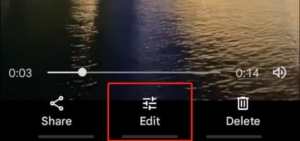
-
Then select the crop option.
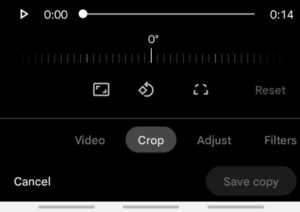
-
Now, you adjust the ratio of the video.
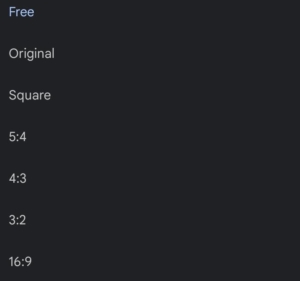
-
Just like this, the video is already in vertical mode with a 9:16 ratio. If it is not, you can adjust this, and you are good to go.
On Google Photos, you can edit and crop the video manually; this allows more room to add different things to a video.
Take the Assistance of a Third Party
You can also take help from a third-party server to crop the video or remove the watermark from the video you downloaded using the video editing software of APPHUT. It is a platform with different software that can be used to adjust the video and convert it. This platform allows one to edit not only videos but Word files as well.
Wondershare Filmora
Here, you’ll learn the ins and outs of Wondershare Filmora‘s cropping features. Wondershare Filmora is a well-liked piece of software for editing and adding special effects to videos. Wondershare Filmora is a fantastic tool for anyone looking to crop their videos and make them seem better, whether they are an experienced editor or just starting out. So, let’s get started with Wondershare Filmora’s video cropping tutorials!
-
First, download the application on your mobile phone or download the software for your computer.
-
Then, select the video you want to crop and drag it to a suitable timeline.
-
Right-click on the clip and select Crop and Zoom.
-
In the pop-up window, adjust the rectangle to crop the video as you want. After that, just save the video wherever you want.
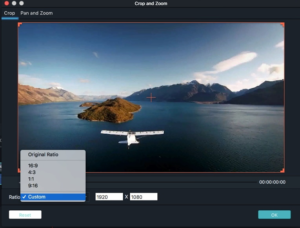
5. Dos and Don’ts for a TikTok Video
Nowadays, it has become very easy to be famous with TikTok videos. However, video making is an art that comes with storytelling. These two techniques combine to make excellent videos. Most people artistically present such a simple fact because of the technique of storytelling.
Do not over-edit the video. Most people destroy the whole video by applying weird filters. Do not do that. Try to keep it as simple as possible. Furthermore, do not apply weird transition filters. This makes a bad impression of your video on others.
Always follow the ratio rule so that your video can be aligned with the algorithm of TikTok.
6. Conclusion
It is important to crop the video to the adjusted ratio. Almost all social media platforms support the vertical video mode because it is easy to watch on a mobile phone.
TikTok has video guidelines and an algorithm, according to which certain videos are suggested to the users as per their interests. Suppose you want your video to align with the algorithm. In that case, it is important to upload your video in 9:16, which is a vertical ratio that you can do easily with APPHUT and other ways, including smartphones’ inbuilt feature. We recommend using Wondershare Filmora because it is a very powerful yet simple-to-use tool.
