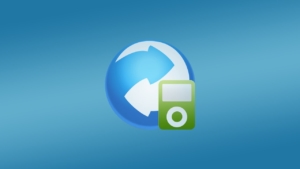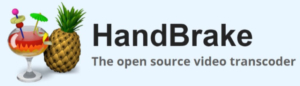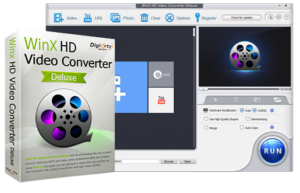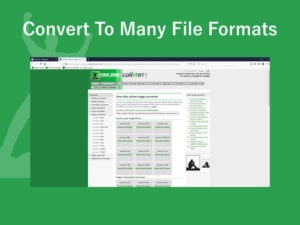MKV to MOV Conversion Made Easy: Top Software and Tips for Success

1. What is MKV Format?
The Matroska Video (MKV) format is widely used because it can store unlimited audio, video, and subtitle tracks in a single file. It’s been around since 2002, and many different media players and gadgets are compatible with it because it’s open source. The MKV format is known for its ability to store high-quality video and audio and its support for advanced features such as chapter menus, multiple subtitles, and multiple audio tracks. It is a versatile format that is widely used for storing and sharing high-quality video content.
2. What is MOV Format?
MOV (QuickTime Movie) is a multimedia container format developed by Apple for use with its QuickTime Player software. Like MKV, MOV can hold multiple video, audio, and subtitles tracks. The MOV format is known for its high-quality video and audio and its ability to support advanced features such as 3D video and digital rights management (DRM) protection. Unlike MKV, MOV is a proprietary format primarily used on Apple devices, although it can also be played on other media players and devices. It is a popular format for storing and sharing video content, especially among Apple users.
3. Different Methods of Converting MKV to MOV
Different methods for converting MKV to MOV exist, including software and manual methods.

⎔Software method
This is the most popular and efficient method for converting MKV to MOV. It involves using software tools specifically designed for the task. These software tools convert MKV to MOV by encoding the video data into a compatible format. Some popular MKV to MOV converter software examples include Handbrake, Any Video Converter, and Freemake Video Converter.
⎔Online converter
This method involves using an online video converter tool that allows users to upload an MKV file and convert it to MOV format. This method is free and does not require any installation, but the conversion speed and quality may vary depending on the server’s capacity and the user’s internet speed.
⎔Manual method
This method involves playing the MKV file on a media player and recording the output using screen recording software. Then, the recorded video is saved in MOV format. This method is time-consuming and may result in poor output quality due to compression and loss of data during the screen recording process.
4. Top MKV to MOV Converter
①Wondershare UniConverter
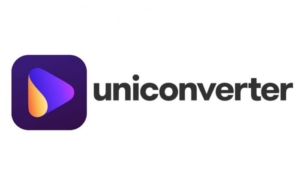
A powerful and easy-to-use video converter that offers a wide range of formats, including MKV and MOV. It offers fast conversion speeds, high-quality output, and a range of editing and additional features.
②Any Video Converter
A versatile video converter that supports a range of formats, including MKV and MOV. It offers batch processing, basic editing tools, and customizable output settings.
③HandBrake
A free and open-source video converter that supports a range of formats, including MKV and MOV. It offers basic editing tools, customizable output settings, and the ability to convert multiple files at once.
④Freemake Video Converter

A user-friendly video converter that supports a range of formats, including MKV and MOV. It offers basic editing tools, customizable output settings, and the ability to burn videos to DVD or Blu-ray.
⑤WinX HD Video Converter Deluxe
A fast and high-quality video converter that supports a range of formats, including MKV and MOV. It offers customizable output settings, basic editing tools, and the ability to download videos from websites.
⑥VLC Media Player
A popular media player that can also convert MKV to MOV. It is free, open-source, and supports a range of formats. It offers basic editing tools, customizable output settings, and the ability to play almost any media file.
⑦Movavi Video Converter
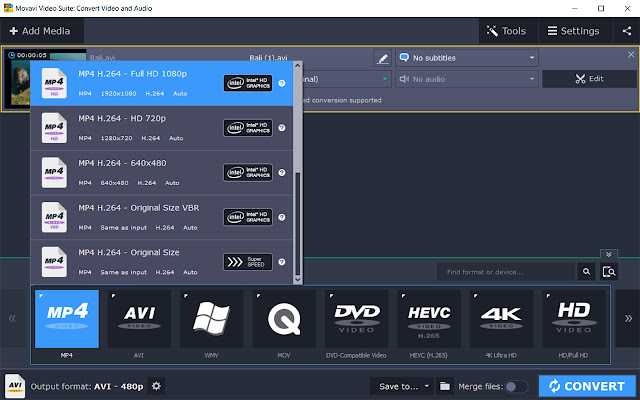
A versatile video converter that supports a range of formats, including MKV and MOV. It offers customizable output settings, basic editing tools, and the ability to convert multiple files at once.
⑧Online-Convert
A free online file converter that supports a range of formats, including MKV and MOV. It offers basic editing tools, customizable output settings, and the ability to convert files without downloading any software.
⑨HitPaw Video Converter
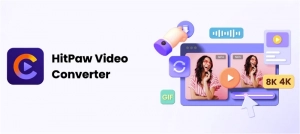
A professional video conversion software that allows users to easily convert video and audio files to a variety of formats, including MOV to WAV conversion. It supports a wide range of formats and offers a user-friendly interface, making it easy for users of all skill levels to convert their files quickly and efficiently.
5. How to Select the Most Appropriate Software for Your Needs?
⎐Compatibility
Check if the software is compatible with your computer’s operating system and supports the input and output formats you need.
⎐Ease of Use
Consider the software’s user interface and whether it’s easy to navigate and use. Look for software that has a user-friendly interface and requires minimal technical knowledge to operate.
⎐Conversion Speed
The conversion efficiency is crucial, especially if you must convert a large number of files. Look for software that can handle the batch conversion and offers high-speed conversion.
⎐Output Quality
The quality of the output file is crucial, as poor output quality can ruin the video-watching experience. Check if the software allows you to adjust output quality settings such as resolution, frame rate, and bitrate.
⎐Editing Features
Some software may offer advanced editing features such as trimming, cropping, and adding effects. Consider whether you need these editing features before choosing software.
⎐Additional Features
Some software may offer additional features such as DVD burning, video compression, and screen recording. Consider whether these additional features are useful to you before choosing software.
⎐Price
Finally, consider the price of the software and whether it fits your budget. You may try out the software risk-free thanks to some programs’ money-back guarantee or free trial.
6. Troubleshooting Common Issues in MKV to MOV Conversion
📽Conversion Failure
Sometimes, the MKV to MOV conversion process may fail, resulting in an error message or incomplete conversion. To resolve this issue, try closing and restarting the software, updating it to the latest version of the software, and checking for any errors in the source file.
📽Audio/Video Sync Issue
Occasionally, the audio and video may become out of sync after conversion, resulting in a mismatch between the audio and video. To resolve this issue, try adjusting the audio sync settings in the software, or use different software that offers better audio and video synchronization.
📽Poor Video Quality
After conversion, the video may appear pixelated, blurry, or low-quality. You may fix this problem by making the output video’s parameters identical to the source file in terms of quality, bitrate, and frame rate. It’s also important to use high-quality source files and choose high-quality conversion software.
📽Unsupported Formats
Sometimes, the software may not support certain input or output formats, resulting in an error message. To resolve this issue, try using different software that supports the desired format, or use a video converter to convert the file to a compatible format before conversion.
📽Slow Conversion Speed
The conversion process may take longer than expected, resulting in a slow conversion speed. If this problem persists, you might try ending any background processes that are eating up your computer’s resources, switching to a program with a higher conversion rate, or upgrading your computer’s hardware.
7. How to Convert MKV to MOV with Wondershare UniConverter?
Step 1: Open Wondershare UniConverter and select “Converter”
Open Wondershare UniConverter and select the “Converter” tab from the top menu.
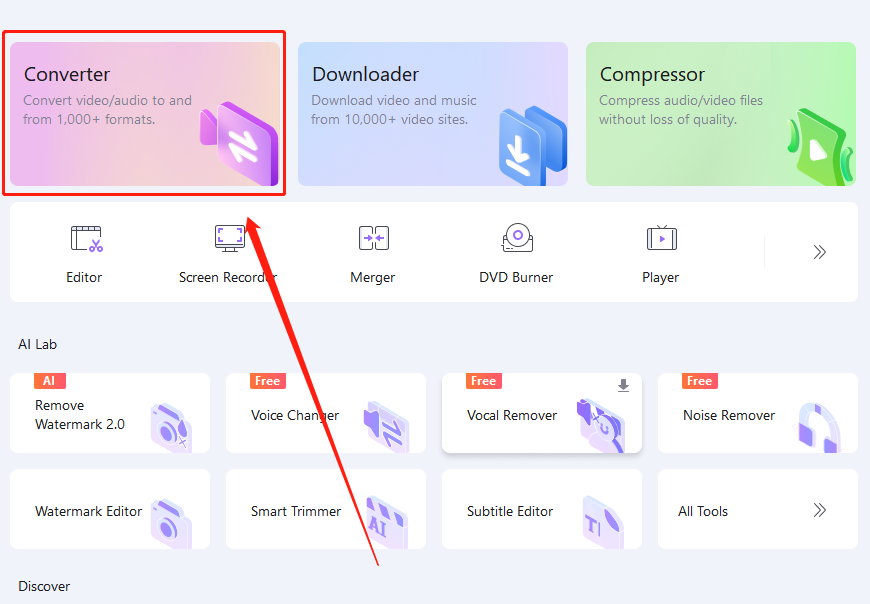
Step 2: Import MKV files into the program
To import the MKV files you wish to convert, click the “+Add Files” option. The files may also be dropped into the software using the mouse’s drag & drop functionality.

Step 3: Select “MOV” as the output format
In the “Output Format” section, select “MOV” as the output format from the drop-down menu.
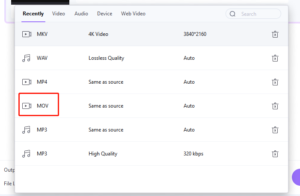
Step 4: Edit the video as needed
If needed, you can use the “Edit” button to crop, trim, add subtitles or effects, and adjust other settings of the video.

Step 5: Click “Convert” to start the process
To initiate the converting process, click the “Convert” button. You can also choose to merge multiple MKV files into a single MOV file before converting.
![]()
Step 6: Find the converted files in the designated output folder
Once the conversion is complete, the MOV files will be saved in the designated output folder.
8. How to Convert MKV to MOV using HitPaw Video Converter?
Step 1: Install HitPaw Video Converter

Begin the process by installing HitPaw Video Converter on your computer.
Step 2: Open the Program and Choose “Convert”

Open the program and navigate to the main interface. Choose “Convert” from the options.
Step 3: Import MKV Files

Click the “Add Files” button to import the MKV files you want to convert.
Step 4: Select MOV as the Output
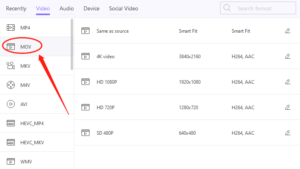
From the supported formats, select “MOV” as the output format.
Step 5: Choose the Output Folder

Select where you want the converted MOV files saved by choosing the output folder.
Step 6: Begin Conversion

Click on the “Convert” button to start the conversion process.
Step 7: Wait for Conversion to Finish
The converted MOV files may be found in the output folder; just wait for the conversion to finish.
9. Conclusion
Converting MKV to MOV is a necessary task for those who want to enjoy their video files on Apple devices. While various software options are available on the market, choosing the right software requires careful consideration of compatibility, ease of use, conversion speed, output quality, editing features, additional features, and price. Users can successfully convert MKV to MOV with minimal difficulty by understanding common issues and troubleshooting tips.