What Should We Do When the PS4 Database Corrupted?

What happens when the database on your beloved PS4 gaming console becomes corrupted? How does it impact your gaming experience? These are questions that many PS4 users have encountered at some point. Understanding the nature of PS4 database corruption and its implications is crucial for troubleshooting and finding effective solutions. In this paper, we delve into the world of PS4 database corruption, exploring its causes, symptoms, and providing valuable insights on how to recover and prevent such issues.
1. What is PS4 Database Corruption?
PS4 database corruption refers to a technical issue that can occur on Sony’s PlayStation 4 gaming console, where the system’s internal database becomes damaged or corrupted.
The database on the PS4 stores crucial information related to game saves, system settings, user profiles, and other data necessary for the proper functioning of the console.
When the database becomes corrupted, it can lead to various problems and malfunctions, affecting the overall performance and user experience on the PS4.
2. Causes of PS4 Database Corruption
Common causes of PS4 database corruption can stem from a variety of factors. These include:
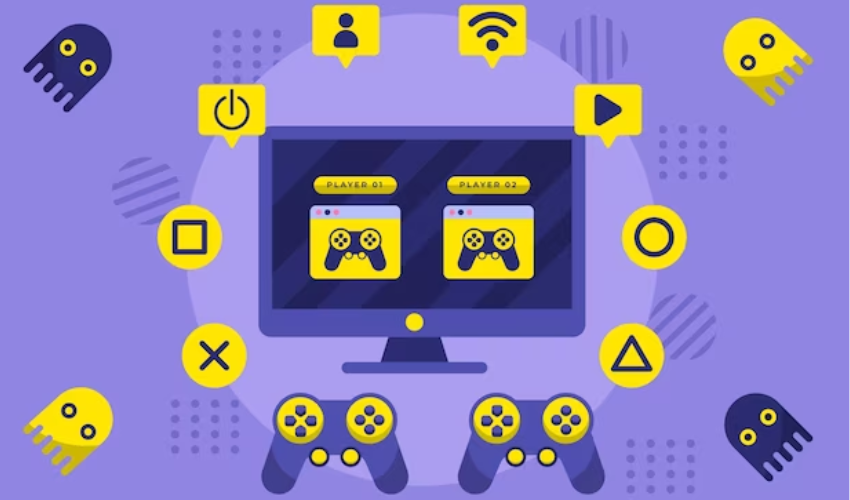
- Power outages or surges: Sudden power disruptions during gameplay or while the console is in use can result in incomplete data writes to the database, leading to corruption.
- Improper system shutdowns: Turning off the PS4 abruptly or unplugging it without proper shutdown procedures can interrupt the database operations and result in corruption.
- Software bugs or glitches: System software bugs or glitches can affect the stability of the database, potentially leading to corruption.
- Hardware malfunctions: Issues with the PS4’s internal hardware, such as a failing hard drive or faulty storage components, can cause database corruption.
- Insufficient storage space: When the PS4’s storage is nearly full, it can impact the database’s performance and increase the likelihood of corruption.
Understanding these common causes can help users take preventive measures and reduce the risk of database corruption on their PS4 consoles.
3. Symptoms of PS4 Database Corruption
Symptoms of a corrupted PS4 database can manifest in various ways, indicating that there may be underlying issues with the console’s database.

- Games freezing or crashing: If you experience frequent game freezes, crashes, or sudden exits to the home screen, it could be a sign of database corruption.
- Slow loading times: A corrupted database can result in prolonged loading times for games, apps, or system menus.
- Error messages: You may encounter error messages during system startup or while trying to access specific features or content on the PS4.
- Missing or incomplete data: Corrupted databases can cause missing or incomplete game saves, profiles, or settings. This can lead to the loss of progress or customization options.
- Inability to access certain features: If you find that you are unable to access certain features, such as online multiplayer, trophies, or downloadable content, it could be due to database corruption.
It is important to note that while these symptoms may indicate database corruption, they can also be caused by other issues. Therefore, it is recommended to troubleshoot and diagnose the problem accurately before attributing it solely to a corrupted database.
4. How to Fix PS4 Database Corruption?
If you encounter a corrupted database on your PS4, there are several troubleshooting steps you can take to address the issue and restore functionality. Follow these steps in order:
4.1 Backup And Restore Data
Connect an external storage device and back up your game saves, profiles, and other important data.
Initialize the backup process through the PS4 settings menu.
After backing up, proceed to restore the data once the database corruption is resolved.
4.2 Rebuild the PS4 Database
Start the PS4 console in Safe Mode by holding the power button until you hear a second beep.
Select the “Rebuild Database” option from the Safe Mode menu.
Allow the console to rebuild the database, which may take some time.
Once the process is complete, check if the database corruption issue is resolved.
4.3 Initializing the PS4 System
If the previous steps did not resolve the database corruption, you may need to initialize the PS4.
Go to the PS4 settings menu and select “Initialization.”
Choose the “Initialize PS4” option and follow the on-screen instructions.
After initialization, you can restore your data from the backup created in step 1.
5. Other Ways to Fix PS4 Database Corruption Issues
If the basic troubleshooting steps mentioned earlier do not resolve the PS4 database corruption issue, there are some ways you can explore. These methods can provide further assistance in troubleshooting and resolving the problem. Consider the following:
5.1 Safe Mode Options
When starting the PS4 in Safe Mode, you’ll have access to additional options that can help in troubleshooting.
Safe Mode options include “Rebuild Database,” “Restore Default Settings,” “Update System Software,” and “Initialize PS4.”
5.2 System Software Update
Make sure your PS4 system software is up to date by checking for available updates.
Navigate to the PS4 settings menu, select “System Software Update,” and follow the instructions to install any pending updates.
System software updates often include bug fixes and improvements that can address database corruption issues.
5.3 Contacting PlayStation Support
If you have exhausted all troubleshooting options and the problem persists, it may be necessary to seek assistance from PlayStation support.
Contact PlayStation support through their official website or by phone for further guidance and potential solutions tailored to your specific situation.
Remember, each case of PS4 database corruption can vary, and these additional troubleshooting options aim to provide you with alternative avenues to resolve the issue. It is essential to follow the instructions carefully and consider seeking professional assistance if needed.
6. Tips for Preventing PS4 Database Corruption
To minimize the risk of PS4 database corruption and ensure a more stable gaming experience, consider implementing the following preventive measures:
Regularly backup game saves and important data
- Create regular backups of your game saves, profiles, and other critical data to an external storage device or cloud storage.
- Use the built-in backup features of the PS4 console to automate the backup process and ensure you have a recent copy of your data.
Avoid sudden power loss or improper shutdowns
- Properly shut down the PS4 console by selecting the “Power” option in the system menu or using the power button on the console.
- Avoid unplugging the console or turning off the power source abruptly, as this can interrupt ongoing database operations and lead to corruption.
Manage storage space efficiently
- Ensure you have sufficient free space on your PS4’s internal hard drive.
- Regularly delete unwanted game installations, screenshots, videos, and other unnecessary data to free up storage space.
- Avoid filling the storage to its maximum capacity, as it can impact the performance of the database.
Update the PS4 system software
- Keep your PS4 system software up to date by regularly installing the latest updates.
- System software updates often include bug fixes and enhancements that can address potential vulnerabilities or issues related to database corruption.
Install game updates and patches
- Install updates and patches for your games whenever they become available.
- Game updates often include performance improvements and bug fixes that can help prevent issues that might contribute to database corruption.
By implementing these preventive measures, you can reduce the likelihood of PS4 database corruption and maintain a more reliable gaming environment. It is important to remain vigilant and proactive in managing your console’s database to ensure optimal performance and a smooth gaming experience.
7. How to Prevent PS4 Data Loss?
Step 1: Connect the PS4 External Hard Drive
Begin by installing and launching the Tenorshare 4DDiG Data Recovery software on your computer.
Connect the external hard drive from the corrupted PS4 console to your computer.
Once the software detects the connected drive, select it as the target drive for recovery and click “Start” to initiate the scanning process.
Step 2: Scan and Preview the Lost/Corrupted Files
The software will now begin scanning the corrupted PS4 external hard drive for lost or corrupted files.
For a more thorough scan and increased chances of recovery, you can opt for the Deep Scan option.
Once the scanning process is complete, you can preview the recoverable files displayed by the software.

Step 3: Recover Files from the Corrupted PS4

After previewing the scanned files, select the specific files you wish to recover from the corrupted PS4 external hard drive.
Choose the desired location on your computer where you want to save the recovered files.
Click on the “Recover” button to start the recovery process, and the selected files will be saved to the designated location on your computer.
By following these steps, using the Tenorshare 4DDiG Data Recovery software, you can effectively recover lost or corrupted data from your PS4 external hard drive. Remember to select the appropriate files for recovery and ensure you have sufficient space on your computer to store the recovered data.
8. The Bottom Line
PS4 database corruption can disrupt the gaming experience on the console. Understanding the causes and symptoms is crucial for troubleshooting and prevention. By following recovery steps, implementing preventive measures, and using data recovery software if necessary, users can address database corruption and enhance their gaming environment.

