Why Is My Phone Glitching?

Ever wondered why your phone’s screen suddenly starts glitching and flickering? Is it due to software bugs, brightness settings, or perhaps something more complex? In this paper, we delve into the common causes of glitching screens on both Android and iPhone devices, exploring the reasons behind these disruptive issues and presenting effective solutions to restore your phone’s smooth operation.
1. Why is My Phone Glitching?
Here are some common reasons why your phone might be glitching:
Software Issues
Glitching or flickering screens can often be attributed to software-related problems, including app bugs and glitches in the operating system.
Malicious Software or Viruses:
If you accidentally install viruses or malicious software on your phone, particularly on Android devices, it can lead to screen flickering issues.
Brightness Settings
Incorrect brightness settings can cause the iphone screen glitching, especially if the brightness is set too low.

Physical Damage
Physical damage such as hard drops, water damage, power surges, and other hardware issues can lead to screen flickering or glitching.
Problematic Apps
Certain apps that require high resolution or have compatibility issues might cause screen flickering.
Faulty LCD Panel or Connections
A faulty LCD panel or loose connections within the screen assembly can lead to glitchy or flickering displays.
Wrong Brightness Sensor Settings
Adjusting brightness settings improperly, particularly on Android devices that tend to flicker at low brightness levels, can contribute to the problem.
OS Updates
Some users have reported screen flickering issues after updating their phone’s operating system.
Overheating
Excessive heat can cause the screen to become unresponsive or flicker.

Memory Issues
Insufficient storage or low RAM can result in sluggish performance, leading to screen glitches.
Corrupted Software
Glitches in the operating system due to faulty apps, jailbreaking, or other reasons can cause screen flickering.
Damaged or Corrupted Updates
Corrupted files resulting from a recent software update can lead to screen flickering problems.
Background Processes
Strange behaviors occurring in the background can sometimes necessitate a factory reset to resolve the issue.
Physical Damages
Drops and physical impacts can damage the hardware of the phone, causing screen glitches.
2. How to Fix a Glitching Phone Screen?
Method 1: Turn Off Auto-Adjust Brightness
Open the Settings app on your phone.
Please proceed to the section labeled “Display” or “Display & Brightness” in order to access the relevant settings.
Look for the “Auto-Brightness” or “Adaptive Brightness” option and toggle it off.
Once turned off, your phone’s brightness will remain constant regardless of the lighting conditions.
Method 2: Fix Glitches on Problematic Applications
Please verify for application updates in the application store and proceed with the installation of any updates that are available.
-
Go to Settings > Apps > [Problematic App].
-
Tap on “Storage.”
-
Tap “Clear cache” to remove temporary data.
-
Tap “Clear data” to reset the app to its initial state.
If the issue persists, uninstall the app and then reinstall it from the app store.
Method 3: Remove Problematic Widgets
Long-press on the widget you suspect is causing glitches.
Select “Remove widget” from the context menu that appears.
Repeat this process for any other widgets you suspect might be causing issues.
Method 4: Disable Unused Features
Go to Settings on your phone.
Scroll down and tap on “About phone”.
Locate the “Build number” and proceed to tap it repeatedly until a notification appears indicating that Developer Options have been successfully enabled. Return to the primary Settings menu and select “System.”
Tap on “Developer options.”
Look for options like “Window animations scale” and “Transition animations scale.”
Turn off these options by selecting “Animation off” or “Animation scale 0.5x.”
For live wallpapers, go to your wallpaper settings and choose a static image instead.
Method 5: Enable Airplane Mode
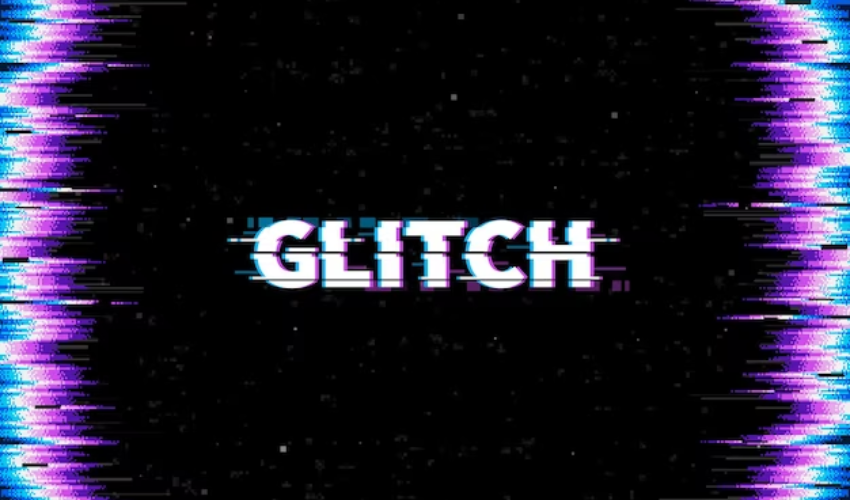
To initiate the quick settings panel, kindly swipe downwards from the top of your screen. Subsequently, select the Airplane Mode icon to activate it.
Allow a brief moment for the process to complete.
To deactivate the Airplane Mode, kindly tap on the same icon once more.
Method 6: Restart Your Phone
Press and hold the power button on your phone.
Depending on the options displayed, select “Restart” or “Power Off.”
If you select “Restart,” your phone will shut down and then boot up again.
Method 7: Clear Cache and Data of Problematic Apps
Go to Settings > Apps.
Find the app causing issues and tap on it.
Tap on “Storage & Cache.”
Tap “Clear cache” to remove temporary files.
Tap “Clear data” to reset the app.
Method 8: Update Your Phone’s Software
To initiate the update process on your mobile device, kindly access the Settings application.
Proceed to scroll downwards and select either “System” or “About phone.”
Next, tap on “Advanced” or “Software update”.
In the event that an update is accessible, kindly select “Download and Install”.
Method 9: Factory Reset Your Phone
Note: Factory resetting your phone will erase all data on your device, so make sure to back up your important data before proceeding.
Go to Settings > System > Reset options.
Tap on “Erase all data (factory reset).”
Confirm your action and enter your device’s PIN or password.
Tap “Erase all data” to initiate the factory reset process.
These steps cover the methods mentioned in your initial question.
3. How to Fix Phone Glitching Issue Quickly?
3.1 Fixing Glitching Issues on Android:
Step 1: Install and Launch Tenorshare ReiBoot for Android
-
Download and install Tenorshare ReiBoot for Android on your computer.
-
Launch the program after installation.
Step 2: Connect Your Android Device
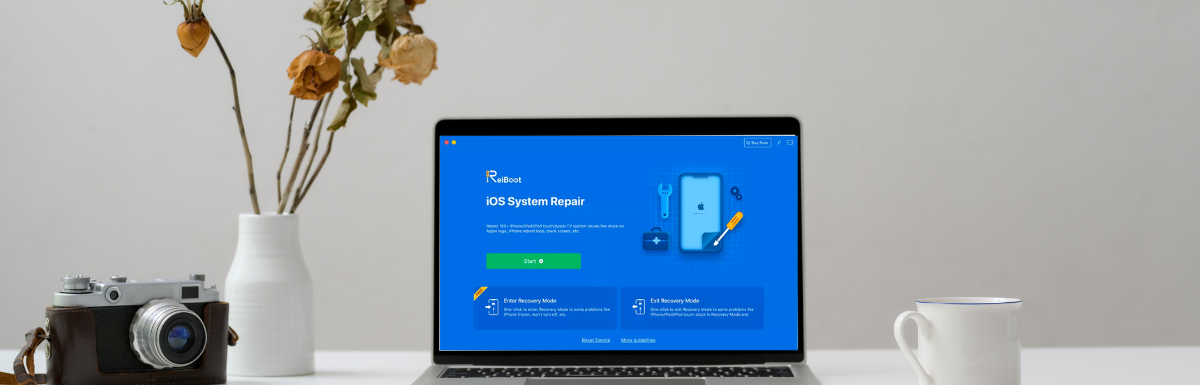
-
Use a USB cable to connect your glitching Android device to the computer.
-
Please ensure that USB debugging is enabled on your Android device. If it is not enabled, kindly follow the on-screen instructions to enable it.
Step 3: Select “Repair Android System”

-
On the main interface, click on the “Repair Android System” option.
Step 4: Enter Download Mode
-
Please adhere to the on-screen instructions in order to activate the download mode on your Android device. This usually involves specific key combinations.
-
The program will guide you through this process.
Step 5: Download and Install Firmware
-
Once your device is in download mode, Tenorshare ReiBoot for Android will detect your device and offer suitable firmware.
-
Click “Repair Now” to download and install the firmware. This process aims to repair your Android system without data loss.
Step 6: Wait for Repair to Complete
-
The program will automatically start repairing your Android system. Wait for the process to finish.
Step 7: Restart Your Android Device
-
Once the repair is completed, your Android device will automatically restart. Check if the glitching issue is resolved.
3.2 Fixing Glitching Issues on iPhone:
Step 1: Install and Launch Tenorshare ReiBoot for iOS
-
Download and install Tenorshare ReiBoot for iOS on your computer.
-
Launch the program after installation.
Step 2: Connect Your iPhone
-
Use a USB cable to connect your glitching iPhone to the computer.
Step 3: Select “Repair Operating System”:
-
On the main interface, click on the “Repair Operating System” option.
Step 4:Start Repair Process
-
Click on the “Fix Now” button to proceed.
Step 5: Download Firmware Package
-
The program will prompt you to download the firmware package required for repairing your iPhone’s operating system.
-
Choose a suitable save path and click “Download” to proceed.
Step 6: Start Repairing
-
After the firmware package is downloaded, click on “Standard Repair” to start the repair process.
Step 7: Complete Repair
-
The program will automatically repair your iPhone’s operating system. Once done, your iPhone will restart.
Step 8: Check for Glitching
-
After the repair, check if the glitching issue on your iPhone is resolved.
Tenorshare ReiBoot for Android and ReiBoot for iOS are reliable tools for fixing various system-related issues, including glitching problems.
3.3 Conclusion
Glitching screens on phones can stem from software issues, malicious software, brightness settings, physical damage, or problematic apps. Fortunately, solutions like adjusting settings, clearing cache, and using tools such as Tenorshare ReiBoot for Android and iOS can effectively address these glitches, restoring smooth functionality to devices.


