[Latest Guide] Easily Fix Facebook Marketplace Not Working

Experiencing issues with Facebook Marketplace? Wondering why it’s not working as expected? Explore quick and effective solutions in our guide. Ready to uncover the secrets to easily fix Facebook Marketplace glitches?
1. Why is My Facebook Marketplace Not Working?
There could be various reasons why your Facebook Marketplace isn’t working. Here are a few possibilities:
-
Technical Issues: There might be technical glitches or server issues on Facebook’s end that are affecting the Marketplace’s functionality.
-
Network Problems: Your internet connection might be unstable or slow, hindering the proper functioning of Facebook Marketplace.
-
App or Browser Issues: If you’re using the Facebook app or accessing Marketplace through a web browser, there could be issues with the application or browser that need attention.
-
Account Restrictions: Your account might have restrictions or limitations imposed by Facebook, preventing you from using certain features, including the Marketplace.
-
Geographical Restrictions: Facebook Marketplace availability can vary based on your location. It’s possible that the feature is not available or limited in your region.
-
Account Verification: If your account is not fully verified or if there are issues with your identity verification, it could impact your access to certain features, including Marketplace.
-
Policy Violations: If you’ve violated Facebook’s policies, especially related to commerce or marketplace activities, your access to Marketplace may be restricted.
2. How to Fix Facebook Marketplace Not Working?
Check your Internet Connection
Ensure that your internet connection is stable. If you’re using a Wi-Fi connection, try switching to mobile data or vice versa to see if the issue persists.
Update the App or Browser
Make sure you are using the latest version of the Facebook app or your web browser. Outdated software can sometimes cause compatibility issues.
Restart the App or Browser
Close and reopen the Facebook app or refresh the browser to see if the issue resolves itself.
Check for Outages
Verify if there are any reported outages or technical issues with Facebook or Facebook Marketplace. This information is often available on social media platforms or outage tracking websites.
Verify Your Account
Ensure that your Facebook account is fully verified, and there are no issues with identity verification. Sometimes, incomplete verification can restrict access to certain features.
Review Account Restrictions
Check if there are any restrictions or limitations imposed on your account by Facebook. Clear any violations or address issues that might be causing restrictions.
Update Location Settings
Make sure your location settings are accurate. Some features of Facebook Marketplace may be restricted based on your geographical location.
Contact Facebook Support
If none of the above steps resolves the issue, consider reaching out to Facebook support for assistance. They may be able to provide specific guidance based on your account and situation.
3. Bonus Tip: The Most Effective Way Fix Facebook Marketplace Not Working on iPhone
If you suspect that your phone’s Facebook app is hindered by a full cache, consider using Wondershare Dr.Fone to clear cache data and optimize your device’s memory for smoother performance.
3.1 Using Wondershare Dr.Fone – Data Eraser (iOS)
To fix Facebook Marketplace issues on your iPhone using Wondershare Dr.Fone – Data Eraser (iOS):
Step 1: Launch Dr.Fone, Connect iPhone
Open Dr.Fone, connect your iPhone, and select “Erase All Data.”
Step 2: Choose Security Level
Pick a security level (higher for better data removal) and click “Start.”
Step 3: Execute Erasing Process
Confirm by entering “000000” and click “Erase Now” to start.
Step 4: Monitor Progress
Watch the ongoing process and stop if needed by clicking “Stop.”
Step 5: Complete and Restart iPhone
After erasing, restart your iPhone to apply changes.
Step 6: View Erasure Report
Check the report by clicking “Erasure Report” to see what data was removed.
3.2 Using AimerLab FixMate
When troubleshooting the identified issues with your phone’s system, consider using FixMate—a software designed to address potential system problems and enhance your device’s performance.
Step 1: Launch FixMate
Open FixMate on your computer and click “Start.”
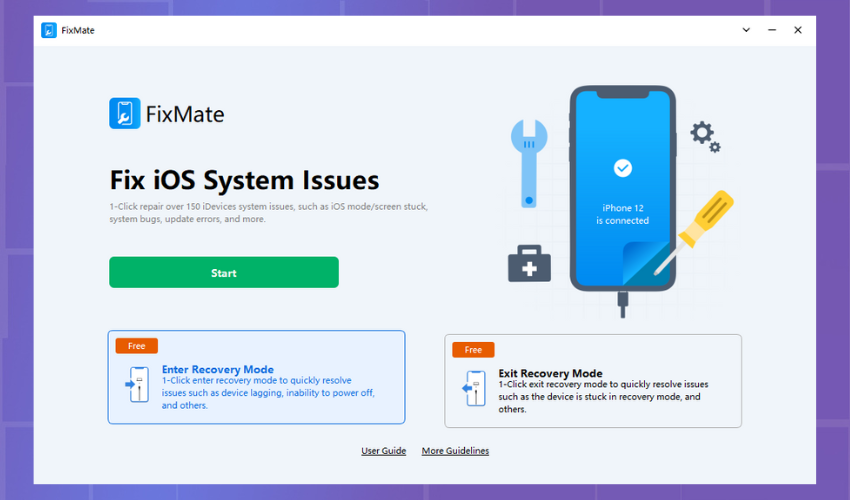
Step 2: Choose Repair Mode
For Standard Repair:
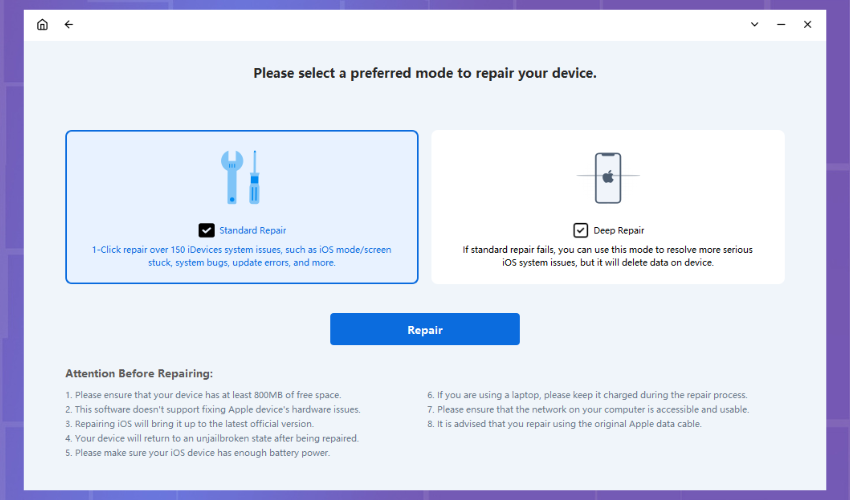
Click “Standard Repair.”
Select device model, firmware, and repair.
Wait for Repair:
Allow FixMate to download firmware and fix your device. Keep it connected.
Restart Device:
After completion, your device will restart, and you may need to enter your password.
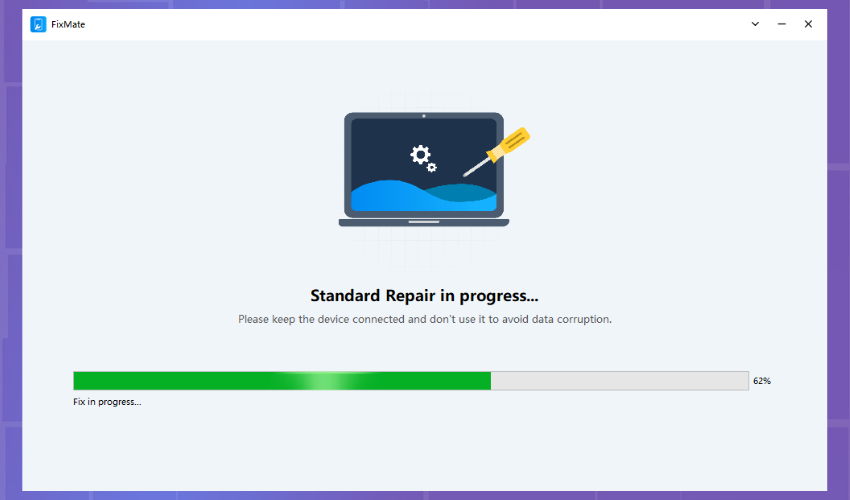
For Deep Repair (if Standard Repair fails):
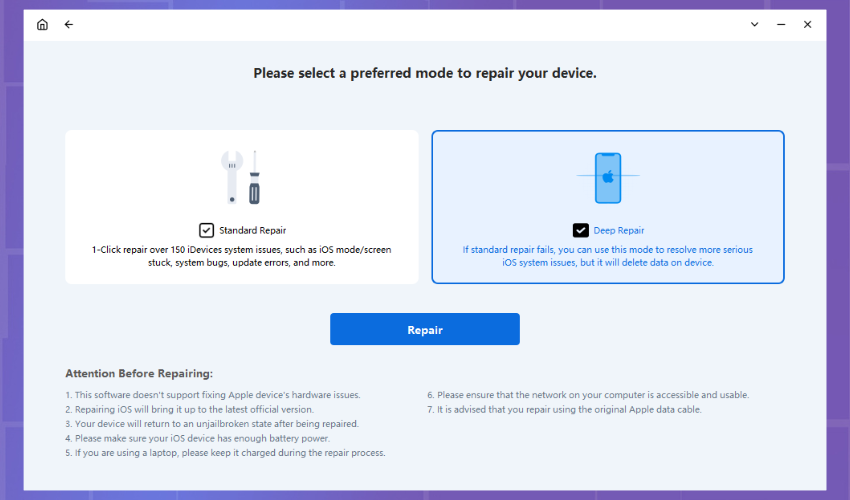
Select “Deep Repair” Mode:
Choose “Deep Repair” and click “Repair.”
Data Erasure Warning:
Acknowledge data loss, click “Repair” to confirm.
Deep Repair Process:
FixMate will start deep repairing your device. Keep it connected.
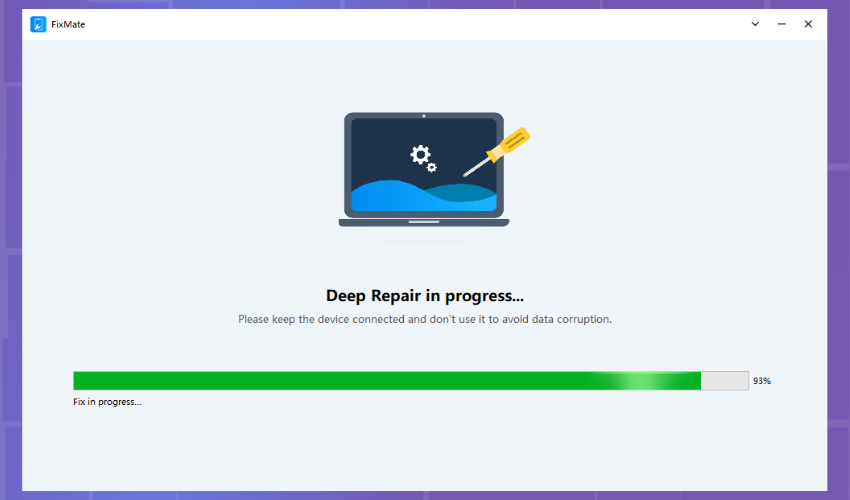
Step 3: Completion and Update
After a while, the process will finish.
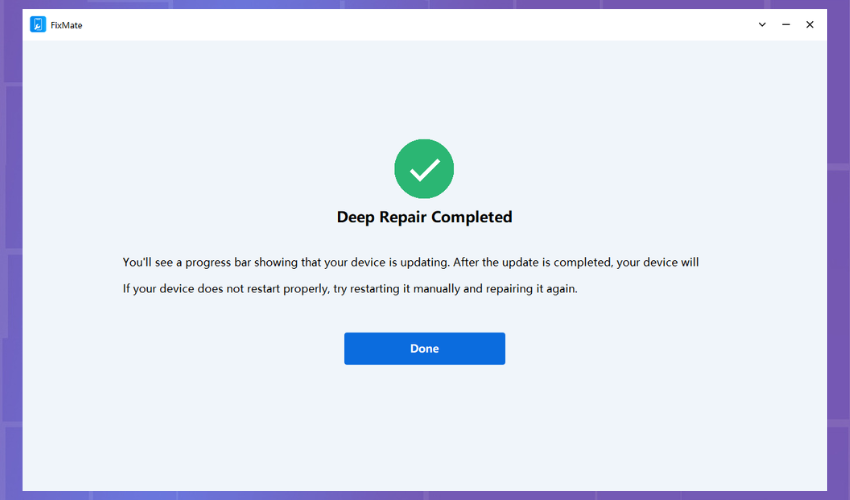
Your device will be updated and restored, ready for use without a password.
4. The Bottom Line
Facebook Marketplace issues can stem from various causes, including technical glitches, network problems, and account restrictions. Resolving these issues involves checking internet connections, updating apps, and contacting support if necessary. Additional tips include using Wondershare Dr.Fone or AimerLab FixMate for effective iPhone solutions. By following these steps, users can address and fix Facebook Marketplace issues, ensuring a smoother online experience.
