A Comprehensive Guide: How to Remove Stickers From A TikTok Video

Millions of people post videos on TikTok every day. Stickers enrich TikTok videos, but occasionally they’re superfluous. Luckily, TikTok stickers may be removed in many ways. This paper will help you easily remove stickers from TikTok videos and comprehend your options.
1. The Popularity of TikTok: A Social Media Phenomenon
TikTok has quickly become a global sensation, with millions of users and billions of video views every day. The app’s popularity can be attributed to several factors, including its user-friendly interface and the unique content it offers. Unlike other social media platforms, TikTok encourages users to create short-form videos, with an emphasis on music, dancing, and comedy. The app has also become a hub for creative expression, with users from all over the world showcasing their talent in various forms, such as makeup tutorials, cooking, and art.
Another reason for TikTok’s immense popularity is its algorithm, which uses machine learning to curate a personalized “For You” page for each user. This means that users are exposed to a diverse range of content that aligns with their interests, resulting in a highly engaging user experience. The app’s duet and stitch features also allow users to collaborate with each other, which has led to the creation of viral trends and challenges. Overall, TikTok’s unique blend of creativity, entertainment, and personalization has contributed to its status as a social media phenomenon, making it one of the most popular apps in the world.
2. TikTok’s Sticker Options and Their Functions
TikTok offers a wide variety of sticker options to enhance videos and make them more visually appealing. Stickers can be added to videos in several ways, including as static images, animated GIFs, and 3D objects. Popular sticker options include emojis, text overlays, and themed stickers such as holidays, animals, and food. The app also offers a range of filters that can be applied to videos, adding effects such as beauty modes, color correction, and background changes.
Stickers serve several functions in TikTok videos. They can be used to express emotion, convey a message, or enhance the overall visual appeal of a video. For example, creators may use stickers to add humor or playfulness to their content or to highlight key points in a tutorial or informational video. Stickers can also be used to promote a brand or product, with many businesses using TikTok to market their products through sponsored content and influencer partnerships. Ultimately, the use of stickers in TikTok videos is an effective way to add creativity and personality to videos and engage with viewers.
3. The Importance of Removing Stickers in TikTok Videos
Stickers are a popular feature on TikTok, with a variety of options available for users to add to their videos. While stickers can be a fun way to enhance a video, they can also detract from its overall visual appeal. This is especially true when stickers are overused or do not fit with the video’s theme or style. When creating a professional-looking TikTok video, it is essential to remove any unnecessary or distracting stickers to ensure that the focus remains on the content itself.

Removing stickers can also help to create a cohesive visual aesthetic for a TikTok video. By removing stickers that clash with the video’s color scheme or theme, the overall look and feel of the video can be enhanced. This is particularly important for creators looking to establish a brand or style for their TikTok content. By removing stickers and creating a consistent visual style across their videos, creators can attract and retain viewers, ultimately contributing to their success on the platform.
4. Sticker Shock: How Stickers Can Diminish the Quality of TikTok Videos
While stickers are a popular feature on TikTok, they can sometimes have a negative impact on the overall quality of a video. When used excessively or inappropriately, stickers can be distracting and take away from the content of the video. For example, a video with too many stickers or stickers that don’t fit with the theme or style of the content can be overwhelming and confusing for viewers. Additionally, poorly placed stickers can obstruct important parts of the video, such as text or the subject’s face.
Another issue with stickers is that they can make a video appear unprofessional or amateurish. This is particularly true for creators looking to establish a brand or style on TikTok. Using stickers that clash with the video’s color scheme or theme can make the video look unpolished and haphazard. Similarly, relying too heavily on stickers to enhance a video can make it seem like the creator is not putting enough effort into creating quality content. To achieve a more professional look and feel for their TikTok videos, creators need to carefully consider the placement and use of stickers, and remove any unnecessary or distracting ones. So, it’s very important to talk about how to remove stickers from TikTok videos.
5. How to Remove Stickers From A TikTok Video?
Creators get frustrated at times. Because they added stickers to their videos and later realized that the stickers were distracting or detract from the overall quality of the content and wanted to remove them. But unfortunately, stickers cannot be removed directly from a TikTok video once added. However, we now have access to third-party platforms or software to remove stickers from videos.
5.1 Wondershare UniConverter Watermark Editor
Wondershare UniConverter is a powerful and versatile video editing software. One of the features of the software is the Watermark Editor, which allows users to remove unwanted elements from videos, including stickers from TikTok videos.
To remove stickers from TikTok videos using Wondershare UniConverter Watermark Editor, follow the steps below:
Step 1: Download and Install Wondershare UniConverter Watermark Editor
First, download and install Wondershare UniConverter Watermark Editor on your computer. The software is available for both Windows and Mac systems.
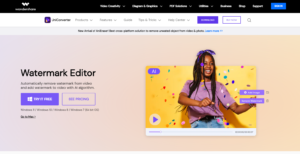
Step 2: Add TikTok Video to the Software
Once the software is installed, open it and click on the “Video Converter” tab. Then click on the “Add Files” button to import the TikTok video to the software.
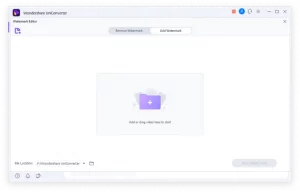
Step 3: Access Watermark Editor
After the video is imported, right-click on the video thumbnail and select “Edit” from the drop-down menu. In the new window that opens, select “Watermark” from the top menu.

Step 4: Remove Stickers
In the Watermark Editor window, select the sticker that you want to remove from the TikTok video. Then, click on the “Delete” button to remove the sticker. You can also use the “Crop” tool to remove any unwanted part of the video.

Step 5: Save the Edited Video
Once you have removed the stickers, click on the “OK” button to save the changes. Finally, click on the “Convert” button to save the edited video to your computer.

In conclusion, Wondershare UniConverter Watermark Editor is a simple and effective tool to remove stickers from TikTok videos. By following the above steps, you can easily remove unwanted elements from your TikTok videos and enhance their overall quality.
5.2 FlexClip
One option for removing stickers from TikTok videos is to use the FlexClip app. FlexClip is a video editing app that offers a range of features to help creators produce high-quality content.
To remove stickers from a TikTok video using FlexClip, first, the user should open the app and select the “New Project” option. Next, the user should upload the TikTok video to the app’s editing interface. Once the video has been uploaded, the user can use the crop tool to cut out the area of the video where the sticker is located.

Another method is to use the clone tool to replicate an area of the video without the sticker and paste it over the area where the sticker is located. This method can be useful for removing stickers that are located in areas with complex designs or patterns.

By following the steps outlined above, creators can easily remove stickers from their TikTok videos using the FlexClip app.
5.3 HitPaw Watermark Remover
HitPaw Watermark Remover is a video editing software that allows users to remove watermarks, logos and stickers from their videos.
Step 1: Using HitPaw Online Watermark Remover or Software
Users can use HitPaw Online Watermark Remover or download and install the software. Then, users can select the “One-click remove TikTok video watermark” option from the interface.

Step 2: Removing TikTok Watermark
Users can then paste the TikTok video link into the blank board and tap the Remove button to remove the sticker from the video.

Following the steps above, creators can simply and easily remove stickers from their TikTok videos using HitPaw Watermark Remover. But one thing that is not satisfactory is that sometimes the software will show video link errors or some other limitations.

5.4 Video Eraser
Video Eraser is a third-party app that allows users to remove unwanted elements from their videos, including stickers on TikTok videos. Here’s a short guide on how to remove stickers from TikTok videos using Video Eraser:
Step 1: Download and Install Video Eraser
Download and install Video Eraser on your device. The app is available for both iOS and Android devices.
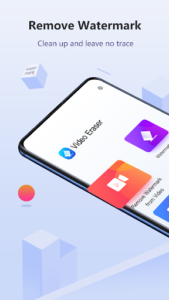
Step 2: Import TikTok Video
Launch the Video Eraser app and import the TikTok video from which you want to remove the stickers.
Step 3: Select the Sticker
Use the “Select” tool to draw a rectangle around the sticker you want to remove. You can use the zoom feature to get a better view of the sticker.

Step 4: Remove the Sticker
After selecting the sticker, tap the “Erase” button to remove it from the video.
You can preview the video to make sure the sticker has been removed successfully. If there are other stickers that you want to remove, repeat the process.
5.5 Wondershare Filmora
Wondershare Filmora is a video editing software that can help you achieve this task quickly and easily. We will walk you through the steps to remove stickers from your TikTok videos using Wondershare Filmora.
Step 1: Import Your TikTok Video
The first step is to import your TikTok video into Wondershare Filmora. Open the software and click on “Import Media Files Here” to select your TikTok video from your computer.
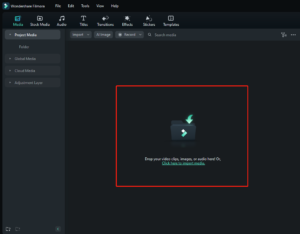
Step 2: Add Your TikTok Video to the Timeline
Drag and drop your TikTok video from the media library to the timeline at the bottom of the screen.

Step 3: Remove the Stickers
To remove the stickers, go to the “Effects” tab located on the left side of the screen. Under the “Utility” section, you will find the “Mosaic” effect. Drag and drop this effect onto the timeline where the sticker is located.

Step 4: Adjust the Mosaic Effect
Click on the mosaic effect in the timeline, and you will see the “Video Effect” panel on the right side of the screen. Under the “Mosaic” section, you can adjust the size of the mosaic effect to cover the sticker completely.
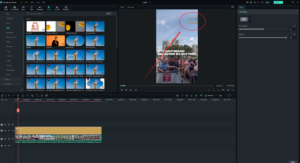
Step 5: Save Your Edited Video
Once you are satisfied with the results, click on the “Export” button at the bottom of the screen to save your edited video to your computer.

Removing stickers from TikTok videos using Wondershare Filmora is a simple process that can help you achieve a more professional-looking video. By following the steps outlined above, you can easily remove unwanted stickers from your TikTok videos and create high-quality content that stands out on social media.
6. How to Add Stickers to TikTok Videos?
Now you know how to remove stickers from TikTok videos. If you have downloaded some TikTok videos and want to keep them as interesting materials or teaching resources, and need to add some suitable and eye-catching stickers, how do you do it? Next, we will teach you how to add stickers to TikTok videos. Similarly, we will still use one of the products just mentioned, which is Wondershare Filmora.
If you want to add stickers to TikTok videos with Filmora software on your computer, please follow the steps below.
Step 1: Import TikTok Video
You should import the TikTok video that you want to add stickers to into Wondershare Filmora. To do this, simply click on the “Import” button on the main screen of the software, select your TikTok video from your computer, and click “Import.”
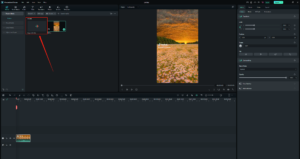
Step 2: Download Stickers
You need to download the stickers you want to use. While Filmora gives you a wide variety of stickers to choose from, if you think Filmora doesn’t offer a particular option, you can download stickers.

Step 3: Add Stickers to TikTok Video
Once you have chosen the stickers you want to use, simply drag and drop them onto your TikTok video timeline in Wondershare Filmora. You can resize and reposition the stickers as you wish. You can also add multiple stickers to the same video if you want to create a more dynamic effect.

Step 4: Export TikTok Video
Once you have finished adding stickers to your TikTok video, you can export it from Wondershare Filmora. Click on the “Export” button on the top right-hand side of the screen, select the output format and resolution that you want, and then click “Export.” Your video will be saved to your computer and you can upload it to TikTok for your audience to enjoy.

7. Conclusion
In a word, removing stickers from a TikTok video can be achieved through various methods, and one such effective method is by using Wondershare UniConverter. If you need to both remove stickers and add stickers, Filmora is a software you must not miss. The software provides a comprehensive video editing toolkit, including the ability to delete or cover up unwanted stickers in your TikTok video. With its user-friendly interface and intuitive features, Wondershare Filmora allows you to easily edit and remove stickers from your videos, ensuring that your content is of the highest quality. Overall, we highly recommend using Wondershare Filmora for removing stickers from your TikTok videos, as it provides a powerful and reliable solution for your video editing needs.
