How to Remove Filters on TikTok?

With its global dominance, TikTok has brought a vast variety of filters with it. While these filters can be fun, they can also be overwhelming, especially if you want to share your video on other platforms or just want to remove the filter altogether.
Fortunately, there are several video editing tools available that make it easy to remove filters on TikTok videos.
In this blog, we will show you how to use Wondershare Filmora and other popular video editing tools to remove a TikTok filter.
We will take you through each step of the process, from importing your video to applying the “reverse” or “invert” effect and exporting your final product. With these simple steps, you’ll be able to create high-quality videos without any distracting filters in no time!
1. How to Remove Filters on TikTok with Wondershare Filmora?
Do you want to remove a TikTok filter but don’t know how? Follow these steps to remove a TikTok filter with Wondershare Filmora.
Step 1: Import Your Video into Filmora Editor
If you’re looking to remove a TikTok filter using Wondershare Filmora or another video editing tool, the process is relatively simple.
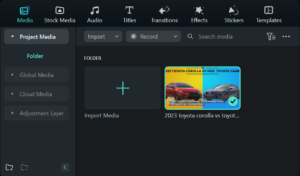
To remove a TikTok filter with Filmora specifically, you first need to import your video into the editor. You can do this by clicking the “Import” button on the main toolbar or by using the “Import from File” option in the File menu.
Once your video will be imported, it will appear in the timeline window. To remove the filter, simply click and drag it out of the timeline window. By doing this, you can remove the filter from your video and get it back to how it was originally.
Step 2: Locate the TikTok Filter You Want to Remove
This can be done by selecting the clip containing the filter and navigating to the “Filters” tab in Wondershare Filmora.
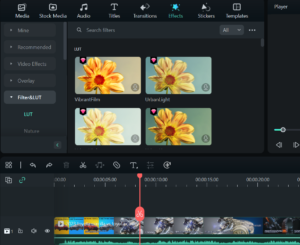
In order to remove a filter, first locate the filter you want to remove, then click on it, and then right click on the video clip in the timeline and choose stabilization from the menu. A video editing panel will open at the top left corner and Filmora will “analyze” it automatically.
Once you have an estimate for the time required, press the “Start” button to begin removing the TikTok filter. The time taken will depend on a number of factors, including your computer’s processing power and the length of your video.
However, with patience and some careful editing, you should be able to remove any filters from your TikTok video using Wondershare Filmora or other video editing tools.
Step 3: Apply the “Reverse” or “Invert” Effect
One way to remove the filter is by applying the “Reverse” or “Invert” effect.
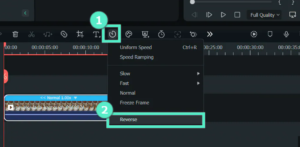
This effect can be added to the desired part of the video by selecting it and using the tools available on the Filmora interface.
Applying this effect will reverse or invert the filter, effectively removing it from the video. With Wondershare Filmora and its range of powerful editing tools, removing unwanted filters from your TikTok videos has never been easier.
Step 4: Export Your Video
Once you have removed the filter, your video will be ready for export.
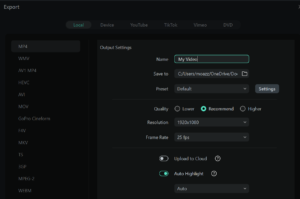
Click on the “Export” button in Filmora to save your edited video as a new file.
With this simple process, you can easily remove unwanted filters from your TikTok videos using Wondershare Filmora or other video editing tools.
2. Other Video Editing Tools for Removing TikTok Filters
If you want to remove the TikTok filter from your videos, several video editing tools can help you with this task. Wondershare Filmora is a popular and user-friendly software that can assist in removing TikTok filters.
Finally, iMovie, Apple’s video editing software, also has features that allow users to remove TikTok filters from their videos.
With these tools at your disposal, it’s relatively straightforward to remove the TikTok filter from your videos and create content that best fits your desired audience or target market.
❶iMovie
While Wondershare Filmora is a great option for removing TikTok filters, there are also other video editing tools that can get the job done.
One such tool is iMovie, a Mac-based video editing software that is available for free from the App Store.
IMovie has a number of features that are perfect for removing TikTok filters, such as trimming, cropping, and adding effects.
Additionally, iMovie can be used to create videos from scratch, making it a versatile and useful tool for any aspiring content creator. Whether you’re looking to remove a pesky TikTok filter or create your own original content, iMovie is definitely worth checking out.
❷Adobe Rush
In addition to using Wondershare Filmora, another video editing tool that can be used to remove TikTok filters is Adobe Rush. This software is a flexible alternative for video editing because it has a variety of features and tools available. Some of its key features include advanced video editing, audio editing, and image processing.
One of the benefits of using Adobe Rush is that it is available for both Windows and Mac platforms, making it accessible to more users. Adobe Rush is a fantastic option for anyone wishing to edit their TikTok movies and remove unwanted filters because of its user-friendly interface and strong capabilities.
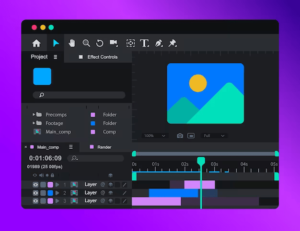
❸Timbre
When it comes to removing a TikTok filter with video editing tools such as Wondershare Filmora, adjusting the timbre is key. Timbre refers to the sound of a video clip and can be adjusted using filters or effects.
To remove a TikTok filter, there are three main settings that you need to adjust:
Harmonization, Fine Tuning, and Tonal Balance. Harmonization is used to balance the overall sound of the clip, while Fine Tuning and Tonal Balance are used to adjust specific sounds.
By adjusting the timbre correctly, you can successfully remove the TikTok filter from your video clip using Wondershare Filmora or another video editing tool.
❹VIZMATO
VIZMATO is another powerful option that can be used to remove TikTok filters. This video editing tool is available in both a paid and free trial version and can be used to edit both videos and photos.
VIZMATO also includes features for removing objects from videos and adding text and music. The trial version of VIZMATO allows you to remove up to five TikTok filters, making it a great option for those who only need to remove a few filters.
❺Filmmaker Pro Video Editor
While Wondershare Filmora is a popular tool for removing TikTok filters, there are other video editing tools that can also get the job done. One such tool is Filmmaker Pro Video Editor.
In addition to Filmmaker Pro, there are other video editing tools available for purchase that can remove TikTok filters. Yet, because of its user-friendly interface and dependable performance, Filmmaker Pro is preferred by many customers.
Overall, whether you choose to use Filmmaker Pro or another video editing tool, it’s important to choose a tool that is compatible with your operating system and meets your specific needs for removing TikTok filters.
❻FilmoraGO
One such tool is FilmoraGO, a free video editor available for download from the Wondershare website. It is easy to use and features a step-by-step guide that makes it simple to remove a TikTok filter from your video.
You may quickly and easily edit your movies using FilmoraGO and post them on social media. Whether you’re a beginner or an experienced video editor, FilmoraGO is a great option for removing unwanted TikTok filters from your videos.
3. Conclusion
This article provides a brief information on how to remove filters from TikTok videos using video editing tools such as Wondershare Filmora.
The process involves importing the video into the editor, locating the filter, analyzing the time required to remove the filter, applying the “reverse” or “invert” effect to remove the filter, and exporting the edited video as a new file.
Other video editing tools such as iMovie, Adobe Rush, and Timbre are also recommended for removing TikTok filters. The blog also provides information on the features and benefits of each tool.
