How to Go Back to iOS 18 from iOS 26?

Apple’s iOS updates bring new features, improved security, and enhanced device performance. However, not every update suits all users. Some iPhone owners who upgraded to iOS 26 may encounter slowdowns, app incompatibility, or prefer the simplicity and stability of iOS 18.
While Apple doesn’t make downgrading straightforward, using the right tools can simplify the process. This guide covers iOS 26’s features, supported devices, how to install iOS 26, and how to safely downgrade to iOS 18.
1. iOS 26 and New Features
iOS 26 introduces a refreshed design, AI-driven tools, and functional enhancements. Key features include:
- Liquid Glass Design – Transparent app icons, fluid-like animations, and a dynamic lock screen that adapts to wallpapers and notifications.
- Visual Intelligence – Search, ask questions, and take actions directly from screen content, enhancing multitasking.
- Polls in Messages – Create polls for group decisions and personalize chats with backgrounds.
- Live Translation – Translate messages, FaceTime captions, and phone calls in real-time.
- Call Management – Screen unwanted calls and messages efficiently.
- CarPlay Enhancements – Live Activities and Tapbacks allow interactive notifications and better dashboard control.

2. iOS 26 Supported Devices
According to Apple’s official iOS page, iOS 26 supports the following devices:
- iPhone 16 Series (Pro Max, Pro, Plus, Standard, 16e)
- iPhone 15 Series (Pro Max, Pro, Plus, Standard)
- iPhone 14 Series (Pro Max, Pro, Plus, Standard)
- iPhone 13 Series (Pro Max, Pro, Plus, Standard)
- iPhone 12 Series (Pro Max, Pro, Plus, Standard)
- iPhone 11 Series (Pro Max, Pro)
- iPhone SE (2nd and 3rd generation and later)
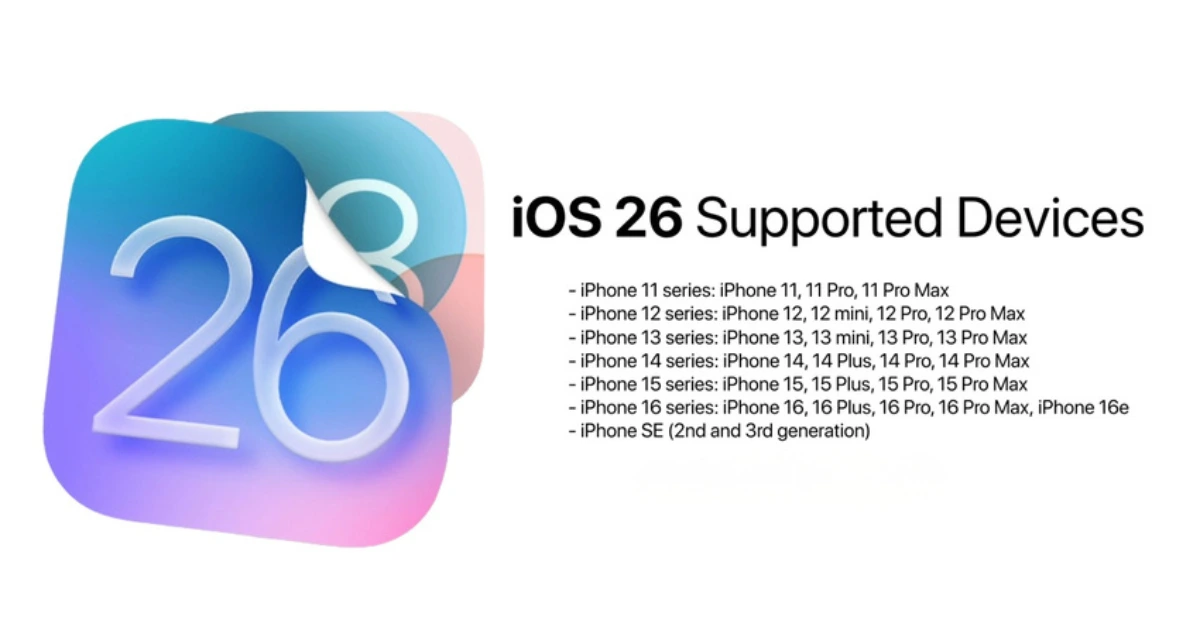
Older models, such as iPhone X, XR, and iPhone 8, are no longer supported. Users with supported devices can upgrade to iOS 26, but those seeking more stability may wish to downgrade.
3. How to Download and Install iOS 26?
If you haven’t upgraded yet and want to experience iOS 26 before deciding to downgrade, follow these steps:
- Back Up Your iPhone: Use iCloud or iTunes/Finder to secure your data.
- Update to iOS 26 via Settings: Go to Settings > General > Software Update > Upgrade to iOS 26 > Tap Update Now and follow the on-screen instructions.
- Your iPhone will restart automatically after the iOS 26 update is complete.
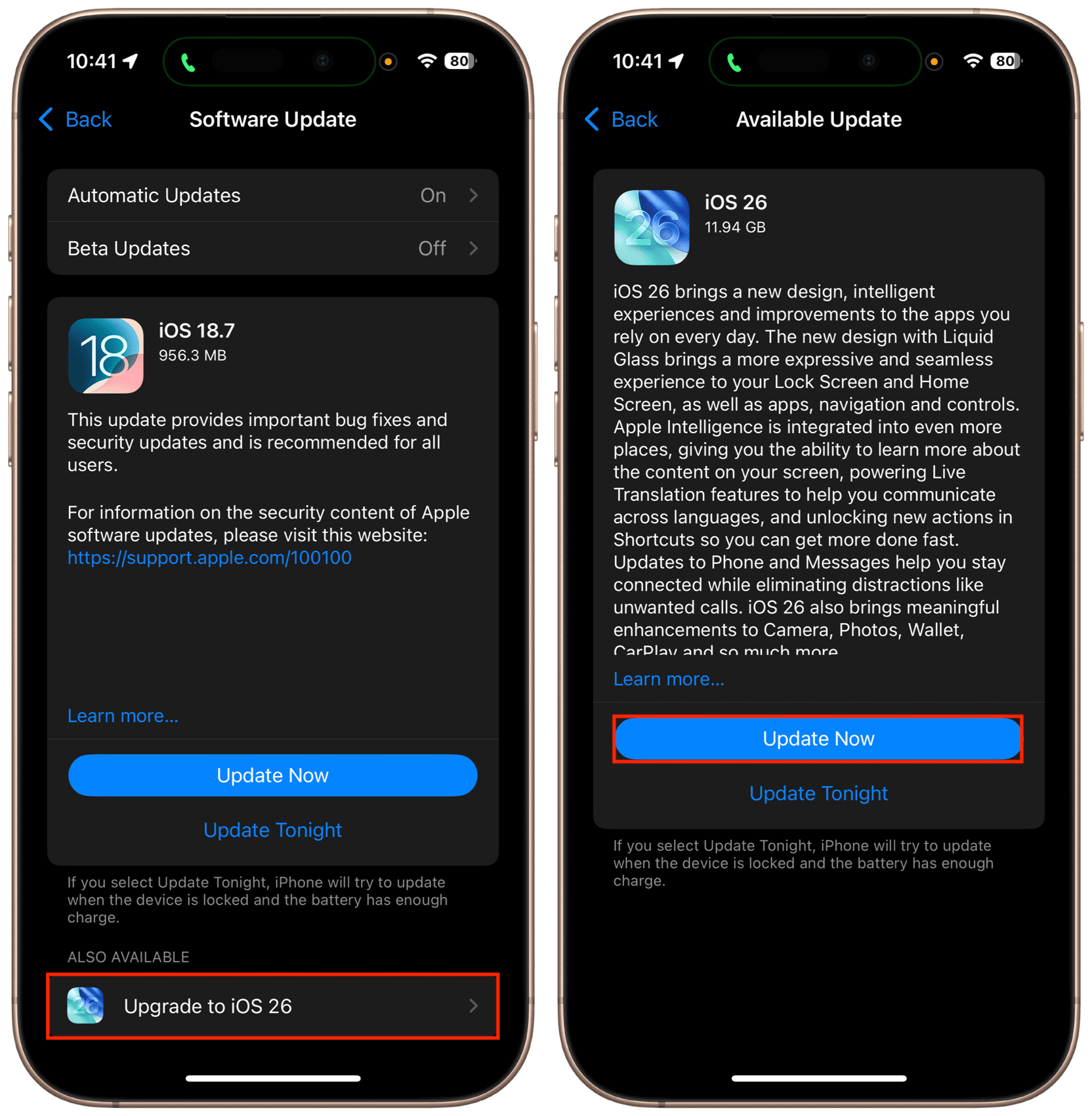
Once installed, you can explore the new Liquid Glass design, Visual Intelligence, Live Translation, and other features.
4. How to Downgrade iOS 26 to iOS 18 (Using AimerLab FixMate)
While iOS 26 brings innovative features, many users have reported issues that affect usability. Some of the most common complaints include:
iOS 26 Bugs
- App Crashes and Incompatibility – Some older apps may not work correctly on iOS 26. Users report frequent crashes, freezing, or unexpected app closures.
- Battery Drain – Devices running iOS 26 may experience faster battery depletion due to new background processes and features.
- Connectivity Problems – Wi-Fi drops, Bluetooth pairing issues, and slow network performance are common on some devices.
- UI Glitches – Minor interface bugs like flickering widgets, laggy animations, and delayed notifications can affect the overall experience.
iOS 26 Laggy
Even high-end devices can feel slower on iOS 26 due to:
- Resource-heavy features like Liquid Glass animations and Visual Intelligence.
- Background AI processes consuming CPU and RAM.
- Poor optimization for older supported devices like iPhone 11 or iPhone 12 series.
If your device is laggy, apps are crashing, or you simply prefer a smoother experience, downgrading to iOS 18 is a practical solution.
Try AimerLab FixMate
AimerLab FixMate is a professional iOS system repair tool designed to simplify downgrades and solve iOS-related problems. Instead of struggling with manual IPSW installation or dealing with Apple signing restrictions, FixMate provides a safe, one-click solution.
FixMate Main Features:
- One-Click iOS Downgrade – Easily revert from iOS 26 to iOS 18 without technical knowledge.
- Data Preservation Options – Downgrade while keeping your apps, photos, contacts, and settings intact (Standard Mode).
- System Repair – Fix issues like boot loops, black screens, and stuck Apple logos during the downgrade.
- Wide Compatibility – Supports all iOS devices and firmware versions, including iOS 26 and iOS 18.
- User-Friendly Interface – Simple steps guide beginners through the entire downgrade process without confusion.
Follow these step-by-step instructions to safely downgrade your device from ios 26 to 18 with FixMate:
- Download and install AimerLab FixMate on your Windows PC and run the software.
- Use a USB or Lightning cable to connect your device, and then choose Standard Repair mode (keeps data).
- FixMate will check your device and display all compatible iOS versions you can downgrade to; From the list of available firmware, locate iOS 18 and click to download the firmware.
- After the iOS 18 firmware is downloaded, FixMate will start installing it and fixing other issues.
- Once the downgrade is complete, FixMate will notify you and your iPhone will boot into iOS 18.
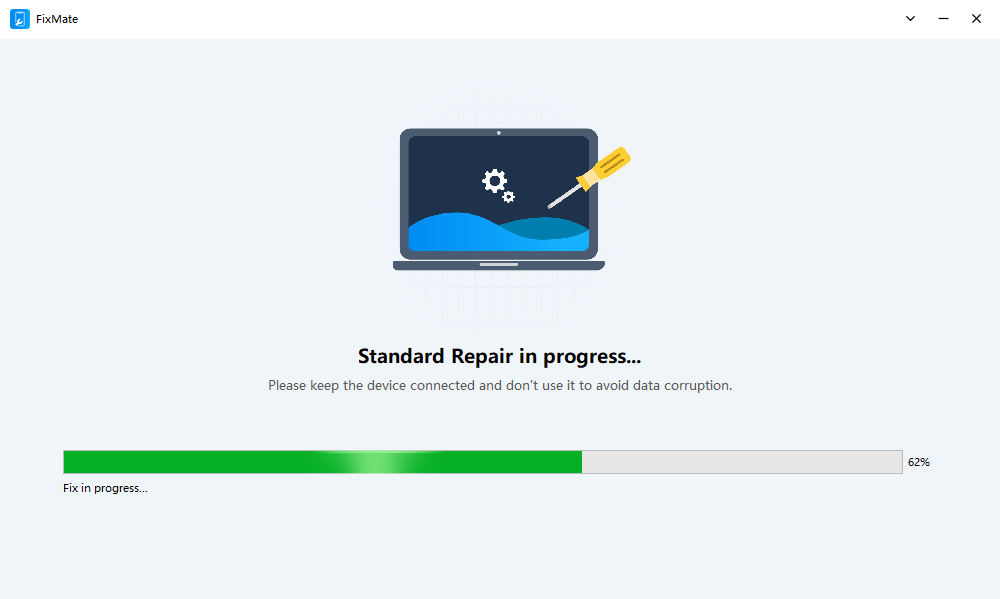
5. Conclusion
iOS 26 offers advanced features like Liquid Glass design, Visual Intelligence, Live Translation, and CarPlay enhancements. However, these improvements can cause performance issues, app incompatibility, or simply feel unnecessary for some users.
While manual downgrading is possible, it’s risky and often blocked by Apple. AimerLab FixMate provides a reliable, safe, and easy method to downgrade from iOS 26 to iOS 18.
With FixMate, you can:
- Revert to iOS 18 in a few clicks
- Preserve important data
- Fix common iOS system issues along the way
If you want a stress-free way to enjoy the stability and familiarity of iOS 18, AimerLab FixMate is the recommended tool.
