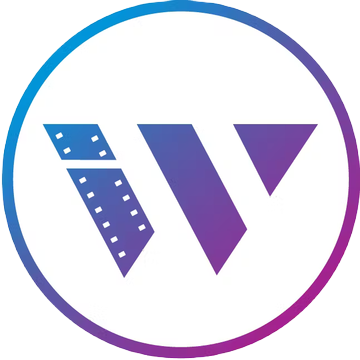1. What is Wisecut?
Wisecut is a cutting-edge video editing tool that harnesses the power of AI (Artificial Intelligence) and advanced capabilities to simplify and enhance the video editing process. Packed with a host of robust features, Wisecut empowers users to save time while elevating the overall quality of their videos. By effortlessly converting lengthy videos into impactful clips tailored for platforms such as YouTube Shorts, TikTok, Instagram Reels, and Social Ads, Wisecut opens up new avenues for creative expression and audience engagement.
2. Wisecut Screenshots
3. What are the features of Wisecut?
Some of the key features of Wisecut include:
-
Auto Cut Silences: Wisecut automatically identifies and removes long pauses in videos, ensuring a smoother viewing experience.
-
Auto Subtitles and Translations: Wisecut generates subtitles for videos, allowing viewers to engage with the content even when watching with the sound off. These subtitles can also be quickly edited using the AI Storyboard tool. Additionally, Wisecut provides auto-translation into multiple languages with just a click.
-
Smart Background Music: Wisecut simplifies the process of adding background music to videos. It automatically selects suitable tracks and tailors the music to fit the video’s duration and tone. The audio edits itself when the video is edited, eliminating the need for manual synchronization.
-
Automatic Audio Ducking: This feature ensures that the background music volume is adjusted automatically based on the presence of speech in the video. It reduces the music volume when someone is speaking and increases it when there is no speech, enhancing clarity and audience engagement.
-
Storyboard-Based Video Editing: Wisecut generates a transcribed storyboard based on the video’s speech, allowing users to make quick edits by rearranging the text and scenes. This approach eliminates the need for complex timelines and video editing skills.
4. How to use Wisecut?
To use Wisecut, follow these steps:
-
Visit the Wisecut website at https://www.wisecut.video/.
-
Sign in or sign up for a Wisecut account, and then you’ll be taken to the Wisecut dashboard.
-
Depending on the feature you want to use, navigate to the corresponding section in the menu or on the homepage. For example, if you want to leverage short videos to grow your audience, click on the “Learn more” button under the “Leverage short videos to grow your audience” section.
-
Follow the instructions provided in each section to upload your videos or select the videos you want to edit.
-
After uploading your video, Wisecut will automatically process it using AI algorithms and present you with editing options specific to the feature you’re using. For example, if you’re using the Auto Cut Silences feature, Wisecut will identify and remove long pauses in your video.
-
Make adjustments and edits as desired. Wisecut provides intuitive tools and interfaces to customize your videos, such as the AI Storyboard tool for editing subtitles, the music selection tool for choosing background music, and the transcribed storyboard for rearranging scenes.
-
Preview your edited video to ensure it meets your expectations.
-
Once you’re satisfied with the edits, you can save or export the video in your preferred format.
5. Wisecut Tech specs
Wisecut operates entirely online and securely stores your work in the cloud, ensuring accessibility from any device or platform. Whether you’re using a Mac, Windows, iPhone, Android, or any other compatible device, you can seamlessly switch between them. Begin editing on your phone and effortlessly continue on your desktop computer, or vice versa, for a seamless editing experience.
6. Wisecut Pricing
Here is a general overview of the pricing options:
| Free | STARTER | PROFESSIONAL | |
| Price | $0 | $10 | $29 |
| AI VIDEO PROCESSING | 30 min/mo | 8 hrs/mo | 30 hrs/mo |
| RESOLUTION | 720p max | 1080p max | 4k max |
| STORAGE | 2GB | 70GB | 150GB |
| FILE LENGTH | 30 min/file | 60 min/file | 90 min/file |
| FILE SIZE | 1GB/file | 3GB/file | 5GB/file |
| WATERMARK | Watermarked | No watermark | No Watermark |
| FPS | 30 FPS max export | 60 FPS max export | 60 FPS max export |
7. Wisecut Alternavives
There are several alternatives to Wisecut for automatic video editing. Here are a few popular ones:
Adobe Premiere Pro is a cutting-edge video editing software that provides a plethora of advanced features for professional video editing. Its toolset includes innovative AI-powered capabilities, such as automatic video cropping and smart audio balancing, designed to streamline and elevate your video editing experience.
HitPaw Video Editor is a user-friendly software with powerful tools for creating professional videos. Trim, merge, add effects, adjust speed, and enhance footage with ease. Unleash your creativity with HitPaw Video Editor’s intuitive interface and extensive features.
Filmora is a popular video editing software that offers a user-friendly interface and a wide range of editing tools. With its intuitive timeline-based editing, creative effects, and built-in templates, Filmora allows users to create professional-looking videos with ease.
Movavi Video Editor is a versatile and user-friendly video editing software. It offers a range of powerful features, including timeline-based editing, filters, transitions, and special effects. With its intuitive interface and extensive media support, Movavi Video Editor enables users to create impressive videos and enhance their editing skills.
Animoto is a cloud-based video editing platform that offers automatic video editing features. It provides templates and AI-powered tools to assist in creating professional videos with ease.
8. Wisecut Reviews
Our rating: 4.8/5
Aurelius Tjin, YouTuber:
“I’ve been using Wisecut for my video editing needs, and I must say it has been a game-changer. As a YouTuber, I often have lengthy talking videos that need to be condensed into short, impactful clips for platforms like YouTube Shorts and TikTok. Wisecut makes this process incredibly easy. It automatically cuts out silences, ensuring a smooth flow, and the AI-generated subtitles are a lifesaver. I can quickly edit and customize them using the intuitive AI Storyboard tool. The automatic audio ducking feature is also fantastic, balancing the music and ensuring my audience can hear me clearly. Overall, Wisecut has saved me hours of editing time and helped me grow my audience with engaging videos. Highly recommended!”
“Essential for those making videos – timesaver in edits”
Overall: If you ever need to do video editing – consider Wisecut. It’s hassle-free and I love how it saves my time and AI outcomes are pretty good.
Pros: I like that it’s very easy to use, you just need to upload the raw footage and then tell Wisecut with few clicks what kind of editing you need and the AI then gets to the work. I’m pretty happy with the outcome and it saves several hours every week of my time.
Cons: Currently, you can’t yet add text overlays – I hope that this will be implemented as a feature soon as well.
I enjoy the robust features and ease of use. I just upload my video, select how I want WiseCut to edit, and what features I want to add; such as music, or captions. Then the software does the rest!
My Chef’s Backyard YouTube channel has been gaining followers and I have received many compliments on how professional the videos are!
After I enter my video onto WiseCut, the software automatically cuts out the parts that I am not talking which speeds up the action in the videos. Then I can edit the captions if I choose.
I ha e really enjoyed using WiseCut for my video editing projects!
Some links may be affiliate links, which means we may earn a commission at no extra cost to you. Check out our disclaimer.