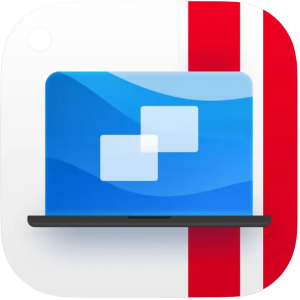1. What is Parallels Desktop 19?
Parallels Desktop 19 for Mac is a program that lets people use Windows and other operating systems on their Macs. It makes it easy to use both macOS and Windows at the same time, so people can use Windows apps and software on their Macs.
2. Parallels Desktop 19 Screenshots
3. Parallels Desktop 19 Features
-
Running Windows on Mac: Mac users can use many Windows programs, even games that are only available on Windows.
-
Optimized for macOS: It works well with the newest macOS versions, like macOS Sonoma.
-
Easy Windows Installation: With just a few clicks, Mac users can get Windows 11 by downloading, installing, and setting it up.
-
Seamless Integration: It helps macOS and Windows work together easily, so people can get more done.
-
Cross-Platform Functionality: People can move files and pictures by dragging and dropping them between Windows and Mac programs. They can also look at Windows files in Finder and play games that are only available on Windows on their Mac.
4. How to Use Parallels Desktop 19?
To switch from Coherence mode to Window mode in Parallels Desktop 19:
Click the Parallels Desktop icon in the menu bar.
Choose View > Exit Coherence.
To switch from Full Screen mode to Window mode in Parallels Desktop 19:
Press Command-Control-F.
Alternatively, move your pointer to the top of the screen until the macOS menu bar appears, then click View > Exit Full Screen. If in Full Screen mode optimized for games, press Control-Option (Alt) to show the Mac menu bar.
To learn more about how to operate Parallels Desktop 19, please visit the following website for the Parallels Desktop User’s Guide: Parallels Desktop User’s Guide
5. Parallels Desktop 19 Tech Specs
| System Requirements | Minimum | Best Performance |
| Processor | Any Apple silicon chip | Apple M2, M2 Pro, M2 Max, M2 Ultra, M1, M1 Pro, M1 Max and M1 Ultra chips, Intel Core i5, Core i7, Core i9 or Xeon processor |
| Memory | 4 GB of RAM | 16 GB of RAM or more |
| Storage | 600 MB for Parallels Desktop installation | Additional disk space for the guest operating system (at least 16 GB is required for Windows OS) |
| Graphics | Apple M2, M2 Pro, M2 Max, M2 Ultra, M1, M1 Pro, M1 Max and M1 Ultra chips, Intel, AMD Radeon, or NVIDIA graphics cards | Apple M2, M2 Pro, M2 Max, M2 Ultra, M1, M1 Pro, M1 Max and M1 Ultra chips, AMD Radeon Pro graphics card |
| Operating System | macOS Sonoma 14.0 or newer, macOS Ventura 13.2 or newer, macOS Monterey 12.6 or newer, macOS Big Sur 11.7 or newer[1], macOS Catalina 10.15.7 or newer[1], macOS Mojave 10.14.6 or newer[1] | macOS Sonoma 14.0 or newer, macOS Ventura 13.2 or newer, macOS Monterey 12.6 or newer, macOS Big Sur 11.7 or newer[1], macOS Catalina 10.15.7 or newer[1], macOS Mojave 10.14.6 or newer[1] |
6. Parallels Desktop 19 Pricing
| Edition | Subscription | 1-Time Purchase |
| Standard Edition | $99.99/year | $129.99 |
| Pro Edition | $119.99/year | N/A |
7. Parallels Desktop 19 Alternatives
VMware Fusion
VMware Fusion is a popular software for Mac that lets you use Windows and other operating systems on your computer. It’s easy to set up and works well with macOS. You can use it with different operating systems too.
VirtualBox
VirtualBox is a free tool made by Oracle that lets you run different operating systems on your Mac. It’s not as fancy as some paid options, but it works well for lots of people.
Boot Camp
Boot Camp is a tool in macOS that lets you put Windows on a different part of your Mac’s hard drive. You can’t use it to make a fake computer, but you can choose to start up your Mac in either Windows or macOS.
8. Parallels Desktop 19 Reviews
Overall rating: 4.6/5
Ty_Bugz
“I had this product for a year and it did wonders for me and my Mac. It was able to smoothly run Windows 11 and I didn’t run into any problems along the way. I unfortunately have to stop the subscription due to getting myself an actual PC desktop so now I’ll rarely go on my Mac. I would totally recommend this product to anyone who is looking to get Windows for their Mac product(s)!”
Steven
“I was a VM Fusion user and then had to update due to the new MAC Pro. Fusion would not work so I had to load Parallels and I am so glad that Fusion did not work. Parallels works so much easier and more efficiently than Fusion ever did. I know that Apple has done quite a bit of work on battery life but Fusion would drain my battery in ~45 minutes when it was launched even if I was not using it. Parallels, and the new MAC I can run for hours and not have to plug in. Parallels is much easier to use and does not have any of the glitches that Fusion had.”
Some links may be affiliate links, which means we may earn a commission at no extra cost to you. Check out our disclaimer.