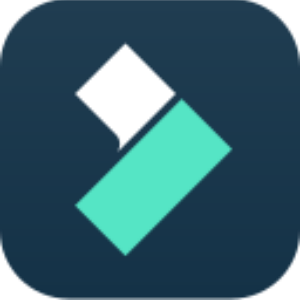1. What is Filmora 13?
Filmora 12 is a popular video editing software developed by Wondershare. It is designed for both beginners and professionals to create high-quality videos with ease. With Filmora, users can import and edit video, audio, and image files, add text, titles, and captions, apply various visual effects, transitions, and filters, and export their projects to various video formats, including YouTube, Vimeo, and Facebook.
2. Video Introduction
3. Filmora 13 Main Features
AI-Powered Magic:
-
Let AI assist with Copilot Editing, Text-Based Editing, Thumbnail Creation, and Music Generation.
Ready-to-Use Templates:
-
Access a variety of templates tailored for quick and easy video customization.
Boosted Productivity:
-
Explore new AI features designed to enhance your editing efficiency.
-
Utilize AI content tools to craft personalized assets effortlessly.
Value-Driven Templates:
-
Leverage professionally crafted templates to elevate your video content and brand.
Cross-Platform Editing:
-
Enjoy the flexibility of editing on desktops with a full suite of tools and AI features.
-
Gain improved timeline control on tablets for on-the-go editing.
-
Capture and upload content to the cloud whenever inspiration strikes.
Industry-Recognized:
-
Trusted by content creators, YouTubers, filmmakers, and more for efficient video sharing.
Tailored for Every Role:
-
Find tools specifically designed for SMBs, freelancers, influencers, and marketers.
Learn with the Community:
-
Join the Creator Hub for spotlights and trends.
-
Enhance your skills with tutorials and insights from the Masterclass library.
4. How to Add Text in Filmora?
Here’s a step-by-step guide on how to add text in Filmora:
Import:
Launch Filmora, click “New Project,” adjust settings if needed. Click “Import” to add your video to the media library.
Add to Timeline:
Drag video clips to the timeline. Trim and adjust as needed.
Choose Text:
Click “Titles,” browse text presets. Double-click a preset to preview.
Add Text:
Position Playhead, drag preset above video on the timeline.
Adjust Duration:
Drag text module edges to change duration or click the Timer icon.
Edit Text:
Double-click title frame, enter text, change font, color, size. Apply animations.
Advanced Edit:
Click “Advanced” for further customization like animations, text style, shape.
Export:
Preview, click “Export,” select format, adjust settings. Export or upload to platforms.
5. Filmora Tech Specs
| Tech Specs | |
| Developer | Wondershare |
| Website | https://filmora.wondershare.com/ |
| Platforms | Windows, macOS |
| Language | English, German, French, Italian, Spanish, Portuguese, Japanese, Simplified Chinese, Russian, Arabic, Indonesian, Korea |
| API | No |
6. Filmora Plan
| Plan | Features |
| Annual | •Video Editing •Audio Editing •Color Editing •5M+ Stock Media Items •100+ Advanced Editing Features •Support Windows PC and Mac |
| Cross-Platform | •Video Editing •Audio Editing •Color Editing •5M+ Stock Media Items •100+ Advanced Editing Features •Support Windows PC, Mac, Android Phone, iPhone, iPad, Android Tablet |
| Filmora Lifetime License | •Video Editing •Audio Editing •Color Editing •5M+ Stock Media Items •100+ Advanced Editing Features •Support Windows PC and Mac |
7. Filmora 13 Alternatives
Adobe Premiere Pro, DaVinci Resolve, iMovie, Shotcut8. Filmora 13 Reviews
Overall:4.8
Pros:
- “Filmora 13 is a great product, and their support team is also great. The video editor is very intuitive to use and easy to learn. I highly recommend this product.”
- “As a beginner in editing videos, it is very easy to use. There are many tutorials available online. I made a cover song with different camera angles. Syncing them was no sweat. Great app!”
- ” I have used five other video editing suites and Filmora has a more complete set of features for editing and the easiest interface that I have found, including some much more expensive software.”
- “Simple to use, the controls clear filters and transitions are always easy to find and apply. I bought it from version 9 and every release is always full of news that makes life simple! Congratulations on the work!”
Cons:
- “I have this one project where the preview rendering just does not work. It only renders a few frames and then stops rendering. Canceling it leads to an immediate complete crash of Filmora.”
9. FAQs
Is Filmora Safe?
Yes, Filmora is a safe video editing software trusted by millions of users worldwide.
Is Filmora Good?
Yes, it’s considered a good video editing software.
How Much Does Filmora Cost?
The cost varies based on the plan you choose. Plans include Annual Plan (US$49.99/year), Cross-Platform Quarterly Plan (US$29.99/year), and Perpetual Plan (US$79.99 one-time payment). Additional effects and plug-ins may have separate costs.
Some links may be affiliate links, which means we may earn a commission at no extra cost to you. Check out our disclaimer.