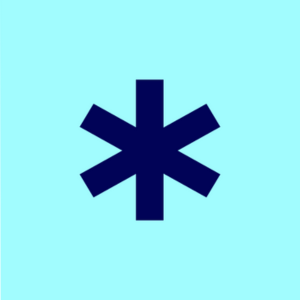1. What is Filestar?
Filestar is a software designed to streamline various tasks related to file manipulation and conversion. It offers a wide run of highlights and capabilities to handle distinctive record types. Filestar can be utilized to convert, merge, split, transform, compress, or extract one or multiple files with ease through a couple of uncomplicated clicks.
2. Filestar Screenshots
3. Filestar Features
File Conversion: Filestar allows you to convert files from one format to another. It supports over 30,000 file conversions, including both common and uncommon file formats. You can convert files individually or in bulk.
File Manipulation: In addition to conversions, Filestar enables various file manipulation tasks such as merging multiple files, splitting large files into smaller parts, transforming files by adding filters, text, watermarks, etc., and compressing files to reduce their size.
AI-Powered Skills: Filestar incorporates artificial intelligence to provide advanced features. Some of these AI-powered skills include translating documents from one language to another, transcribing audio and video files into text, removing backgrounds from images, upscaling low-quality images, vectorizing raster images, and colorizing black and white photos.
Subscription Model: To access some of the advanced features, a subscription is required. The pricing model includes credits for using specific features, such as translating characters, transcribing audio/video seconds, removing image backgrounds, upscaling images, vectorizing raster images, and colorizing photos.
Ease of Use: Filestar is designed to be user-friendly, allowing users to perform complex tasks with just a few clicks. It offers a desktop application that provides easy integration with the user’s workflow.
4. How to Use Filestar?
Using Filestar is relatively straightforward. Here’s a concise guide on how to use it:
Download and Install: Download the Filestar desktop software and install it on your computer.
Open File: Right-click on the file you want to work with, then select “Convert with Filestar” from the menu. The Filestar app will open.
Choose Action: In the Filestar app, choose the action you want to perform on the file. For example, select a conversion format, apply filters, merge files, etc.
Adjust Settings: If needed, adjust settings like resolution, compression, or language for AI-powered tasks.
Execute Task: Click the “Start” or “Convert” button to initiate the chosen action. Filestar will process the file according to your selections.
Save Output: Once processing is complete, the resulting file will be available for download. Choose a location to save the output file.
Continue or Close: You can either perform more actions on other files or close the Filestar app.
5. Filestar Tech Specs
| Feature | Description |
| Software Type | Desktop application |
| Compatibility | Windows, macOS |
| File Types Supported | 893 different file types |
| AI-Powered Skills | Document translation, audio/video transcription, background removal, image upscaling, raster-to-vector conversion, B&W photo colorization |
| Conversion Options | Over 30,000 file conversions |
| Bulk Processing | Yes, support for batch processing |
6. Filestar Pricing
| Plan | Free | Personal | Professional |
| Price | $0 | $9/month | $16/month |
| Yearly: $6.75/month (25% off) | Yearly: $12/month (25% off) | ||
| Conversions | 10/month | UNLIMITED | UNLIMITED |
| Batch Processing | – | – | 2 |
7. Filestar Alternatives
Zamzar
Another online file conversion service that supports a variety of file formats and offers options for converting, compressing, and editing files.
PDFelement
A comprehensive PDF editor that allows you to convert, edit, annotate, and manage PDF files with advanced features.
HandBrake
A popular open-source video transcoder that lets you convert video files to different formats and optimize them for various devices.
ImageMagick
A powerful command-line tool for image manipulation and batch processing, supporting a wide range of image formats and transformations.
8. Filestar Reviews
Overall rating: 4.8/5
niedam Kek (from Trustpilot):
“Mostly use it for converting pngs to webms. Very straightforward and minimalistic interface.
Not sure if good enough for professionals as I don’t see that many options as other software, but at least it just works. A few clicks and you’re done.”
KEO__ (from Trustpilot):
“It’s Interface and Vast amount of options as a designer I need to convert a lot of stuff such as vectors, pdfs images, etc. In my own experience, It`s super easy to convert files in one click.”
Jacques (from Trustpilot):
“the best software to convert into all other! Very big strong! Congratulations!”
9. FAQs
Is Filestar Safe?
Filestar is a secure desktop software for versatile file manipulation, conversion, and enhancement, featuring AI-powered skills. It processes files without storing them, ensuring privacy.
Is Filestar Free?
Filestar offers both free and subscription-based plans, with varying levels of features and capabilities.
Some links may be affiliate links, which means we may earn a commission at no extra cost to you. Check out our disclaimer.