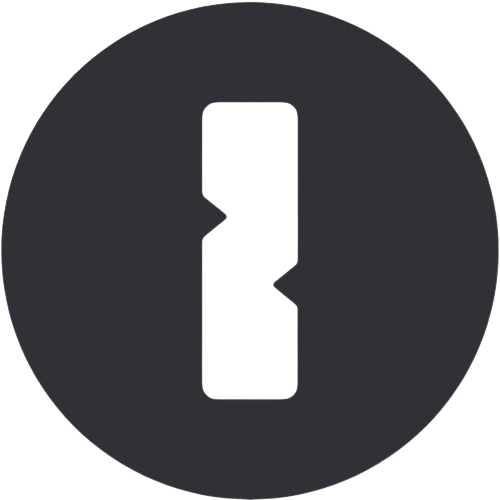1. What is 1Password?
1Password is an outstanding password manager and secure vault for keeping your passwords safe, secure, and organized all in one place. 1Password includes everything you need to safeguard, fill out, and securely share your passwords, credit cards, and other sensitive information.
2. 1Password Screenshots
3. 1Password Main Features
-
Watchtower security scoring: Watchtower is 1Password’s version of security scoring, which evaluates user passwords and looks for potential breaches or data leaks. It also evaluates passwords for overall strength and alerts users to update at-risk passwords that are weak or overused.
-
Travel Mode: Travel Mode functions as a profile that can be turned off and on while traveling, allowing users to flag specific vaults as “safe for travel.” Vaults that are not identified as such will be erased from your 1Password app until Travel Mode is turned off.
-
Dedicated integrations with Fastmail and Privacy: 1Password offers interfaces with services like Privacy and Fastmail. Users with active Fastmail and Privacy subscriptions will love these features.
- Authentication and security options: Vaults in 1Password can be protected using two-factor authentication. Additionally, 1Password maintains a list of trusted devices, allowing the user to decide which computers or phones need to be authenticated and which ones can be left unlocked.
- Deskop interface and performance: Most people can easily understand the user interface of 1Password’s desktop application. 1Password does not skimp on tutorials to help users utilize the program.
- Mobile app: The mobile version of 1Password works on both Android and iOS and has the same high-quality user interface as the desktop version. It’s a great addition to the desktop version.
4. How to Use 1Password?
Step 1: Sign up 1Password
Choose whether you wish to use 1Password individually or with your family before you begin.You will receive an email to verify your account. After that, you can select a strong account password to enable 1Password.
Step 2: Get started with 1Password in your browser
The 1Password browser extension is the simplest way to save, enter, and modify passwords in your computer’s browser. It allows you to see goods, log into websites and apps, and locate exactly what you’re looking for.
Step 3: Import your existing passwords
You can import information from various password managers, such as those built into common browsers, into 1Password. It’s even simpler to update and fortify your passwords when you import your data.
Step 4: Get the apps
You can access 1Password on any device, ensuring that all of your data is always with you. Any modifications you make on one device instantly sync with all other devices.
5. 1Password Tech Specs
| Specification | Details |
| Developer | AgileBits, Inc. |
| Website | https://1password.com/ |
| Supported System | Windows, Mac, iOS, Android, Linux, Web browser, Browser extensions |
| Language | Chinese, English, French, German, Italian, Japanese, Korean, Portuguese, Russian, Spanish |
| Format | Face ID, Touch ID on iOS & macOS, Windows Hello, Linux fingerprint, fingerprint & face unlock on Android |
| Free Trial | 14 Days |
6. 1Password Pricing Plan
| Plan Type | Price | Renewal | Devices |
| Individual Plan | $2.99 | Monthly | 1 Device |
| Families Plan | $4.99 | Monthly | 5 Devices |
| Business Plan | $7.99 | Monthly | 1 Device |
| Team Plan | $19.95 | Monthly | 10 Devices |
7. 1Password Alternatives
LastPass, Keeper Password Manager, RoboForm, KeePass, Bitwarden, NordPass
8. 1Password Reviews
Overall Review: 4.7/5
“Using 1Password for both business and personal accounts. It’s seamless and a wonderful user experience to share anything with my wife on all of our devices—iMacs, MacBook Pros, iPads, and iPhones.” – Todd Cranston (Review from Trustpilot)
“I’ve been using 1Password since 2014 and I’m incredibly satisfied. All of my passwords, credit cards, IDs, licenses, and other information are securely stored in one location and accessible from both my Mac and iPhone. The 256-bit AES encryption keeps prying eyes away. I’ve just upgraded to the latest cloud-based version, and the design is much more user-friendly. Furthermore, customer service was easy to reach, quick to respond and advise, really knowledgable, and made the transfer quite simple. I highly suggest it!” – Flo (Review from Trustpilot)
“It’s fantastic when it works, but when it doesn’t, it becomes glitchy and confused, and the customer service department only provides slow email support with a ton of annoying prefabricated responses. You have to use a product made by 1Password, but you don’t enjoy using it, and they don’t seem to care. Whenever a team adds a new feature, the updates and login process are confusing and unreliable. Again, you just have to put up with using it; it’s not a product you enjoy using.” – Banshee (Review from Trustpilot)
9. FAQs
Q: Is 1Password actually secure?
A: Your 1Password data is end-to-end encrypted to protect it both at rest and in transit. 1Password’s security recipe begins with AES 256-bit encryption, and they use a variety of tactics to ensure that only you have access to your data.
Q: Is 1Password better than Google Passwords?
A: 1Password manages more than simply passwords. It protects your addresses, credit and debit cards, passport information, medical records, and other personal information to the same extent. 1Password can also serve as an authenticator for websites that implement two-factor authentication (2FA).
Q: What will happen if you stop using 1Password?
A: Even if you cancel your membership and your 1Password account is frozen, you can still see and export your data by logging in to 1Password.com or the applications, provided you do not delete your account.
Q: What should do if I lose my 1Password secret key??
A: To get started, you must first sign in to your 1Password account. Click your name in the top right corner and select My Profile. Select Regenerate Secret Key. Enter your account password and click Regenerate Secret Key.
Some links may be affiliate links, which means we may earn a commission at no extra cost to you. Check out our disclaimer.