[Latest Guide] How to Save a TikTok Video without Posting?

TikTok’s short-form, entertaining videos have taken over the social media landscape. However, as users create and upload their content, they may also want to save their videos without posting them. Whether it’s for backup purposes, private viewing, or sharing with a select few, there are several ways to save TikTok videos without publishing them.
1. How to Save a TikTok Video without Posting?
Step 1: Activate the TikTok app on your iOS or Android device.

Step 2: Click on the “+” icon to create a new video.
![]()
Step 3: Use filters and effects to create the video you want. Then, tap on the Next button.

On the upload video page, tap on “Who can see my video” and choose “Only me” from the list of options.

Step 4: Click on the Post button to publish the video to your private account.
Step 5: Go to your profile and navigate to the Private Videos tab.
Step 6: Open the video you want to save and tap on the Share icon.
Step 6: Select the “Save Video” option to save the video to your device’s camera roll or gallery.

2. How to Save a TikTok Video Without the Save Button?
To save a TikTok video without the save button, follow these steps:
Step 1: Click the Downloader tab.
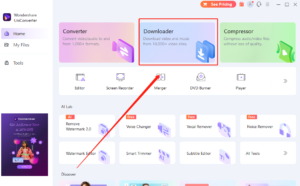
Launch Wondershare UniConverter and select the Downloader option from the Tools section.
Step 2: Simply paste the video’s URL that you copied into the box.
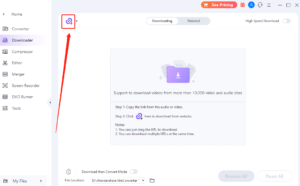
Step 3: Click on the Download button.
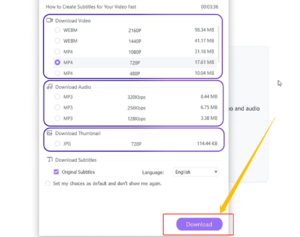
Step 4: Find the downloaded video.
Once the video is downloaded, find it in the “File Location” or “Finished” tab, or choose your preferred folder to access the saved video.
3. How to Remove the TikTok Watermark from Saved Videos?
TikTok adds a watermark to all the videos you save, which can be challenging when you want to repost or share it without the watermark. However, there are different ways to remove the TikTok watermark from the saved videos, including using a third-party tool like HitPaw Watermark Remover.
HitPaw Watermark Remover is a user-friendly tool that can remove the TikTok watermark from any saved videos or images without damaging the quality.
Using HitPaw Watermark Remover, you can easily remove the TikTok watermark by following these simple steps:
Step 1: Download and install HitPaw Watermark Remover on your computer.

Step 2: Launch the software and select the “Remove Video Watermark ” option.

Step 3: Import the TikTok video you want to edit by clicking on the “Choose File” button.

Step 4: Use the selection box feature to adjust the selection and select the TikTok watermark you want to remove.

Step 5: Choose the appropriate removal mode based on your needs and click on the “Remove” button.

Step 6: Preview the video in real-time to check if the watermark has been completely removed.
Step 7: Once satisfied with the result, click on the “Export” button to save the video without the TikTok watermark to your computer.
Using HitPaw Watermark Remover is an effective and straightforward way to remove the TikTok watermark from your saved videos. Remember to use the tool responsibly and only use the videos for personal or non-commercial use.
4. Conclusion
If you’re a TikTok user looking to save your videos without posting them, there are multiple ways to do so, whether through private settings or third-party tools. And if you’re struggling to remove that pesky TikTok watermark from your saved videos, fear not, as there are also solutions for that. Keep the creative content rolling in, and make sure you use these tools in a responsible manner on TikTok.
