How to Turn off Time Sensitive on Snapchat?

Ever wondered about the ephemeral nature of our digital interactions? Why do some messages vanish into thin air after being sent, leaving no trace behind? Delving into the intricacies of this phenomenon, we embark on a journey to understand the meaning, significance, and mechanics behind time-sensitive content on Snapchat. Let’s explore the reasons behind its existence, the dynamics it introduces to our interactions, and how to navigate its features effectively.
1. What Does Time Sensitive Mean on Snapchat?
“Time sensitive” on Snapchat refers to content, such as photos and videos, that recipients can view for a brief duration determined by the sender. Once opened, a countdown begins, and the content vanishes after the set time. This concept emphasizes spontaneous sharing and authenticity. Additionally, “time sensitive notifications” allow users to adjust how quickly they’re notified about these disappearing messages. This feature aligns with Snapchat’s focus on real-time, ephemeral interactions, enhancing privacy and encouraging genuine communication.
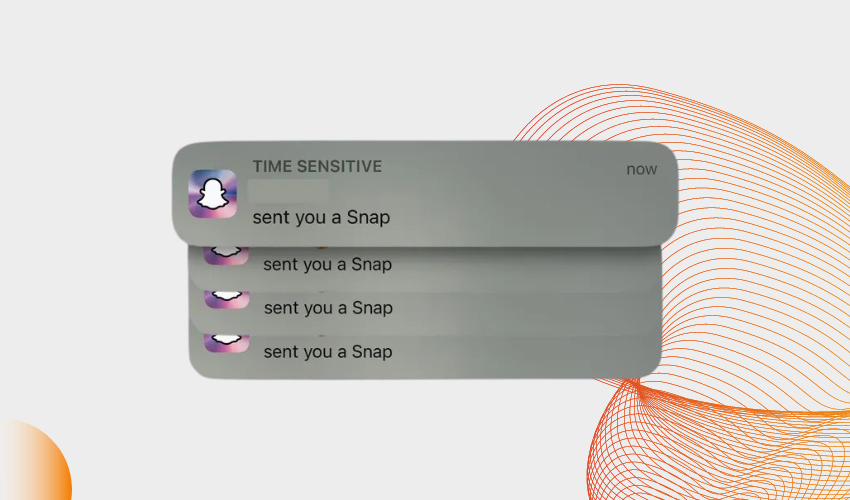
2. Why are Some Snaps Time-sensitive?
Time-sensitive snaps on Snapchat cater to the essence of ephemeral communication. This feature aligns with the platform’s core philosophy of capturing and sharing fleeting moments. By designating certain snaps as time-sensitive, users are prompted to share content that’s candid, spontaneous, and immediate. This approach fosters authenticity by allowing individuals to express themselves without the pressure of their content being archived indefinitely. The ephemeral nature of these snaps also appeals to privacy-conscious users, reducing the likelihood of content being saved or shared without consent. In essence, time-sensitive snaps promote in-the-moment sharing and enhance the genuine, unfiltered nature of digital interactions.
3. How to Turn Off Time Sensitive Notifications?
3.1 On iPhone
Turning off time-sensitive notifications on Snapchat can help you customize your experience and manage how you’re alerted about disappearing content. Follow these steps to adjust your notification settings on an iPhone:
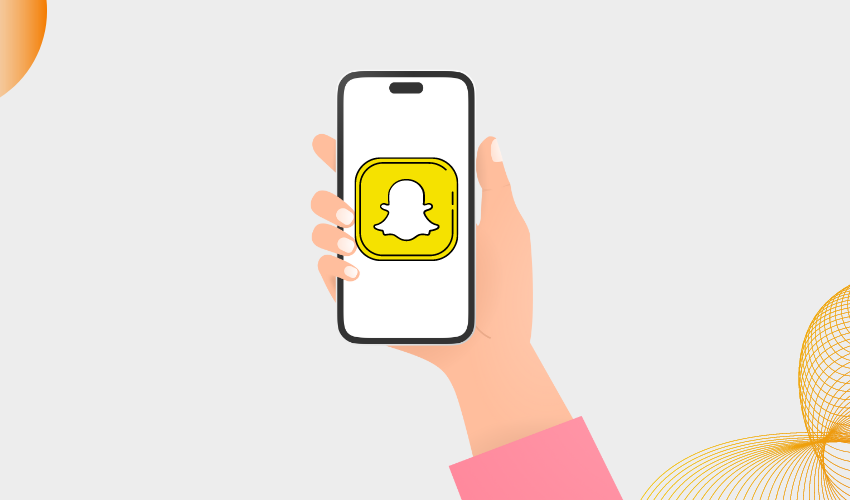
Step 1: Launch Snapchat
Open the Snapchat app from your iPhone’s home screen.
Step 2: Access Your Profile
Tap on your profile icon, usually located in the top-left corner of the screen. This will take you to your profile page.
Step 3: Open Settings
In the top-right corner of your profile page, you’ll see a gear icon. Tap on this icon to access your Snapchat settings.
Step 4: Navigate to Notifications
Scroll down through the settings menu until you find the “Notifications” section. Tap on it to open notification preferences.
Step 5: Manage Time-Sensitive Notifications
In the Notifications section, you’ll see various notification options. Look for the one related to time-sensitive content. It might be labeled as “Time-Sensitive” or similar. Tap on this option.
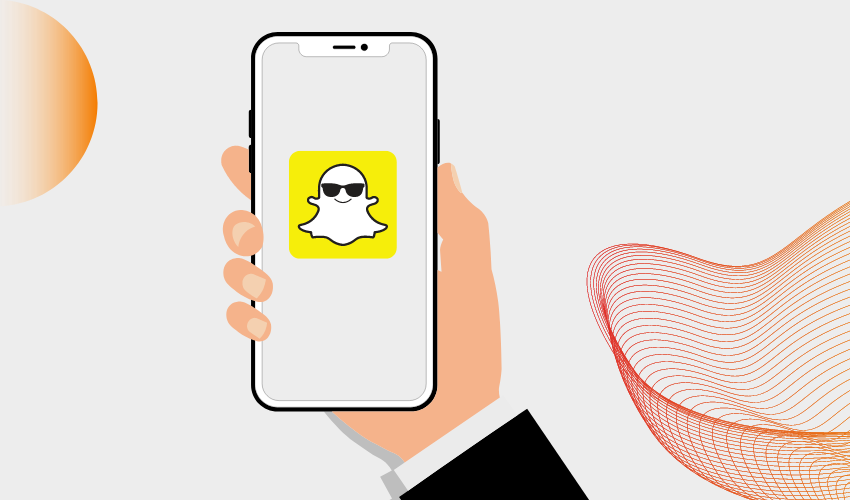
Step 6: Adjust Notification Preferences
On the Time-Sensitive Notifications screen, you can customize how you receive notifications for disappearing snaps. You might have options to choose between “Off,” “From Friends,” “From Everyone,” or similar choices. Select “Off” if you want to disable time-sensitive notifications.
Step 7: Save Changes
After selecting your preferred option, make sure to save your changes. There might be a “Save” or “Done” button in the top-right or bottom-right corner of the screen. Tap it to confirm your settings.
Step 8: Exit Settings
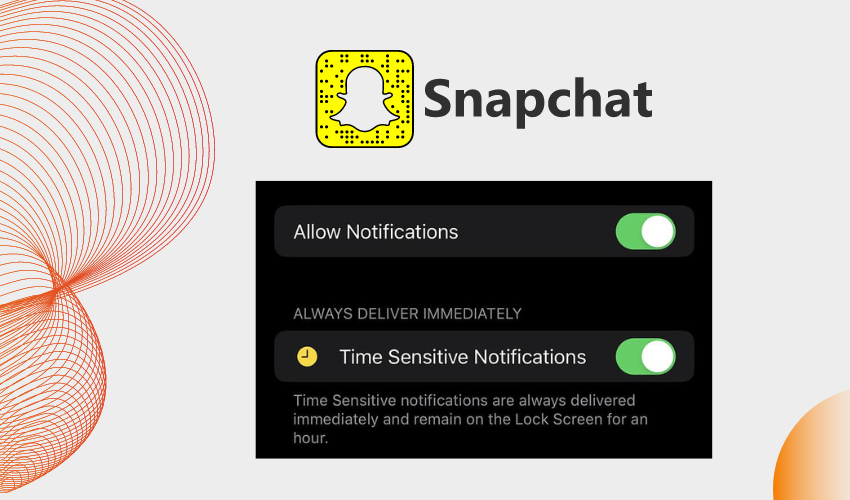
Once you’ve saved your changes, you can exit the settings menu by tapping the back arrow or using the navigation gesture to go back to your profile.
By following these steps, you’ll have successfully turned off time-sensitive notifications for Snapchat on your iPhone.
3.2 On Android
Disabling time-sensitive notifications on Snapchat for Android can be done through the app’s settings. Here’s a detailed step-by-step guide:
Step 1: Launch Snapchat
Locate the Snapchat app icon on your Android device’s home screen or app drawer, and tap on it to open the app.
Step 2: Access Your Profile
Once you’re in the Snapchat app, tap on your profile icon in the top-left or top-right corner of the screen, depending on your app version. This will take you to your profile page.
Step 3: Open Settings
Look for the settings icon, which is usually represented by a gear or three vertical dots, typically located in the top-right corner of your profile page. Tap on this icon to access the settings menu.
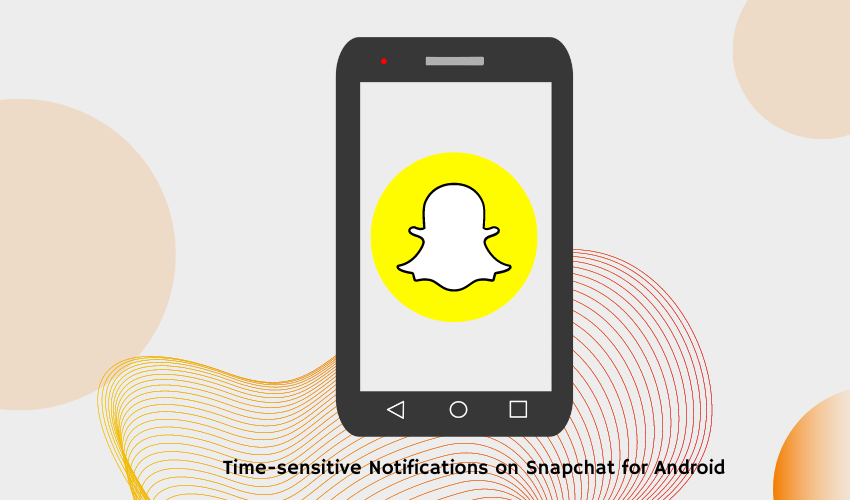
Step 4: Navigate to Notifications
Scroll down the settings menu until you find the “Notifications” or “Notification Settings” option. Tap on it to access the notification preferences.
Step 5: Manage Time-Sensitive Notifications
In the Notification Settings section, you’ll see a list of various notification options related to different aspects of Snapchat. Look for the option specifically related to time-sensitive content notifications. This option might be labeled as “Time-Sensitive” or similar. Tap on it.
Step 6: Adjust Notification Preferences
On the Time-Sensitive Notifications screen, you’ll be presented with different notification choices. These options could include “Off,” “From Friends,” “From Everyone,” or similar selections. Choose the “Off” option to disable time-sensitive notifications.
Step 7: Save Changes
Once you’ve selected your desired notification preference, there’s usually a button at the top or bottom of the screen that says “Save,” “Done,” or something similar. Tap this button to save your changes.
Step 8: Exit Settings
After saving your changes, you can exit the settings menu by using the back button on your device or by using the navigation gesture to go back to your profile.
Following these steps will allow you to successfully turn off time-sensitive notifications for Snapchat on your Android device.
4. How to Fix Time Sensitive Messages That Didn’t Send?
Encountering issues with unsent time-sensitive messages on Snapchat can be frustrating, but there are several steps you can take to address the problem. Follow this comprehensive guide to troubleshoot and resolve the issue:
Check Your Internet Connection:
A stable and active internet connection is crucial for sending and receiving messages on Snapchat. Ensure that your Wi-Fi or mobile data is functioning properly.
Restart the App:
Close the Snapchat app completely and then reopen it. Sometimes, this simple action can help resolve minor glitches that might be preventing messages from being sent.
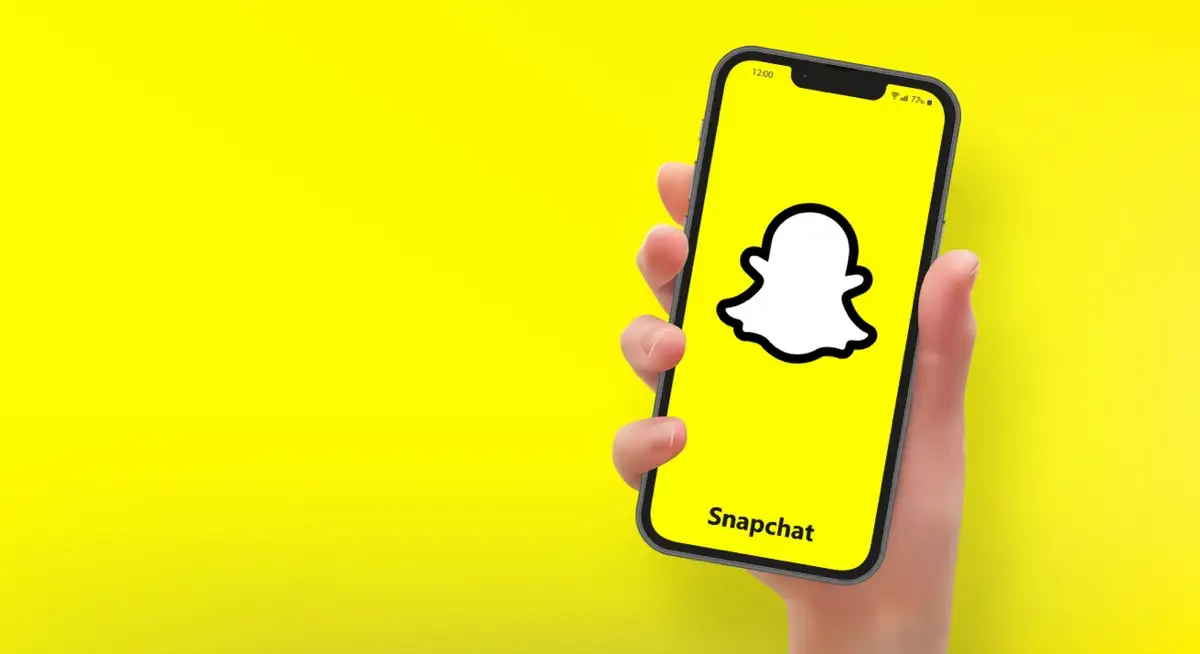
Clear App Cache (Android Only):
If you’re using an Android device, clearing the app’s cache can help. Go to your device’s settings, find the “Apps” or “Application Manager” section, locate Snapchat, and then choose the option to clear the cache.
Update the App:
Make sure you’re using the latest version of the Snapchat app. Outdated versions can lead to compatibility issues and cause messages not to send.
Check Recipient’s Status:
If the message is sent to a specific recipient, make sure they are currently active on Snapchat. If they’re not online, the message might not go through until they’re available.
Resend the Message:
Try resending the message. Sometimes, the initial attempt might have been affected by a temporary glitch.

Switch Networks:
If you’re on a Wi-Fi network, consider switching to mobile data, or vice versa. This change in network might help if there’s an issue with your current connection.
Restart Your Device:
If none of the above steps work, try restarting your device. Rebooting can refresh the system and potentially resolve any underlying issues.
Check for Snapchat Server Status:
Occasionally, Snapchat’s servers might experience downtime or issues. Check online platforms or social media for any reported server outages.
Contact Snapchat Support:
If none of the above solutions work, you can reach out to Snapchat’s support team for assistance. Visit the Snapchat support website or search for their official social media channels for guidance.
Wait and Retry:
Sometimes, technical issues are temporary and can be resolved by waiting for a while and then attempting to send the message again.
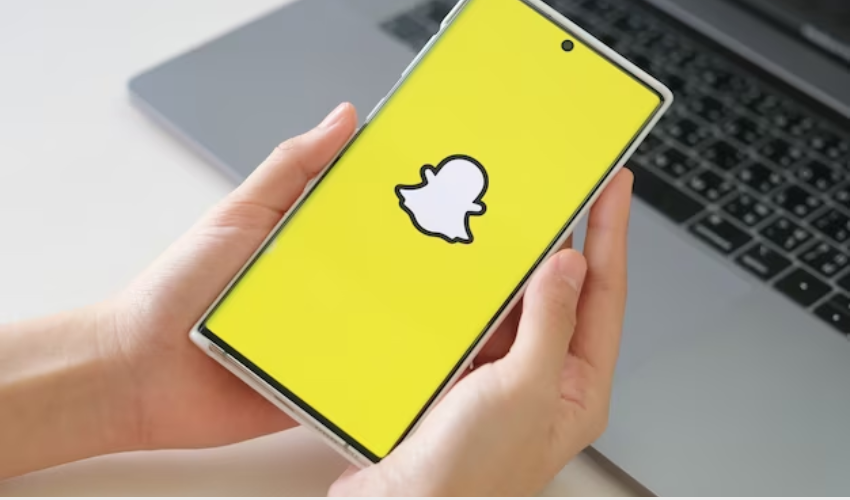
Remember that the exact steps might vary slightly based on app updates, device versions, and operating systems.
5. The Bottom Line
By mastering the art of turning off time-sensitive notifications and troubleshooting message sending issues, users can tailor their Snapchat experience to align with their preferences. As technology continues to evolve, these insights into time-sensitive content on Snapchat provide valuable knowledge for navigating the ever-changing landscape of digital communication.
