Captivating Screenshots Made Easy: A Comprehensive Snapit Review

| Strengths | Weaknesses |
| ✅User-Friendly | ⭕Web-Based |
| ✅Customization | ⭕Limited Features in Free Version |
| ✅Quick Export | ⭕Lack of Offline Mode |
| ✅Free Version |
Snapit Overview
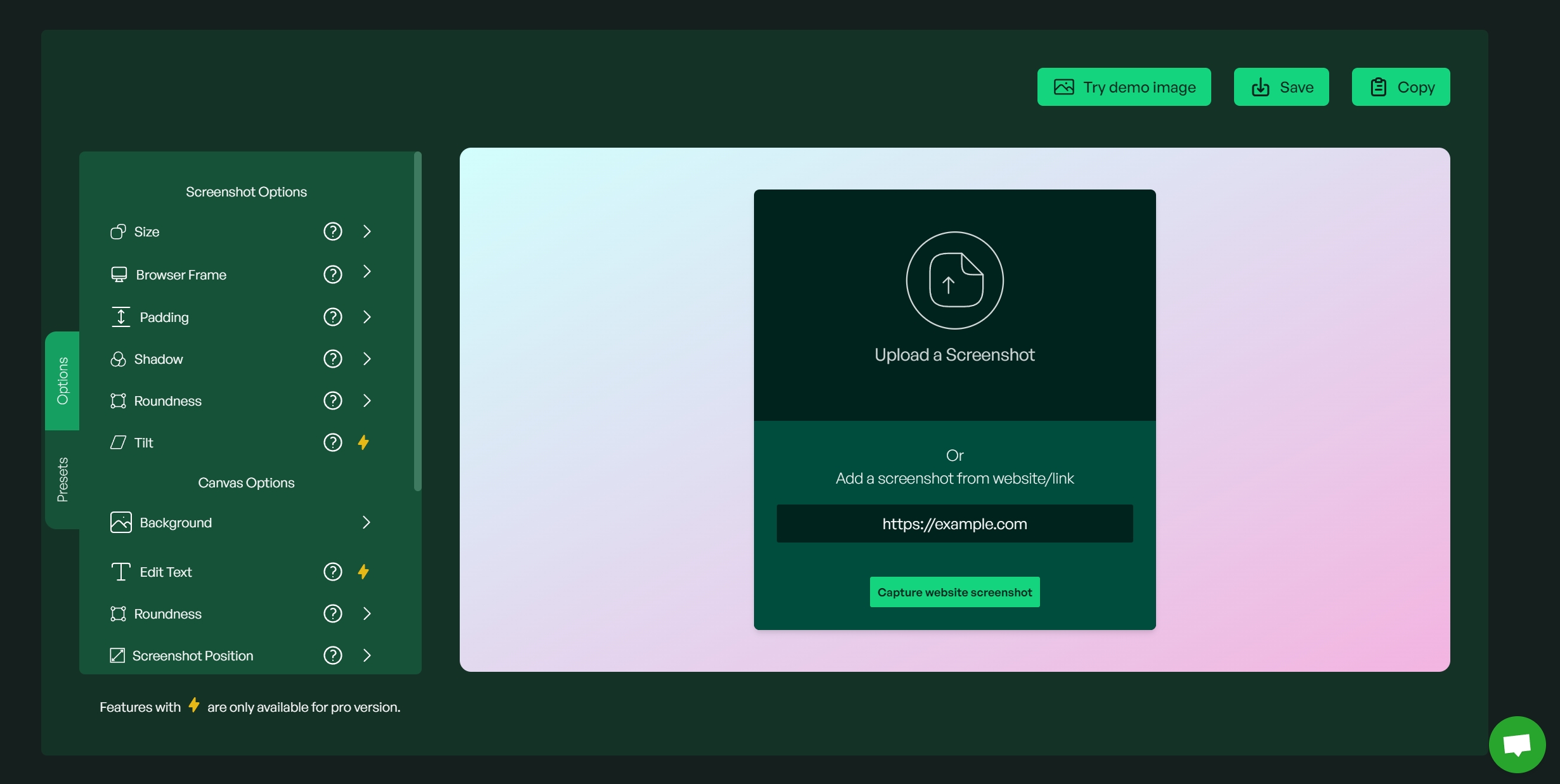
What is Snapit?
Snapit is a user web application that simplifies the process of creating screenshots and website mockups. Whether you’re a seasoned pro or just starting out Snapit provides an array of customization options to make your screenshots truly shine.
About the Developer
Snapit was created with one goal in mind; to streamline your design workflow. It caters perfectly to both individuals and teams offering features for crafting stunning content.
Customer Support
Snapit offers customer support through channels, including email assistance, an informative help center/FAQ section on their website, live chat support, community forums and even phone assistance if available based on their policies and resources.
Features
Add Browser Frames
Effortlessly integrate Windows, Safari and other browser frames into your screenshots for a professional look.
Apply Beautiful Backgrounds
Choose from a collection of backgrounds and image options that perfectly complement your browser mockups.
Social Media-Ready Sizes
Export your images, in sizes optimized specifically for social media platforms. Sharing your creations has never been easier!
Capture Screenshots from URLs
Capture website screenshots swiftly and load them onto the canvas, saving you valuable time.
Add Custom Text and Watermarks
Make your content unique by adding titles, subtitles and watermarks with just a few clicks.
Instant Customization and Exports
Streamline your workflow with Snapits application of customizations and its convenient image export options.
Pricing
| Plan | Duration | Price |
| Monthly Plan | 1 Month | $7.99 per month |
| Yearly Plan | 1 Year | $79 per year |
| Lifetime Plan | One-time | $99 one-time payment |
How We Review
Signup/Sign in
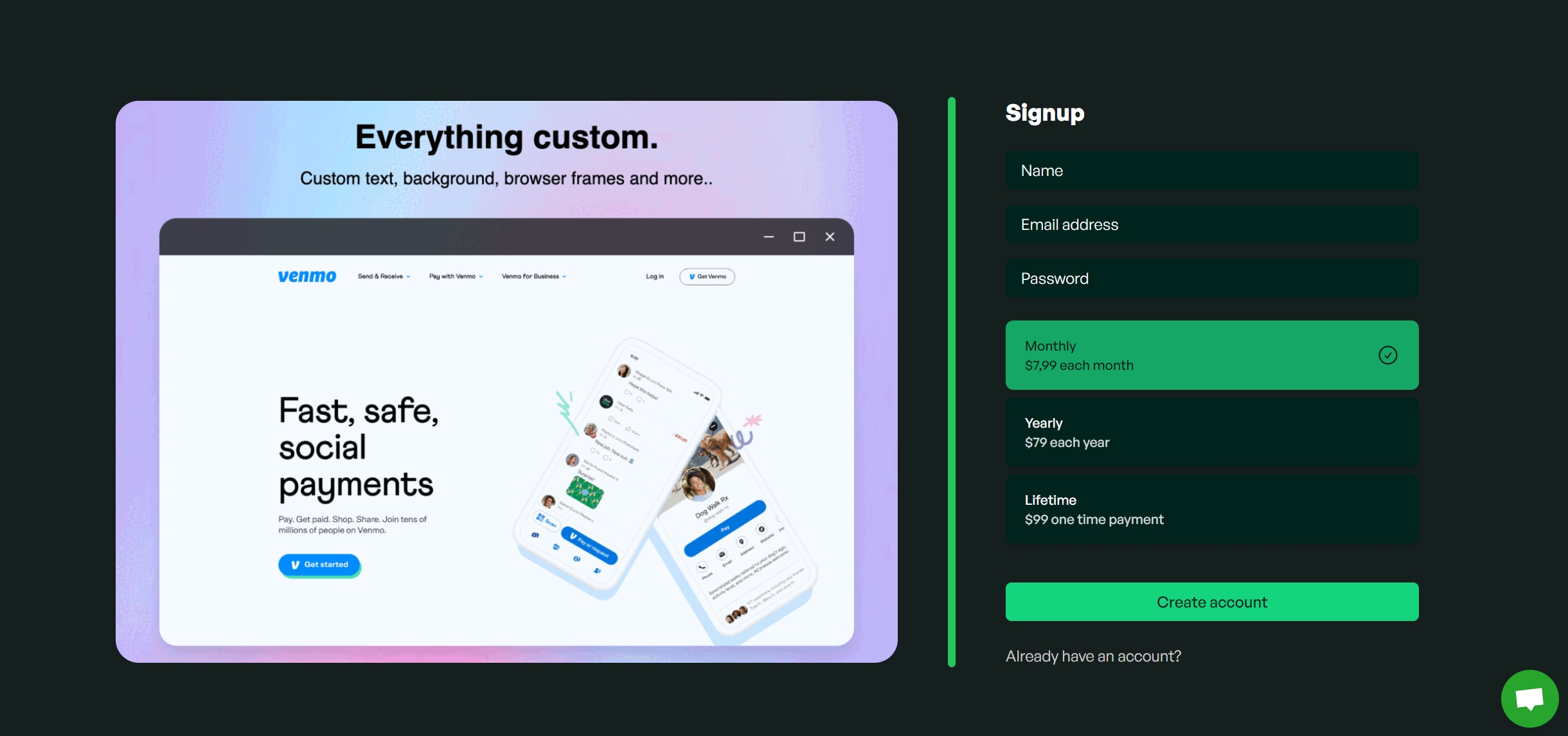
-
Visit the Snapit website.
-
Click on the “Sign Up” button.
-
Enter your email address in the designated field.
-
Create a password for your Snapit account.
-
Complete any registration steps if necessary.
-
Once registered you can start using Snapit.
How to Use Snapit?
Step 1: Access Snapit
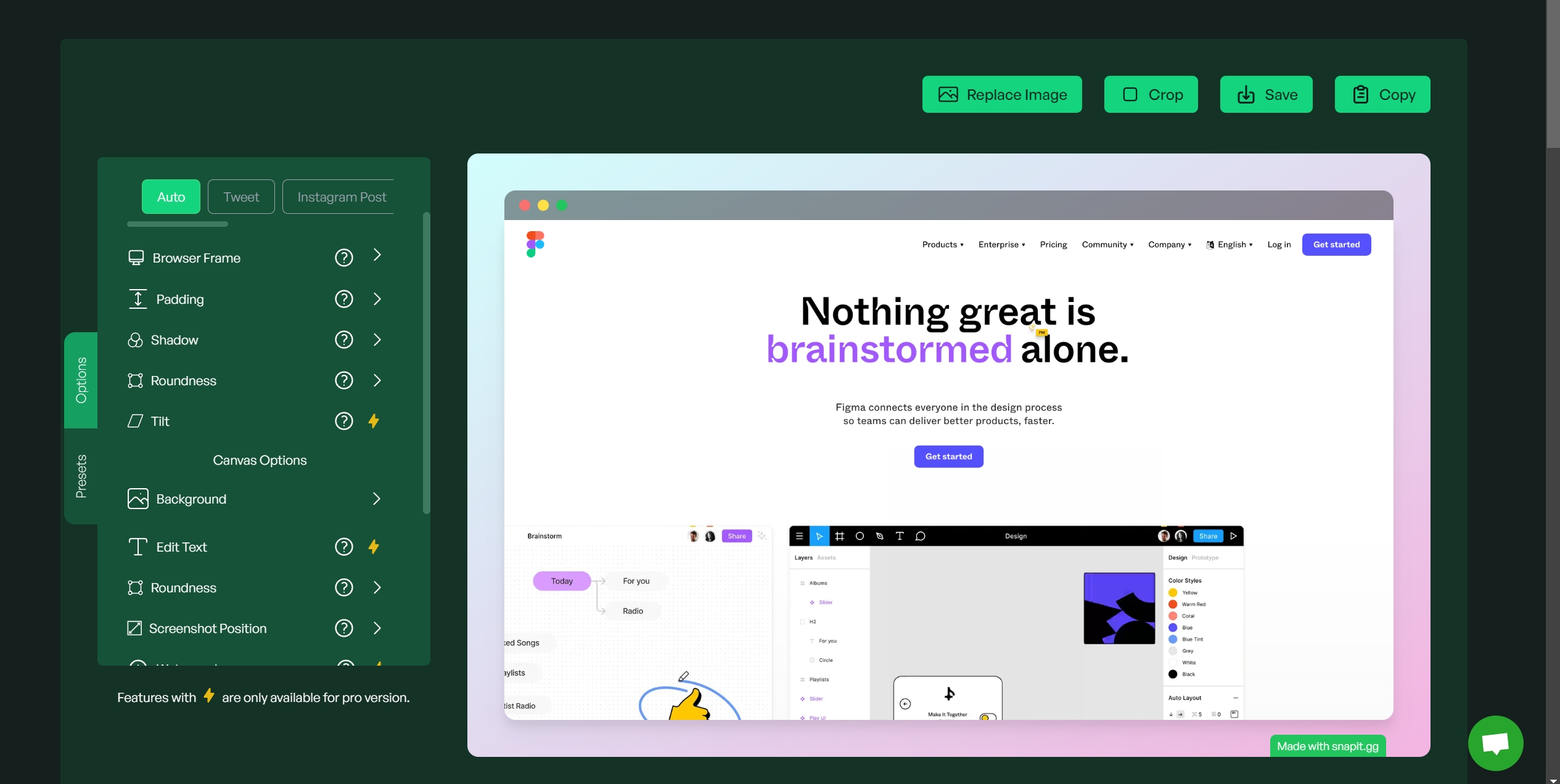
Open your web browser. Go to the Snapit website.
Step 2: Upload a Screenshot
You have several options for adding a screenshot:
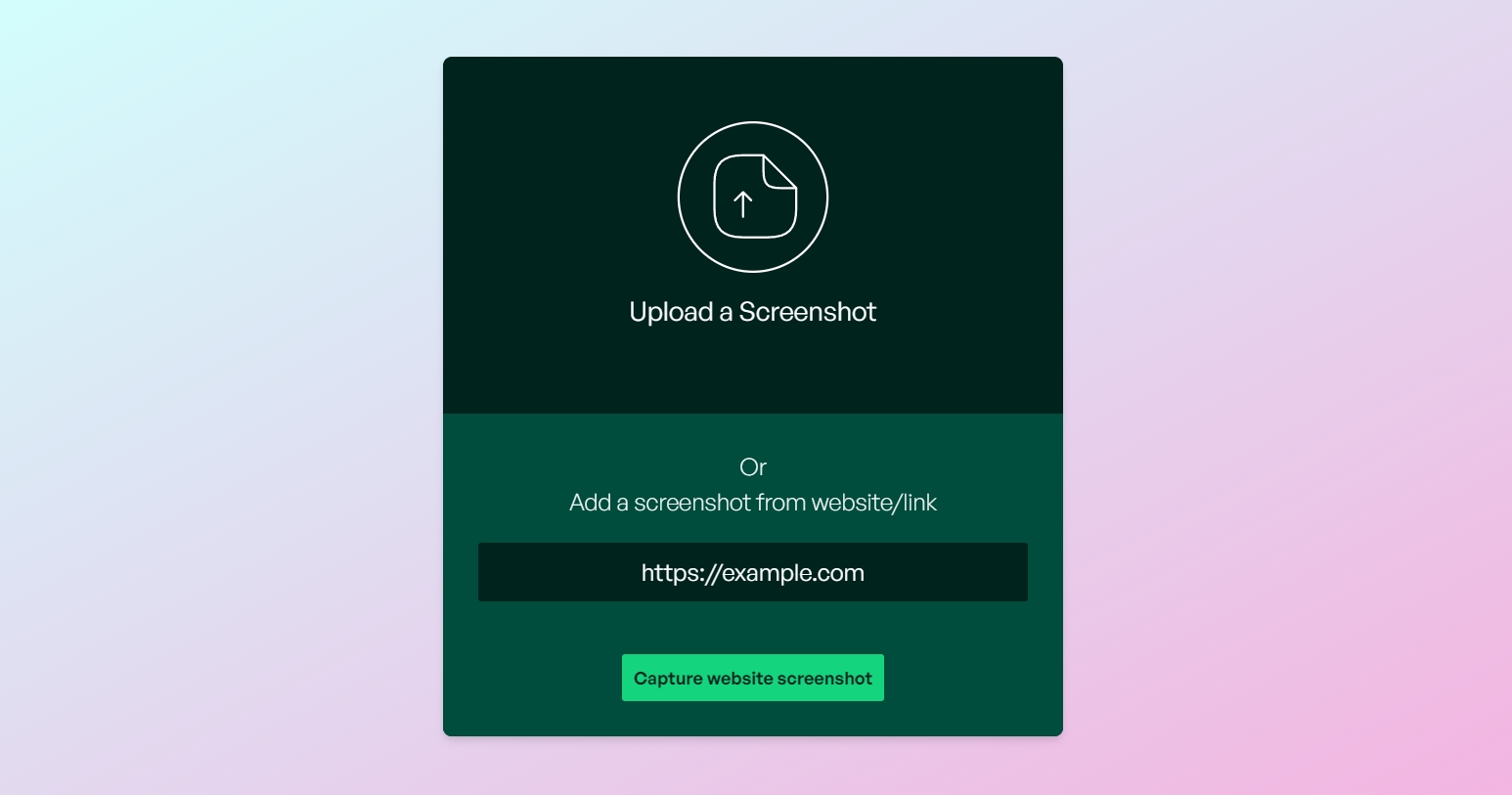
You can upload an existing screenshot from your computer.
Copy and paste a screenshot (Ctrl+C to copy, Ctrl+V to paste) directly into Snapit.
Capture a website screenshot by entering a website link (e.g., https://example.com) and clicking the relevant option.
Step 3: Enhance Your Screenshot
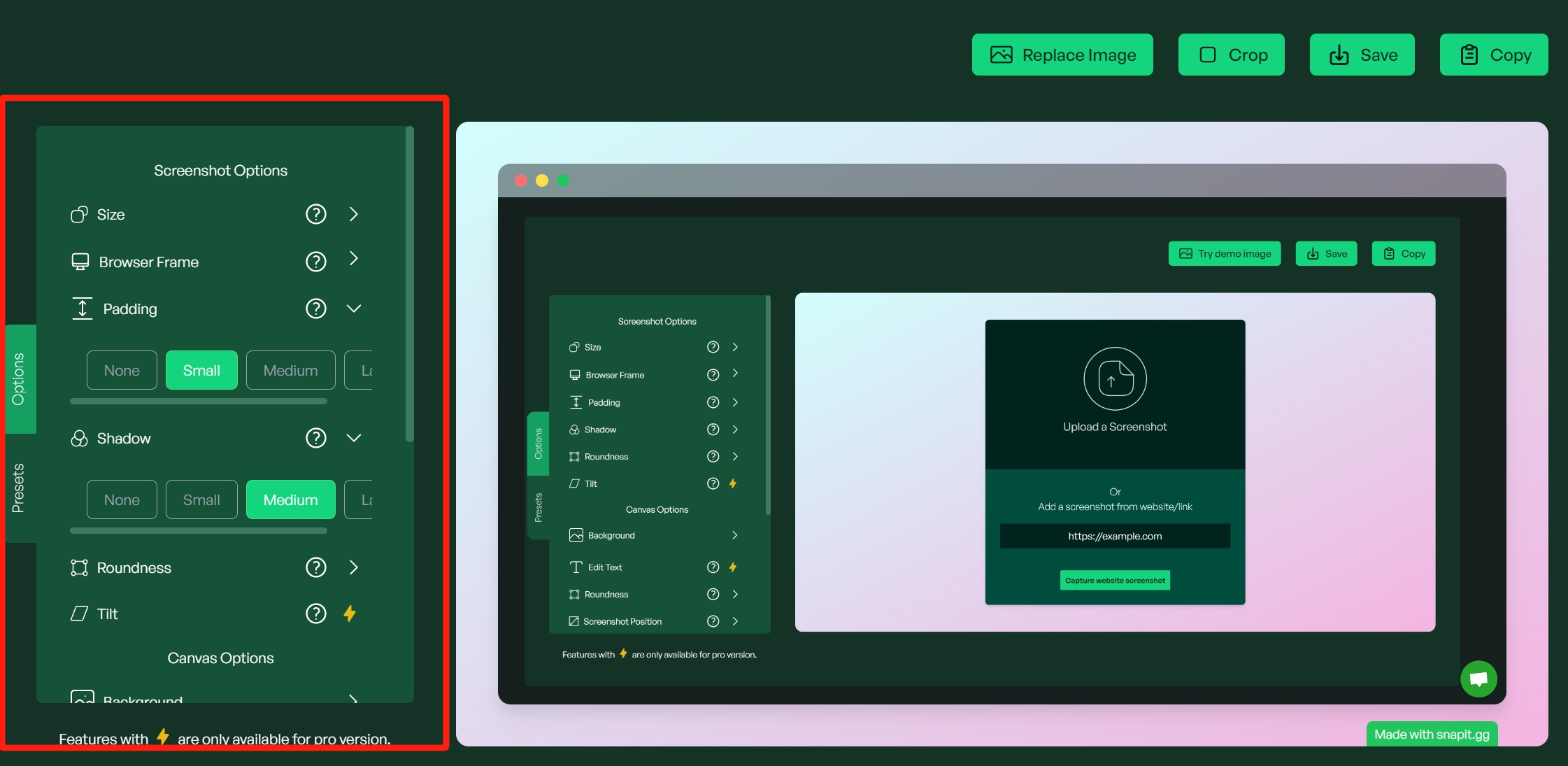
-
Customize your screenshot using the available tools and options:
-
Background: Adjust the background using colors or images to give it a look.
-
Browser Frames: Add browser frames to make your screenshot look more realistic.
-
Shadows: Apply shadows to create depth and dimension in your screenshot.
-
Text: Include custom text, titles, subtitles or watermarks for context within the image.
-
Presets: Choose from styles that suit your preferences and quickly enhance your screenshot.
Step 4: Preview and Save

Before finalizing your enhanced screenshot, preview it to ensure it meets your desired specifications.
Once you’re satisfied with the result, click the “Save” or “Download” button to save the image to your computer.
Tech Specs
| Operating System | Web-Based |
| Supported Browsers | Google Chrome, Mozilla Firefox, Microsoft Edge, Safari, others |
| Internet Connection | Required |
| Device Compatibility | Desktops, laptops, tablets, and smartphones |
| Required Account | Optional; required for accessing certain features |
FAQs
Is Snapit free?
Yes! Snapit is completely free to use. However there are premium features, with a paid subscription.
Do I need an account to use Snapit?
Nope! You can use Snapit without creating an account. However some advanced features and premium options may require you to create an account or subscribe to Snapit Pro.
Snapit Alternatives
Snagit
Snagit is a software for both Windows and macOS that allows users to capture screenshots as well as record their screens. It provides editing tools along with annotation functionalities making it ideal for usage. Additionally Snagit empowers users to create graphics and GIFs.
Lightshot
Lightshot is a lightweight user tool available on both Windows and macOS platforms. It offers features such as annotation capabilities, cropping functionality and easy sharing options. Lightshot has gained popularity due to its simplicity and fast performance.
Greenshot
Greenshot is a tool designed specifically for Windows that comes at no cost and is source. With Greenshot you can effortlessly capture screenshots, add annotations, highlight sections and export images in formats. It’s a choice for fulfilling screenshot requirements.
ShareX
ShareX stands out as an open source tool exclusively designed for Windows users who need screenshot capabilities along with screen recording functionalities. ShareX offers an array of features including capturing screenshots, recording screen activities, editing images and much more. What sets ShareX apart is its level of customization options making it particularly suitable for users.


