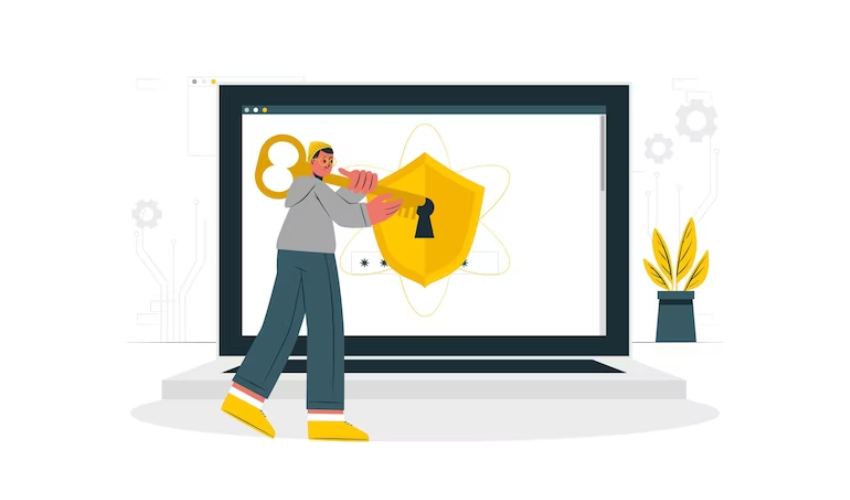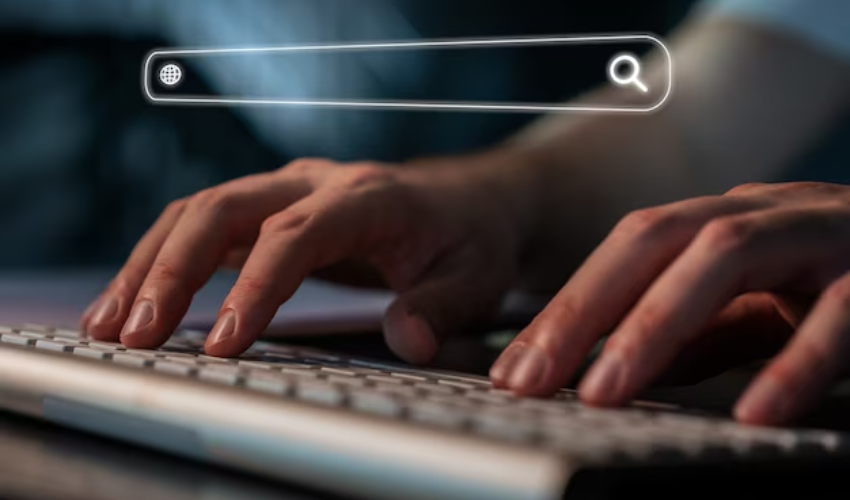How to Turn off SafeSearch?

Curious about how to navigate the online landscape more freely? Ever wondered if there’s a way to access a wider range of content while ensuring your safety? If you’ve found yourself asking how to turn SafeSearch off, this paper is here to guide you through the process, helping you strike the right balance between exploration and responsible online browsing.
1. What is SafeSearch?
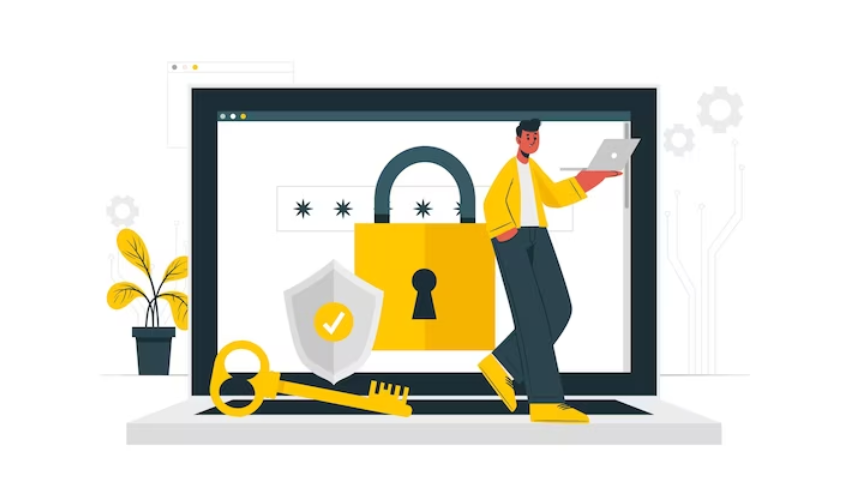
SafeSearch is a digital filtering feature implemented by search engines like Google, Bing, and Yahoo. It aims to provide a safer browsing experience by filtering out explicit or inappropriate content from search results. When enabled, SafeSearch helps users, particularly children and families, avoid exposure to explicit images, videos, and websites. It can be adjusted to different filtering levels, from strict to more relaxed, depending on user preferences. Disabling SafeSearch exposes users to unfiltered content, which might be unsuitable for younger audiences or those seeking a safer online environment.
2. Why Should We Turn off SafeSearch in Some Cases?
Turning off SafeSearch might be considered in situations where individuals need to access content that could be incorrectly categorized as explicit or restricted. This can be the case for academic or research purposes, artistic exploration, or when SafeSearch overly restricts legitimate search results. However, it’s important to exercise caution and consider potential risks, as disabling SafeSearch could expose users to explicit, offensive, or harmful content. It’s advisable to weigh the necessity of disabling SafeSearch against the potential exposure to inappropriate material, and to use other methods like parental controls or content filters to maintain a safe online environment, especially for younger users.
3. How to Turn Off SafeSearch: A Step-by-Step Guide
Step 1: Accessing SafeSearch Settings
A. Open a Web Browser: Launch a web browser on your computer or mobile device.
B. Go to the Search Engine’s Website: Just type in the web address of the search engine you’re using (like Google, Bing, or Yahoo) into your browser’s address bar and hit Enter.
C. Sign In to Your Account (if applicable): If you have an account with the search engine and want to customize settings permanently, sign in using your credentials.
Step 2: Turning Off SafeSearch
A. Locate the Settings or Preferences Menu: Look for an option that allows you to customize settings. This is usually found in the upper-right corner of the search engine’s webpage, often represented as a gear icon or three vertical dots.
B. Search Filters or SafeSearch Options: In the settings menu, search for terms like “Search Filters” or “SafeSearch Options.” Click on the appropriate option.
C. Adjusting SafeSearch Settings:
-
Turn Off SafeSearch Completely: Look for an option that lets you disable SafeSearch entirely. This might be a toggle switch or a checkbox.
-
Customizing Filtering Levels: Some search engines offer different levels of filtering, such as “Strict,” “Moderate,” and “Off.” Choose the “Off” option to disable SafeSearch.
-
Save or Apply Changes: After making your adjustments, find a “Save” or “Apply” button to confirm your changes.
Remember, the steps might slightly vary based on the search engine and any updates they make to their user interface. Always ensure you are following the most recent instructions from the official sources. Also, be mindful of the potential consequences of disabling SafeSearch, especially if you’re using the internet in an environment with children or where explicit content should be avoided.
4. SafeSearch on Different Search Engines
A. Google
Accessing Account Settings:
Open your web browser and go to the Google homepage.
If you’re signed in to your Google account, click on your profile picture in the upper-right corner, then click on “Google Account.”
If not signed in, click on “Sign in” in the upper-right corner, enter your credentials, and then click on “Google Account.”
SafeSearch Filtering Options:
In the Google Account settings, navigate to the “Search settings” section.
Look for “SafeSearch filters” and click on “Show most relevant results” or “Do not filter results.”
B. Bing
Navigating to SafeSearch Settings:
Open your web browser and visit the Bing homepage.
To access the menu, kindly click on the three horizontal lines, commonly referred to as the hamburger icon, located in the upper-left corner.
Scroll down and click on “Settings.”
Adjusting SafeSearch Preferences:
In the Settings menu, find and click on “Search settings.”
Under “SafeSearch,” select “Strict,” “Moderate,” or “Off” depending on your preference.
C. Yahoo
Finding Account Information:
Open your web browser and go to the Yahoo homepage.
In the event that you have successfully logged in to your Yahoo account, kindly navigate to the upper-right corner of the page and click on your profile picture or name to gain access to your account information.
If not signed in, click on “Sign in” and enter your credentials.
SafeSearch Configuration:
Once you’re signed in, navigate to your account settings.
Look for “Search Preferences” or “SafeSearch” options.
Adjust the SafeSearch settings to your desired level, which may include “On,” “Moderate,” or “Off.”
5. Conclusion
SafeSearch is a valuable tool that search engines offer to create a safer online environment by filtering explicit content from search results. However, there are instances where turning off SafeSearch might be necessary. While it’s important to exercise caution due to potential exposure to inappropriate content, following the provided step-by-step guide allows users to make informed choices about adjusting SafeSearch settings according to their needs, while prioritizing online safety, especially for young users.