How to Search a Website for All Downloadable Files?

Searching a website for all downloadable files can be a time-saving approach for researchers, content creators, or anyone looking to acquire files like videos, images, documents, or music in bulk. While manual downloading works for small-scale tasks, it’s tedious for large collections. This article covers various ways to search for downloadable files on a website.
1. Why Search for All Downloadable Files?
- Ease of Access: Quickly gather resources like PDFs, videos, or images for projects.
- Efficiency: Save time by downloading multiple files at once instead of navigating through multiple pages.
- Archival Purposes: Back up essential data from websites.
2. How to Search a Website for All Downloadable Files
2.1 Manual Browsing and Downloading
The simplest way to search for files is to browse a website manually and download files one by one. Here’s how:
- Look for downloadable links, often indicated by buttons labeled Download, Save, or file-specific formats like .pdf, .jpg, .mp4.
- Right-click on the link and choose “Save Link As” or click to initiate a direct download.
While straightforward, this method is inefficient for websites with numerous downloadable files.
2.2 Using Browser Search Commands
You can use search operators like site: in modern browsers to look for specific file types on a website.
- Open a search engine like Google.
- Type
site:apphut.io filetype:pngto locate all PDF files on a specific website. Replacepngwithjpg,mp4, or other file types as needed. - Click the results to navigate directly to the downloadable files.
This method works well for smaller collections but requires manual effort to access and download each file.
2.3 Browser Developer Tools
Developer tools in browsers like Chrome or Firefox can help locate files embedded in a website.
- Open the website, right-click and select Inspect (or press
Ctrl+Shift+I), then navigate to the Network tab and reload the page. - Filter by file type (e.g., images, media) to view downloadable resources; Right-click the file URL and choose Open in a new tab to download.
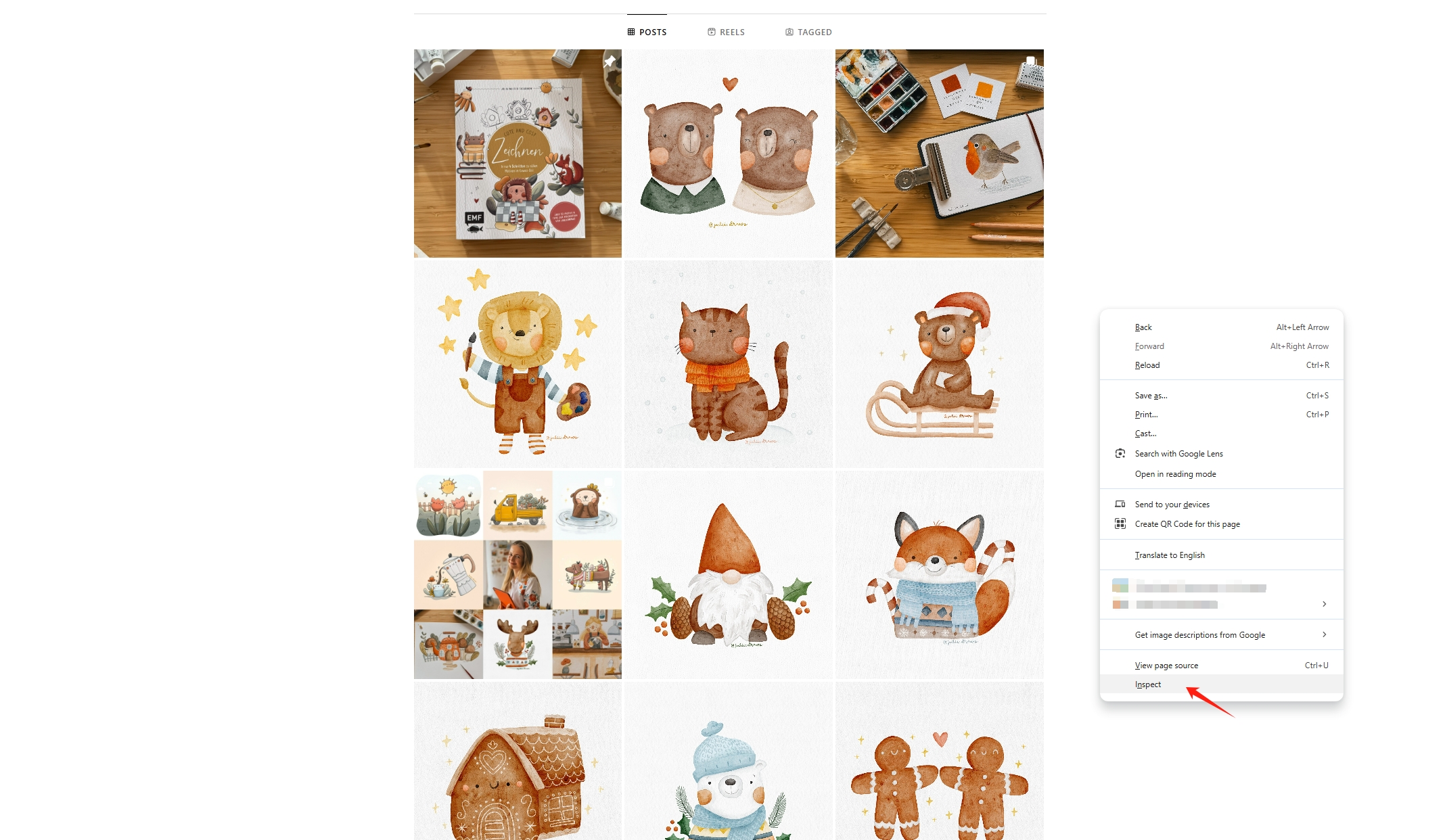
This method is technical and not suitable for batch downloads.
2.4 Using Meget Video Downloader for Video Files
Meget Video Downloader is an excellent tool designed specifically for downloading video files from websites.
Steps to Use Meget Video Downloader:
- Download and Install Meget: Install Meget Video Downloader from its official website.
- Paste the URL: Open the tool and paste the URL of the website containing the video files.
- Scan the Website: Meget scans the webpage for all video formats, including MP4, MKV, and more.
- Select and Download: Choose the desired videos from the list and initiate the download process.
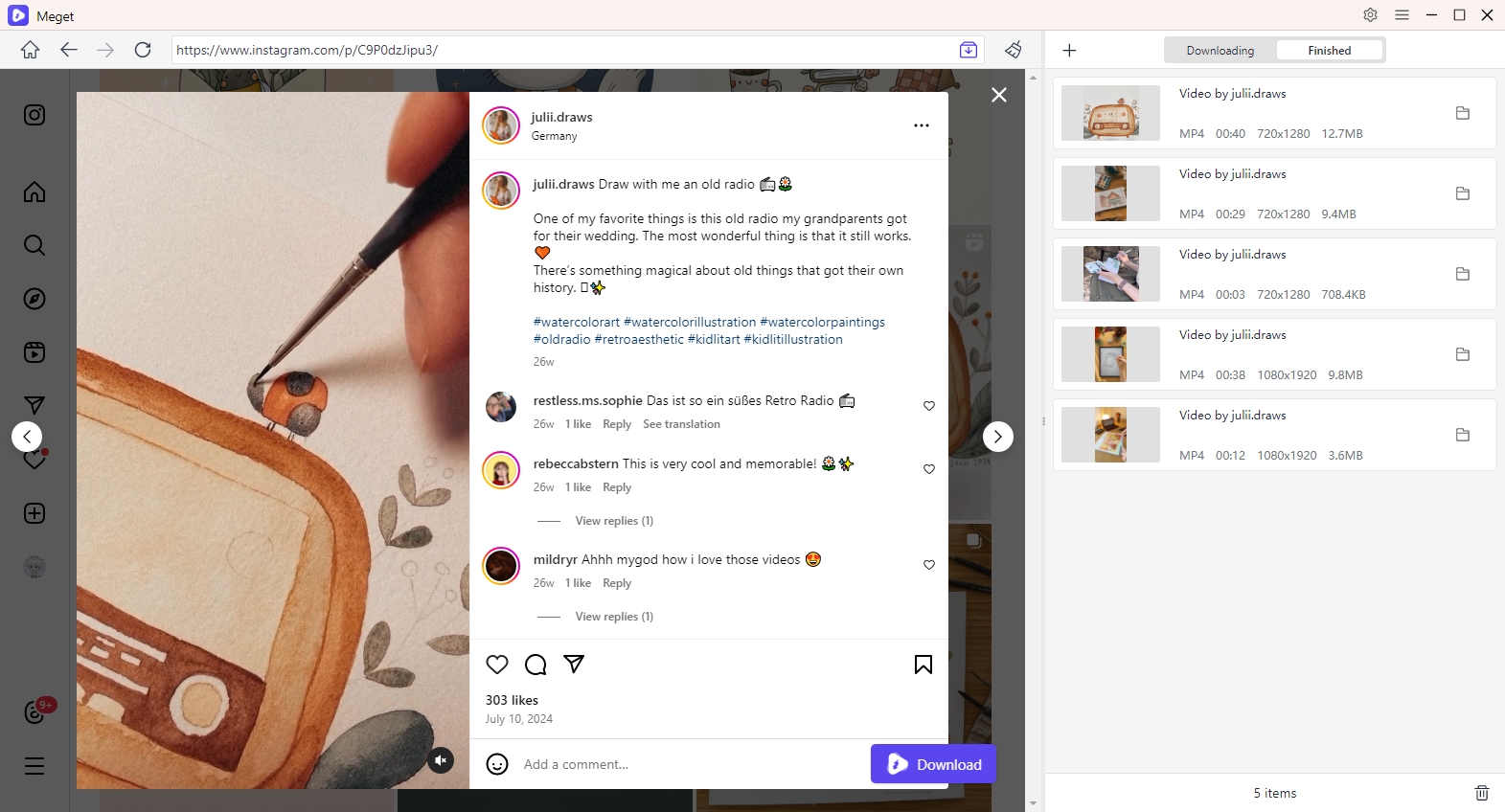
Benefits of Meget Video Downloader:
- Supports multiple video formats and resolutions.
- User-friendly interface for both beginners and professionals.
- Bulk downloading functionality, saving time and effort.
2.5 Using Imaget Bulk Image Downloader for Images
If your primary focus is downloading images, Imaget Bulk Image Downloader is the perfect tool.
Steps to Use Imaget:
- Install Imaget: Download Imaget from its official website and install it on your system.
- Enter the Website URL: Open Imaget and input the URL of the website you want to scan for images.
- Customize Search Parameters: Choose specific file types (e.g., JPG, PNG) and resolution preferences.
- Start the Download: Imaget will display a list of all downloadable images. Select the desired ones and download them in bulk.
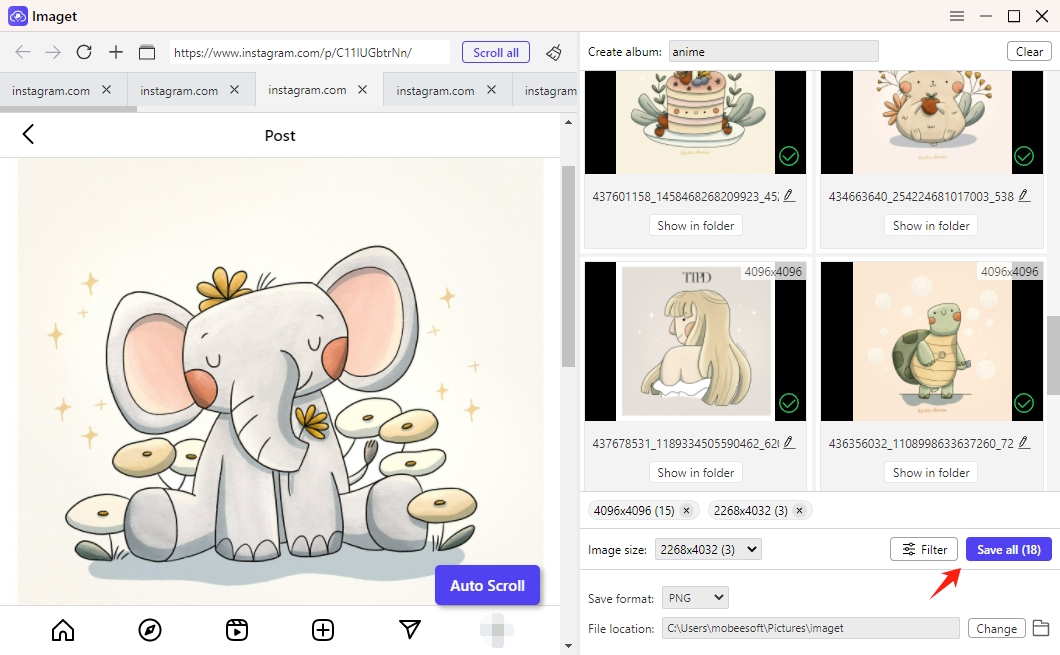
Advantages of Imaget Bulk Image Downloader:
- Advanced filtering options (e.g., resolution, file size).
- Capability to download hundreds of images in one click.
- Saves files in organized folders for easy access.
2.6 Using Online Tools and Extensions
Numerous online tools and browser extensions help in searching websites for downloadable files.
Online Tools
- DownloadThemAll!: A browser extension that allows users to download all linked files from a website.
- HTTrack Website Copier: A tool that clones entire websites, including their downloadable files, for offline access.
Browser Extensions
- Video DownloadHelper: A popular extension for capturing video files embedded on web pages.
- Image Downloader: Helps download images from websites in bulk by scanning the page for all image links.
2.7 Advanced Methods for Bulk Downloads
Automating with Scripts
For tech-savvy users, Python or similar scripting languages can automate downloading files from websites. Use libraries like requests and BeautifulSoup to scrape file links and download them.
Command-Line Tools
Tools like wget or curl allow for powerful bulk downloading by automating the fetching of specific file types. Example command: wget -r -A “*.jpg” https://example.com
This downloads all JPG images from a specified website.
3. Comparing the Tools
| Method | Ease of Use | Best For | Limitations |
|---|---|---|---|
| Manual Downloading | ⭐⭐⭐ | Small collections | Time-consuming for large-scale downloads |
| Browser Search Commands | ⭐⭐⭐⭐ | Specific file types | Requires manual selection and download |
| Developer Tools | ⭐⭐⭐ | Advanced users | Technical and not beginner-friendly |
| Meget Video Downloader | ⭐⭐⭐⭐⭐ | Video files | Limited to video downloads |
| Imaget Bulk Downloader | ⭐⭐⭐⭐⭐ | Images | Focused only on image downloads |
| Online Tools/Extensions | ⭐⭐⭐⭐ | General files | May lack advanced filtering and bulk options |
| Scripts/Command-Line | ⭐⭐⭐ | Programmers | Requires programming knowledge |
4. Conclusion
Whether you’re downloading videos, images, or documents, there are numerous ways to search a website for all downloadable files. Tools like Meget Video Downloader and Imaget Bulk Image Downloader make the process seamless, catering specifically to videos and images. While manual and browser-based methods work for small-scale tasks, dedicated tools offer advanced features and efficiency.
For anyone frequently downloading large collections of files, investing in tools like Imaget and Meget can save time and effort, making them essential additions to your digital toolkit.
