Unleash Your Creativity with Rnote: The Ultimate Digital Note Taker

In today’s fast-paced world, where information flows incessantly and ideas come to life in the blink of an eye, the need for versatile digital tools has never been greater. Enter Rnote, an innovative open-source vector-based drawing application revolutionizing the way we sketch, take handwritten notes, and annotate documents. Let’s delve into what Rnote is, who can benefit from it, its main features, and how to harness its power to unleash your creativity.
1. What is Rnote?
Rnote is a feature-rich digital note taker meticulously crafted to cater to the diverse needs of students, educators, artists, and professionals alike. Designed with a focus on intuitive user experience and precision, Rnote seamlessly blends the art of handwritten notes with the sophistication of digital sketching. Whether you’re annotating lecture slides, brainstorming ideas, or unleashing your artistic flair on a digital canvas, Rnote empowers you to bring your visions to life with unparalleled ease and flexibility.
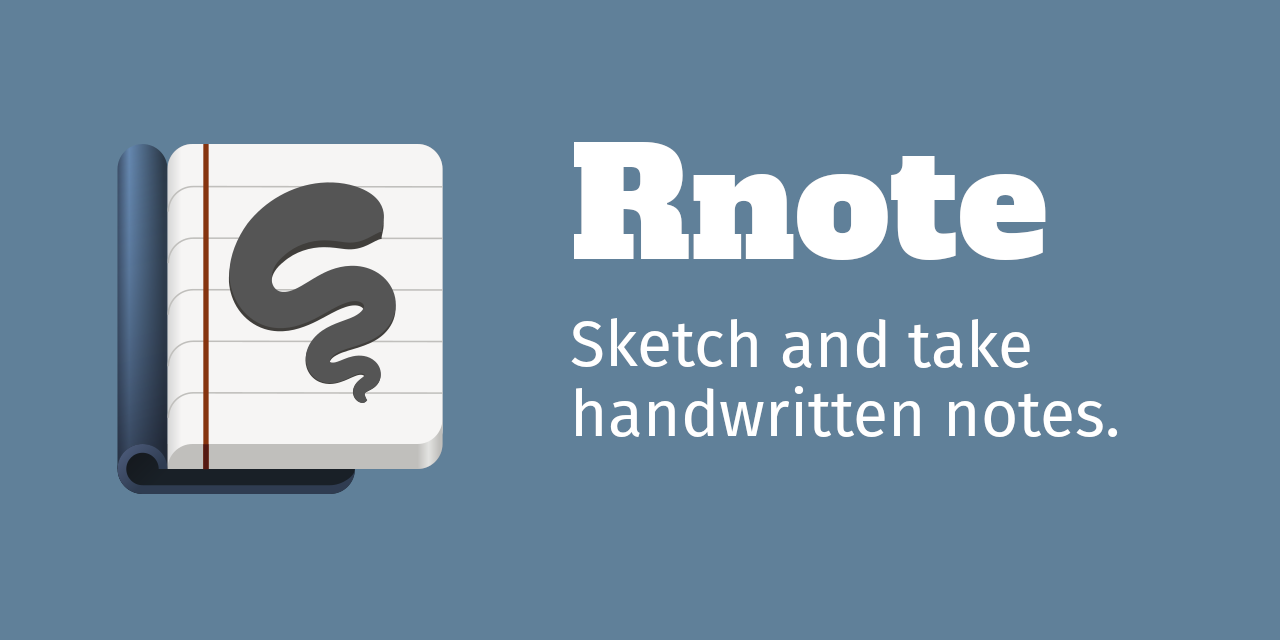
2. Who Needs Rnote?
Rnote is tailor-made for individuals who crave a seamless digital note-taking and sketching experience. Here’s who can benefit from incorporating Rnote into their workflow:
- Students: From capturing lecture highlights to diagramming complex concepts, students can leverage Rnote to streamline their note-taking process and enhance their study sessions.
- Educators: Teachers and professors can utilize Rnote to create engaging presentations, annotate course materials, and illustrate concepts to enrich their lessons and captivate their students.
- Artists: Whether you’re a seasoned artist or an aspiring creative, Rnote provides a versatile platform to sketch, doodle, and experiment with various artistic styles, all within a digital environment.
- Professionals: From architects and designers to business professionals and project managers, Rnote offers a powerful toolkit for visual brainstorming, collaborative ideation, and document annotation, facilitating seamless communication and decision-making.
3. Main Features of Rnote
Rnote boasts an impressive array of features designed to enhance your productivity and unleash your creativity. Here are some standout features of Rnote:
- Adaptive UI: Tailored to accommodate stylus input, Rnote’s adaptive user interface ensures a fluid and intuitive drawing experience across devices of all sizes.
- Precision Tools: Harness the power of pressure-sensitive stylus input and configurable stroke styles to create intricate sketches with unparalleled precision.
- Versatile Document Layouts: Choose from fixed pages, continuous vertical scrolling, or an infinite canvas to tailor your workspace to suit your preferences and workflow.
- Customization Options: Personalize your digital workspace with customizable background colors, patterns, page formats, and pen sounds, allowing you to create an environment that reflects your unique style and preferences.
- Seamless Integration: Effortlessly import and export PDFs, bitmap images, and SVG files, annotate documents and pictures, and organize your files with drag-and-drop functionality and clipboard support.
- Bundled Fonts: Elevate your written word with a selection of bundled fonts, including options tailored for readability and accessibility.
4. How to Use Rnote?
Getting started with Rnote is simple and intuitive. Here’s a step-by-step guide on how to take digital notes with Rnote:
Step 1: Visit the official Rnote website to download the application for your platform of choice (Rnote works on Windows, Mac and Linux), then follow the installation instructions to set up Rnote on your device. Launch Rnote and familiarize yourself with Rnote’s adaptive user interface, toolbar, and navigation options. Experiment with different tools and features to discover their functionality and versatility.
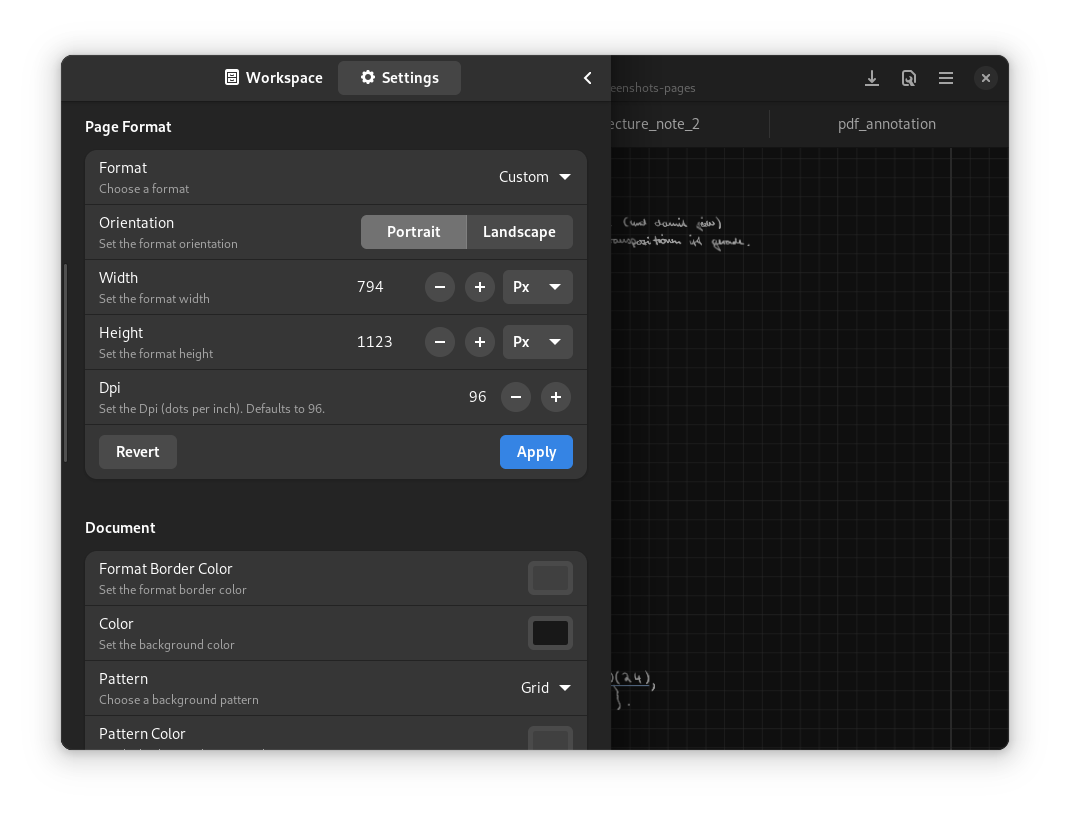
Step 2: Click on “File” > “New Document” to create a new canvas. Choose your preferred document layout and customization options to tailor the workspace to your liking.
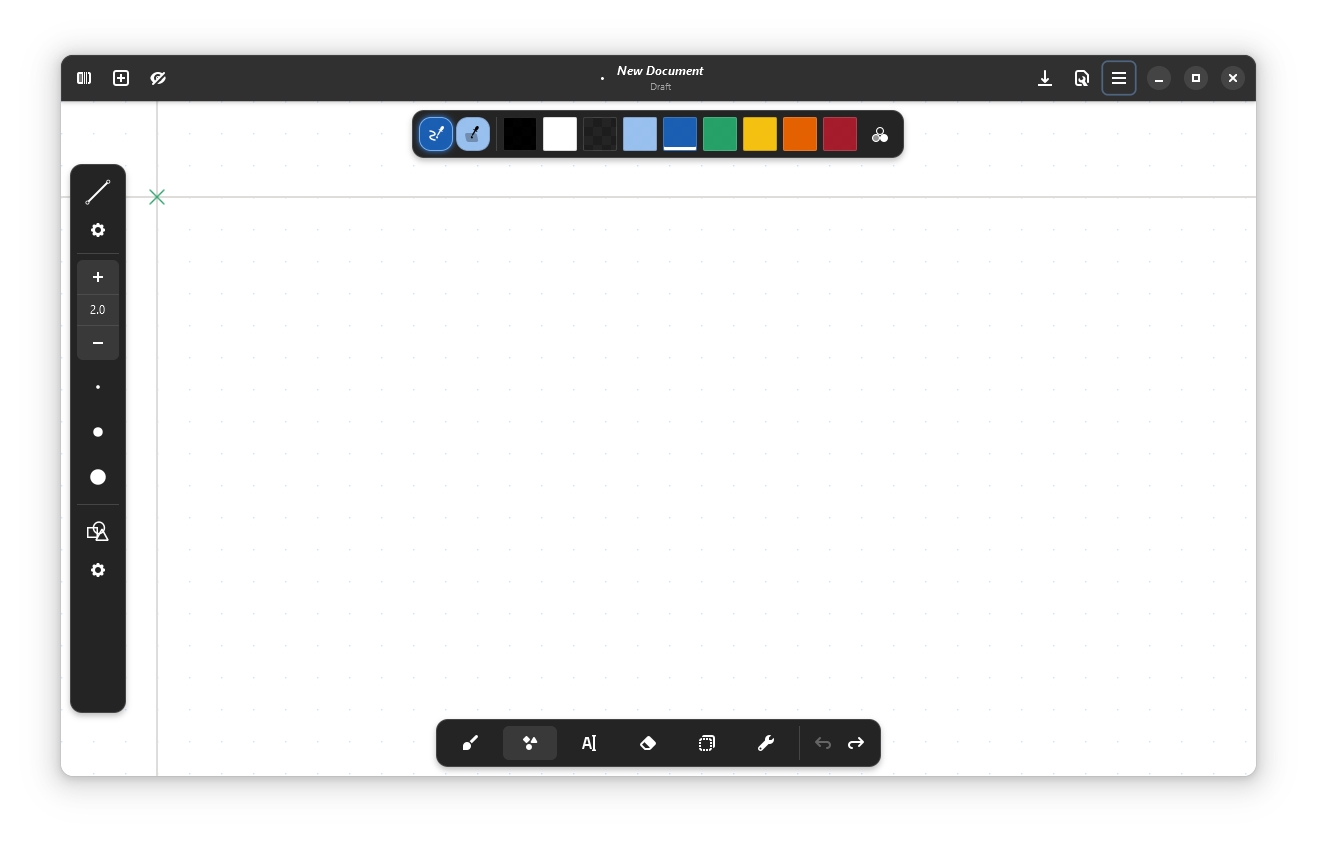
Step 3: Select your desired drawing tool from the toolbar and begin sketching or taking handwritten notes on the canvas. Experiment with different stroke styles, colors, and shapes to bring your ideas to life.
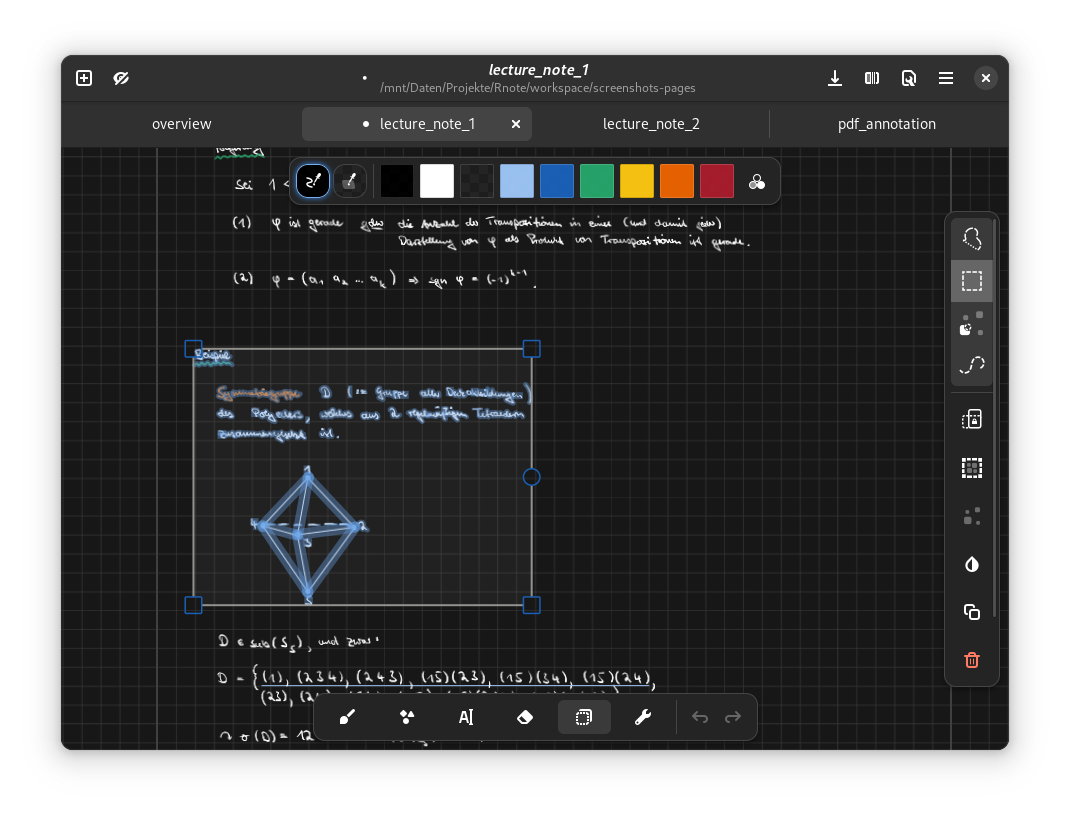
Step 4: Import PDFs, bitmap images, or SVG files into Rnote to annotate documents and pictures directly within the application. Use the selection tool to highlight, underline, or add comments to your annotations.
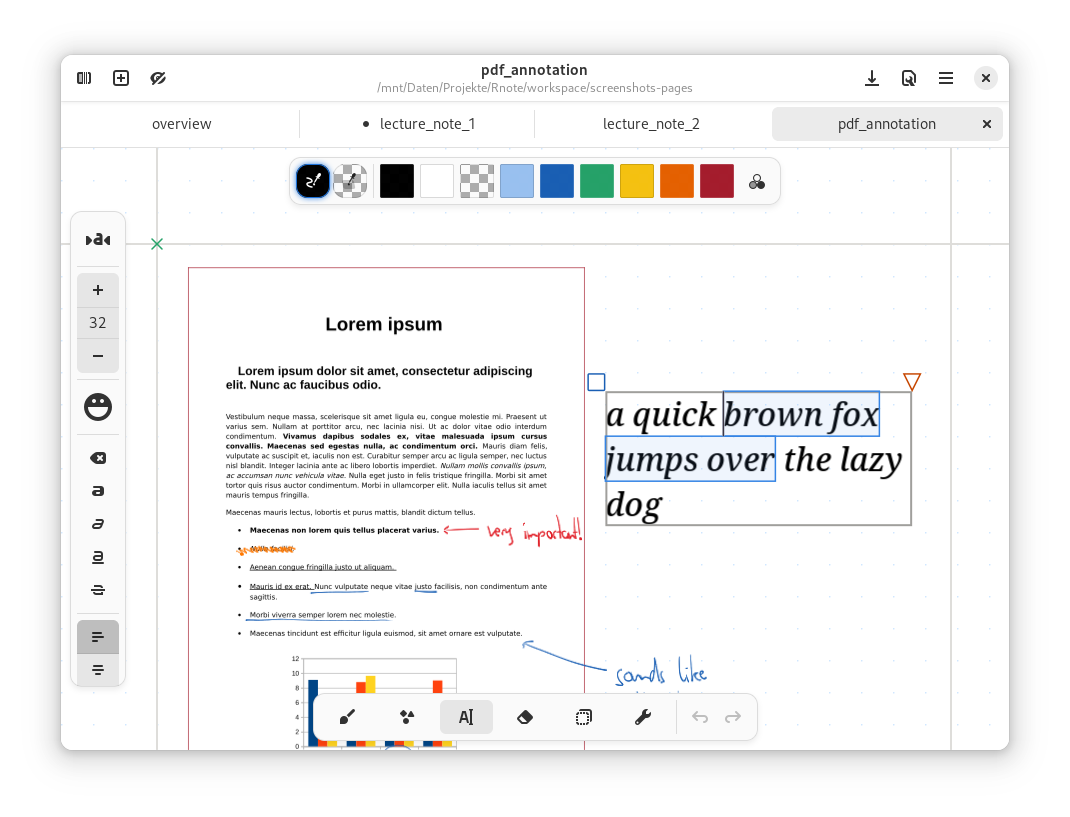
Step 5: Once you’re satisfied with your work, save your document in the native .rnote file format to preserve all your edits and customizations. Additionally, export your creations to various formats, including SVG, PDF, and Xopp, for seamless sharing and collaboration.

Step 6: Dive deeper into Rnote’s advanced features, such as reconfigurable stylus button shortcuts, workspace browsing, and support for multiple documents via tabs, to further enhance your productivity and creativity.
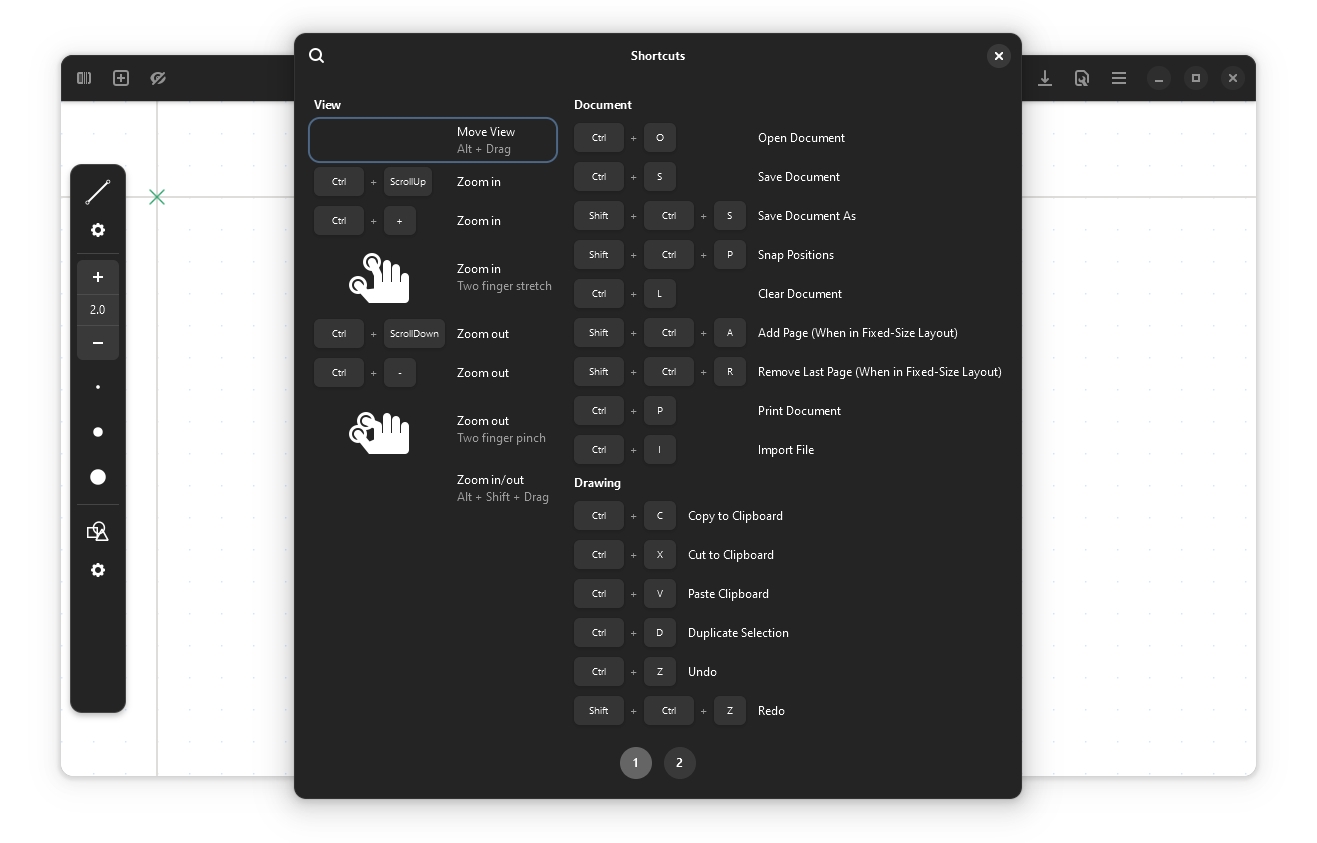
5. Conclusion
In conclusion, Rnote stands as a testament to the fusion of artistry and technology, offering a comprehensive solution for sketching, handwritten notes, and document annotation. Whether you’re a student striving for academic excellence, an educator shaping minds, or a creative soul seeking an outlet for expression, Rnote is your indispensable companion on the digital canvas. Embrace the power of Rnote today and unlock your full potential to create, collaborate, and innovate like never before.
