How to Get iOS 18 IPSW and Downgrade iOS 18 to iOS 17: A Step-by-Step Guide

1. How to Get iOS 18 IPSW?
iOS 18 is Apple’s latest operating system for iPhones, packed with improvements that enhance security, introduce new features for productivity, and upgrade user interactions. As with every new update, Apple users are eager to test out these new functionalities. However, updating to the latest OS isn’t always the smoothest experience for everyone, as apps, devices, and systems might still have compatibility issues during the early phases.
If you’re looking to upgrade to iOS 18 manually or need to restore your device with iOS 18, you’ll need an IPSW file. IPSW (iPhone Software) files are used to install or restore iOS firmware on iPhones, iPads, and iPods, and you can download the iOS 18 IPSW file via the following methods:
1.1 Visit IPSW Download Sites
Several trusted sites host IPSW files for users to download manually. Popular options include websites like ipswbeta.dev and other reliable third-party sources. Ensure you’re downloading the IPSW file for the correct iPhone model.
1.2 Use Apple’s Developer Portal
The Apple Developer portal provides direct access to iOS 18 IPSW files for those who are enrolled in the Apple Developer Program. This method ensures you’re getting the most up-to-date and secure version directly from Apple.
1.3 iTunes/Finder Method
Once you’ve downloaded the IPSW file for iOS 18, you can use iTunes (for Windows or older macOS versions) or Finder (for macOS Catalina and later) to install it on your device. Hold the “Option” key on macOS or the “Shift” key on Windows, then click “Update” or “Restore iPhone” and select the downloaded IPSW file to proceed with the installation.
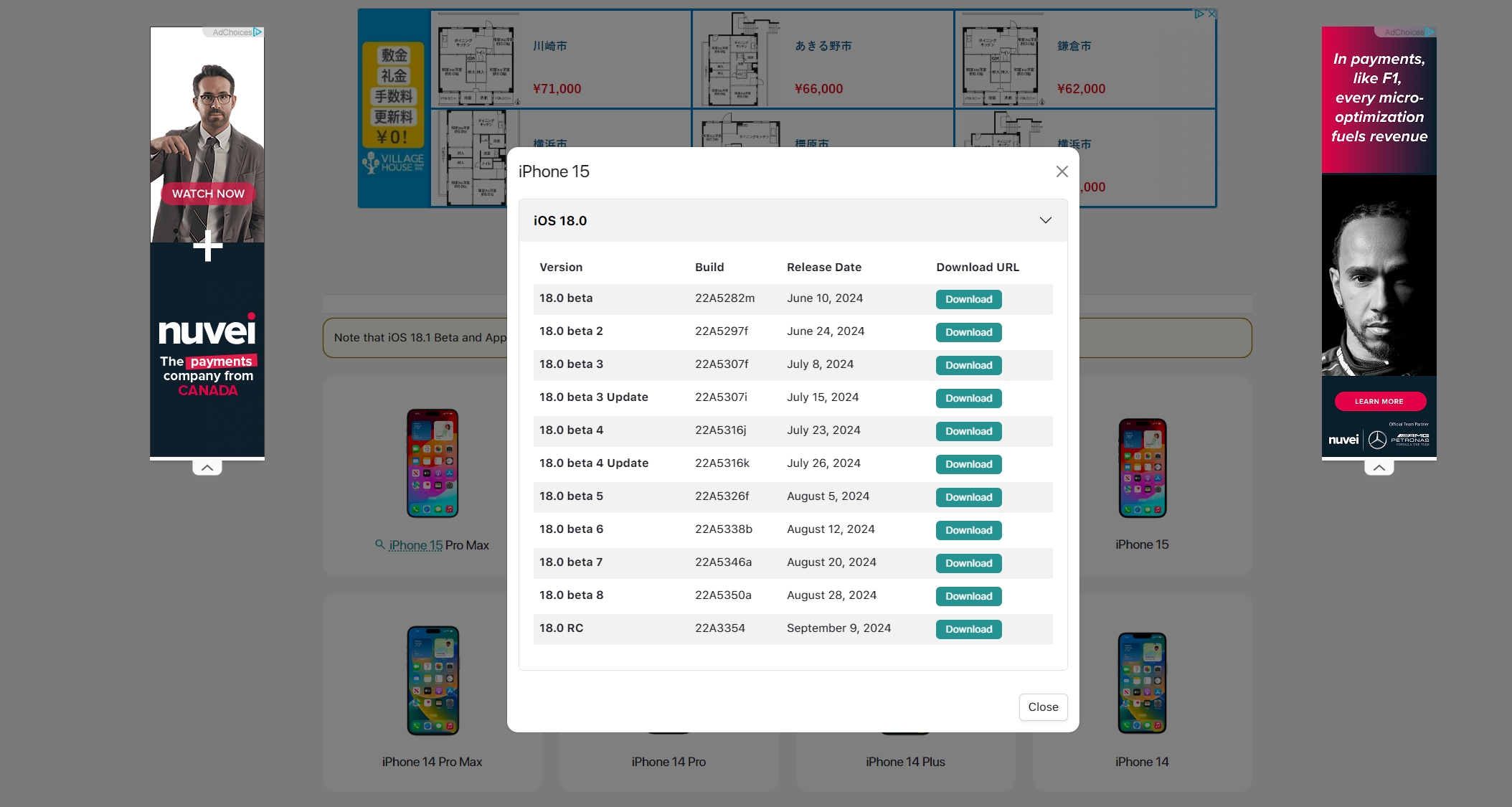
2. How to Downgrade iOS 18 to iOS 17 with Tenorshare ReiBoot
Upgrading to a major new iOS version like iOS 18 is exciting, but sometimes, you may face issues like app crashes, battery drain, or performance slowdowns. In such cases, downgrading to a more stable version like iOS 17 can be a lifesaver. However, Apple doesn’t make downgrading a simple process, and this is where Tenorshare ReiBoot comes into play.
Tenorshare ReiBoot offers a hassle-free way to downgrade from iOS 18 to iOS 17 with features like one-click downgrades and the ability to keep your data intact during the process. It automatically detects and downloads the correct firmware, supports all iPhone models, and provides a safe, fast, and secure downgrade experience without the need for jailbreaking. Additionally, it can fix issues like being stuck in Recovery Mode, making it a reliable tool for users who want to easily revert to an earlier iOS version.
Using Tenorshare ReiBoot, as follows, you can downgrade from iOS 18 to iOS 17:
Step 1: Backup Your iPhone
Before downgrading, it’s important to back up your iPhone’s data to ensure that no critical information is lost during the process. You can back up your device using iCloud or via iTunes/Finder.
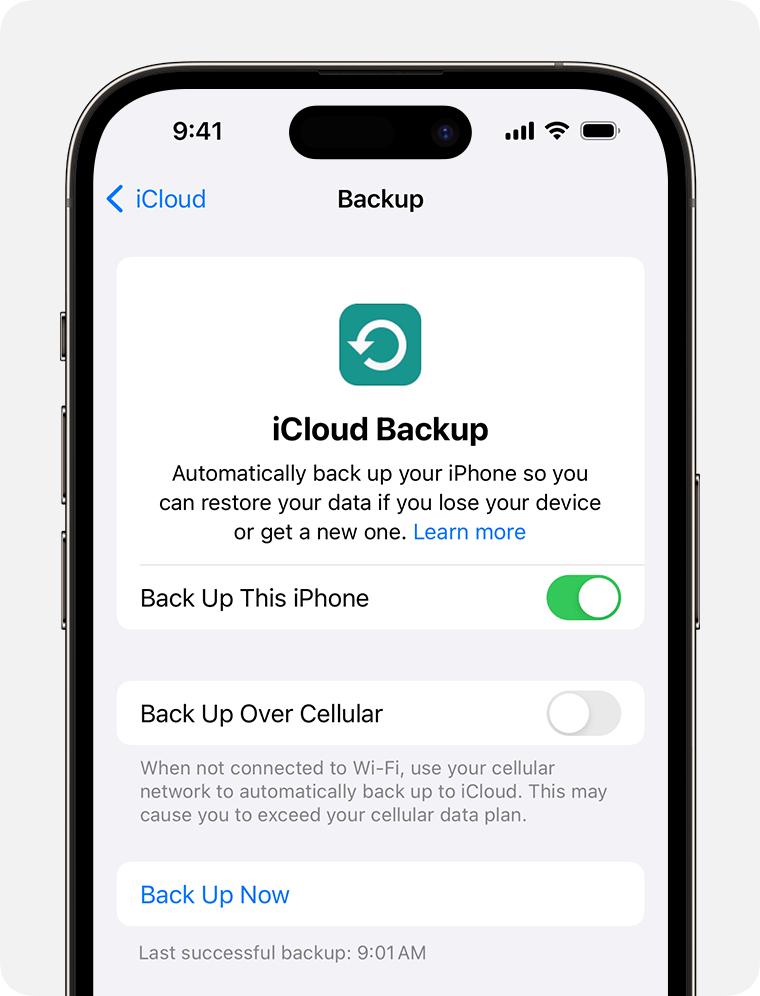
Step 2: Download and Install Tenorshare ReiBoot
Download the Tenorshare ReiBoot software from their official website and install it on your computer (It is available for both Windows and macOS).
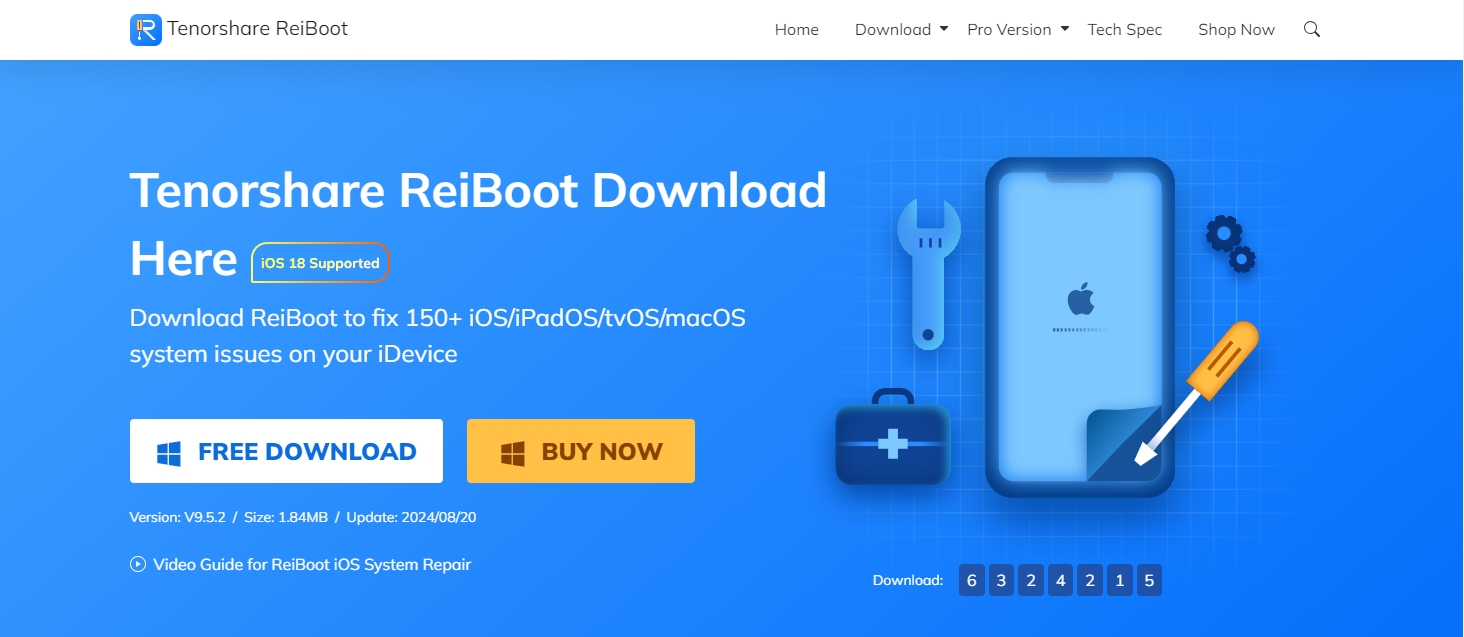
Step 3: Launch ReiBoot and Connect Your Device
After installation, start ReiBoot on your computer and attach your iPhone to it using a USB cord; ReiBoot should detect your device immediately; on the main ReiBoot interface, select the “OS Upgrade/Downgrade” option.
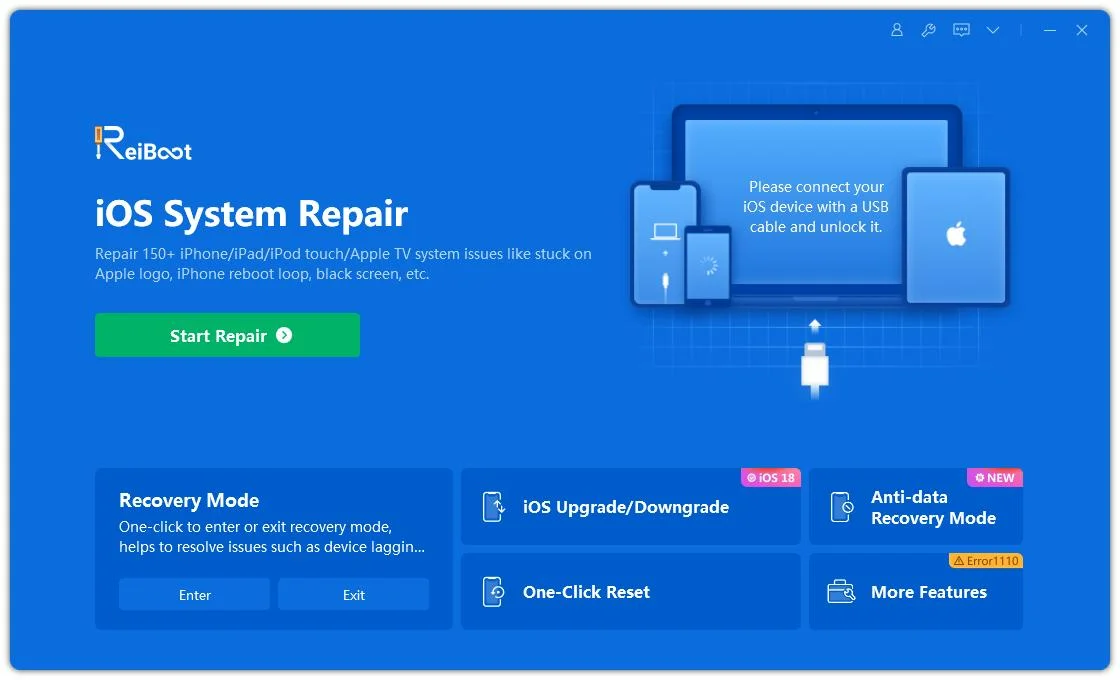
Step 4: Choose Downgrade
If you’re ready to downgrading from iOS 18 to iOS 17, choose “Downgrade” to start the process.
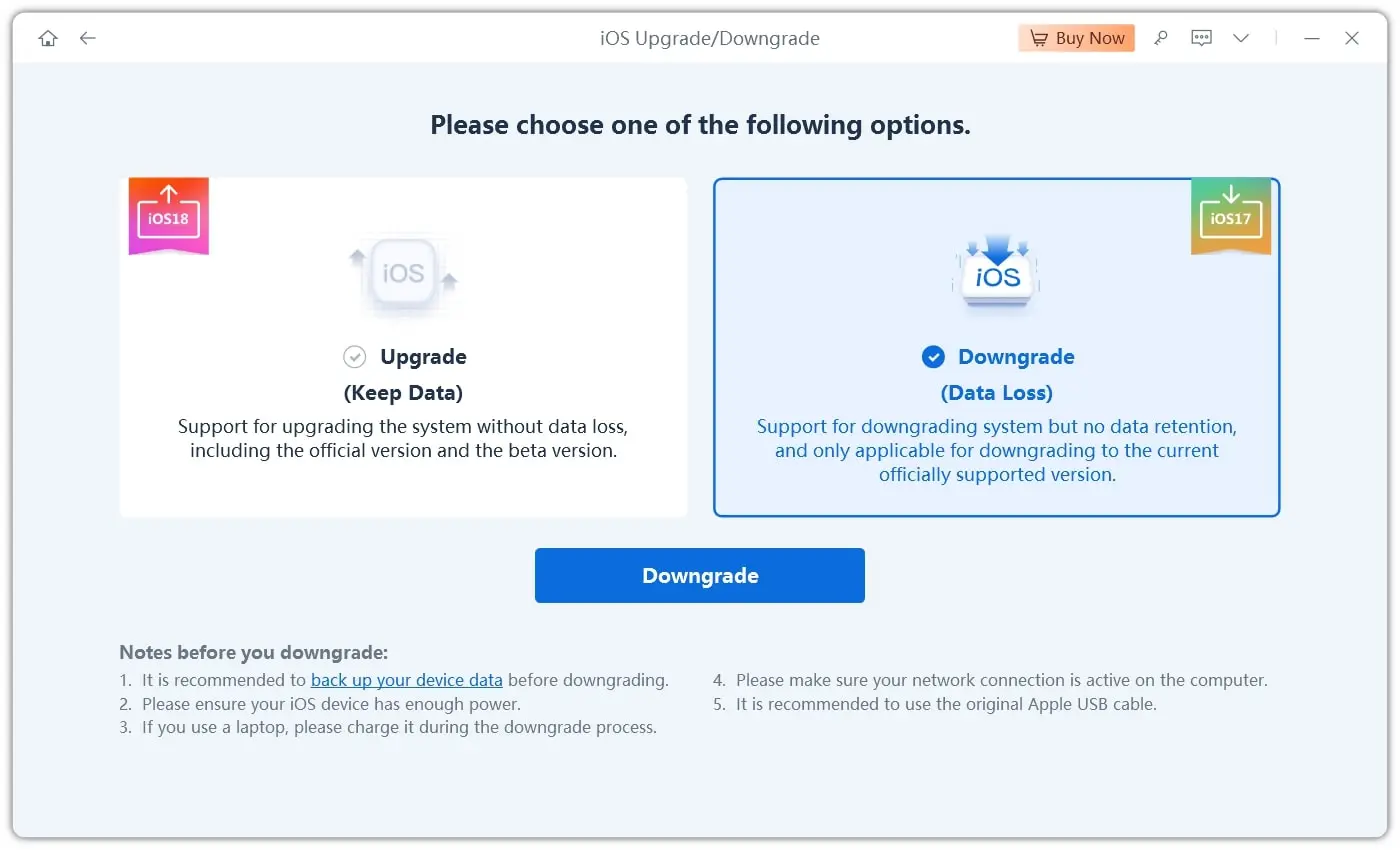
Step 5: Download the iOS 17 IPSW File
If your device is compatible with iOS 17, ReiBoot will detect the available IPSW files. You can choose to download the firmware via ReiBoot, or you can manually import the file if you’ve already downloaded it from a trusted source.
Choose “Download” to initiate ReiBoot’s download of the iOS 17 IPSW file. If you have previously saved the IPSW file to your computer, you can also select “Import Local Firmware” instead.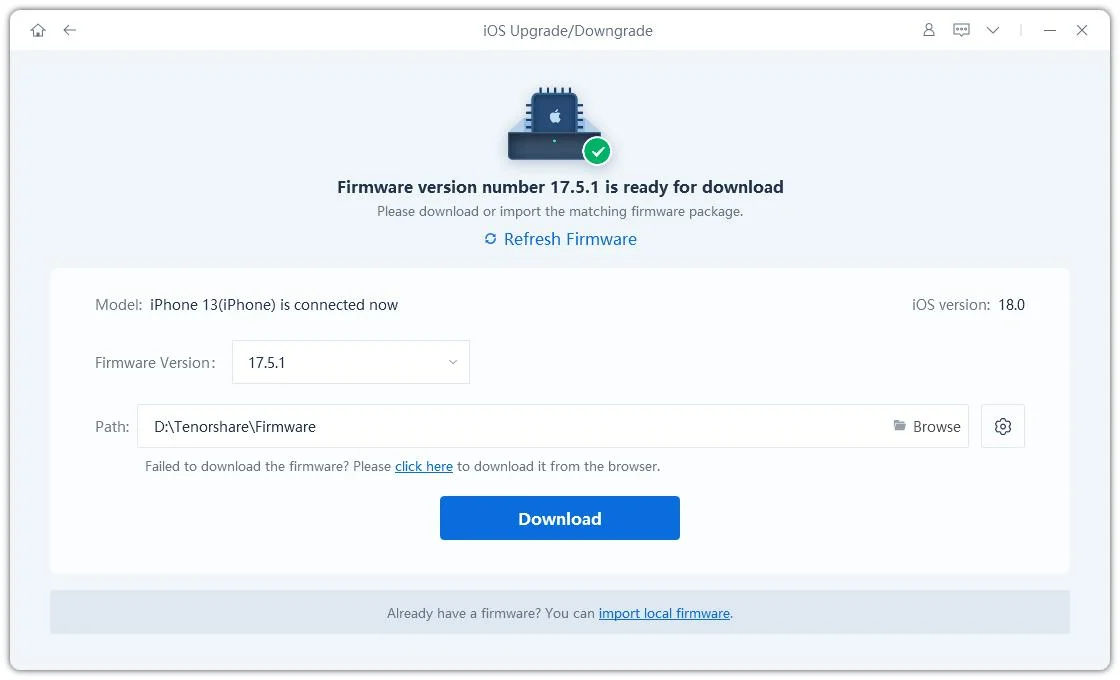
Step 6: Start the Downgrade Process
After the iOS 17 firmware is ready, click “Initiating Downgrade” to make Reiboot begin downgrading your device.
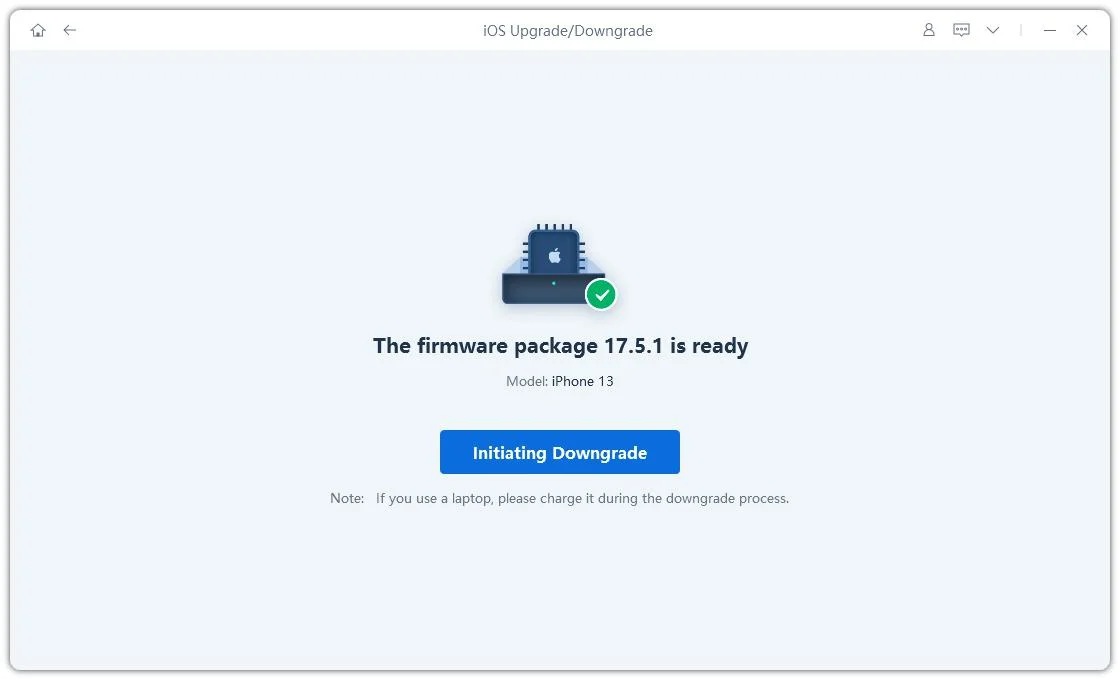
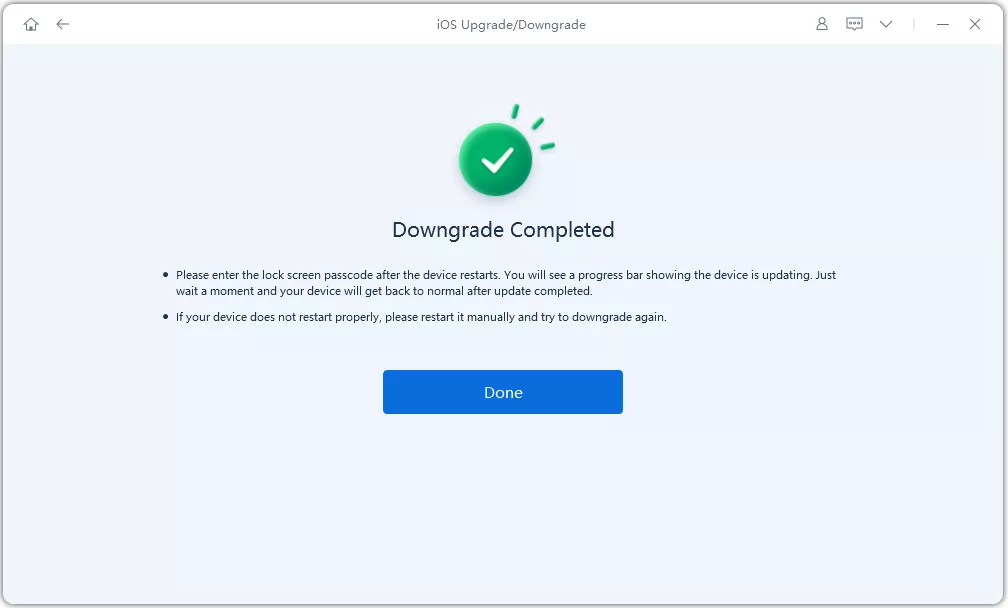
3. Conclusion
While Apple typically doesn’t encourage downgrading to earlier iOS versions, tools like Tenorshare ReiBoot make the process incredibly easy, efficient, and, most importantly, safe. ReiBoot offers both Standard and Deep Downgrade options, allowing users to preserve their data or perform a fresh installation, depending on their needs. Moreover, ReiBoot’s user-friendly interface ensures that even those with minimal technical skills can downgrade their iOS version without any headaches.
Whether you’re experiencing issues with iOS 18 or just prefer the stability of iOS 17, ReiBoot provides a seamless solution for downgrading. It’s a reliable tool that simplifies the complicated process of moving between iOS versions, allowing you to get your device back to a familiar and stable state.
For those seeking to revert from iOS 18 to iOS 17, Tenorshare ReiBoot stands out as the top software option. Its robust features, intuitive interface, and compatibility with various iPhone models make it the go-to solution for iOS downgrades.
