How to Fastly Find Free Images For Your Articles?

In today’s digital landscape, where content is king, integrating compelling visuals into your articles is essential for engaging readers and enhancing the overall quality of your content. However, acquiring high-quality images without breaking the bank can be a challenging task. Fortunately, there are numerous methods available to help you find free images for your articles. In this comprehensive guide, we’ll explore both basic methods and advanced capabilities to streamline your image sourcing process and elevate your articles to the next level.
1. How to Find Free Images for Your Articles?
1.1 Utilize Stock Photo Websites:
Stock photo websites offer a vast collection of high-quality images that are available for free use. Some popular options include:
-
Unsplash: Known for its extensive library of high-resolution images contributed by photographers worldwide, Unsplash offers a wide range of visually stunning photos across various categories.
-
Pexels: Pexels provides a diverse selection of free stock photos and videos, curated from talented photographers and videographers. The platform offers a user-friendly interface and easy download options.
-
Pixabay: With over 1.8 million free images, illustrations, and videos, Pixabay is a go-to destination for finding royalty-free visuals for your articles. The platform also offers vector graphics and premium stock content.
1.2 Explore Creative Commons Licenses
Creative Commons licenses allow creators to share their work with specific usage permissions. Websites like Flickr and Wikimedia Commons offer a wealth of images under Creative Commons licenses, allowing you to use them for free with proper attribution. Use the search filters to find images licensed for commercial use or modification.
1.3 Leverage Google Images
Google Images provides a vast repository of images from across the web. To find free images, use the search filters to refine your results by usage rights. Select the “Tools” option, then choose “Usage rights” and select “Labeled for reuse” or “Labeled for reuse with modification” to find images that are available for free use.
1.4 Explore Public Domain Resources
Public domain resources offer a treasure trove of images that are free from copyright restrictions. Websites like Public Domain Pictures, NASA Image and Video Library, and Wikimedia Commons’ Public Domain category provide access to a wide range of images, including historical photographs, scientific illustrations, and more.
1.5 Check Government Websites
Government websites often provide access to public domain images, historical archives, and educational resources. Explore websites such as the Library of Congress, NASA, and the National Archives to find free images related to various topics, including history, science, and culture.
2. Fastly Find Free Images For Your Articles with ImageSuggest
ImageSuggest serves as a valuable tool for content creators, bloggers, marketers, and educators seeking to enhance their visual content with high-quality images sourced from reputable sources. By streamlining the image sourcing process and ensuring legal compliance, ImageSuggest empowers users to create engaging and visually compelling content without the hassle of navigating multiple image repositories or dealing with copyright issues.
The primary features of ImageSuggest include:
-
Efficient Image Search: Streamlines the process of finding free, high-quality images.
-
Advanced Filters: Allows users to refine searches based on criteria like size, color, and licensing options.
-
Licensing Information: Provides easy access to licensing details for each image to ensure legal compliance.
-
Attribution Assistance: Prompts users to include proper attribution details for images that require it.
-
Seamless Integration: Works smoothly with popular writing platforms and social media sites for easy insertion of downloaded images.
-
Browser Compatibility: Compatible with major web browsers, ensuring accessibility for a wide range of users.
Now let’s dive into how to use ImageSuggest to find free images for your article:
2.1 Using ImageSuggest Add-on
Step 1: Go to the Google Workspace Marketplace and install the ImageSuggest add-on.
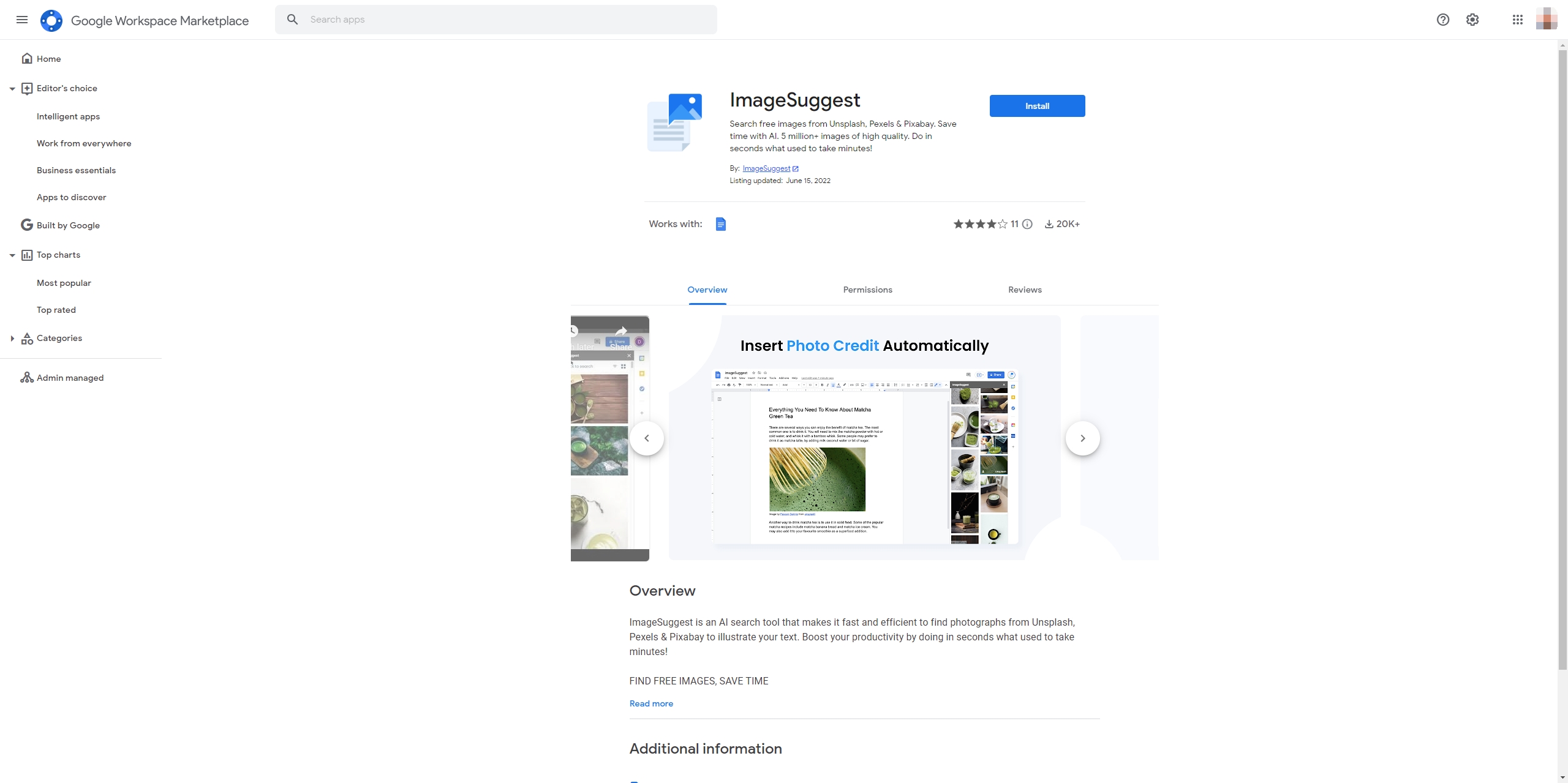
Step 2: Open your article in Google Docs, find “Extensions” > choose “ImageSuggest” > click “Open ImageSuggest”.
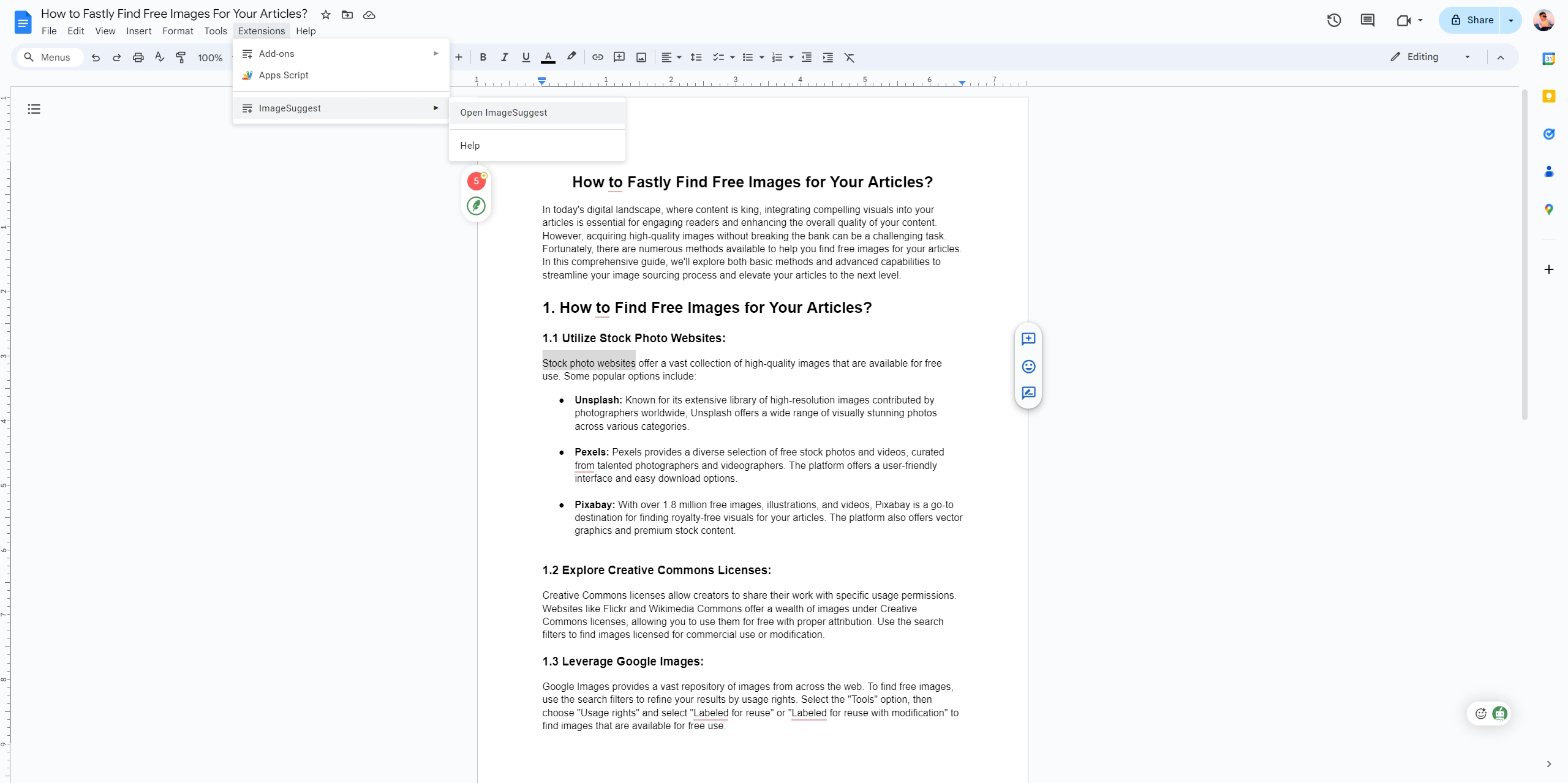
Step 3: Select keywords & phrases, and then click the “Sugget Images” button to start finding images for your article, you can also enter relevant keywords & phrases related to your article topic into the ImageSuggest search bar.
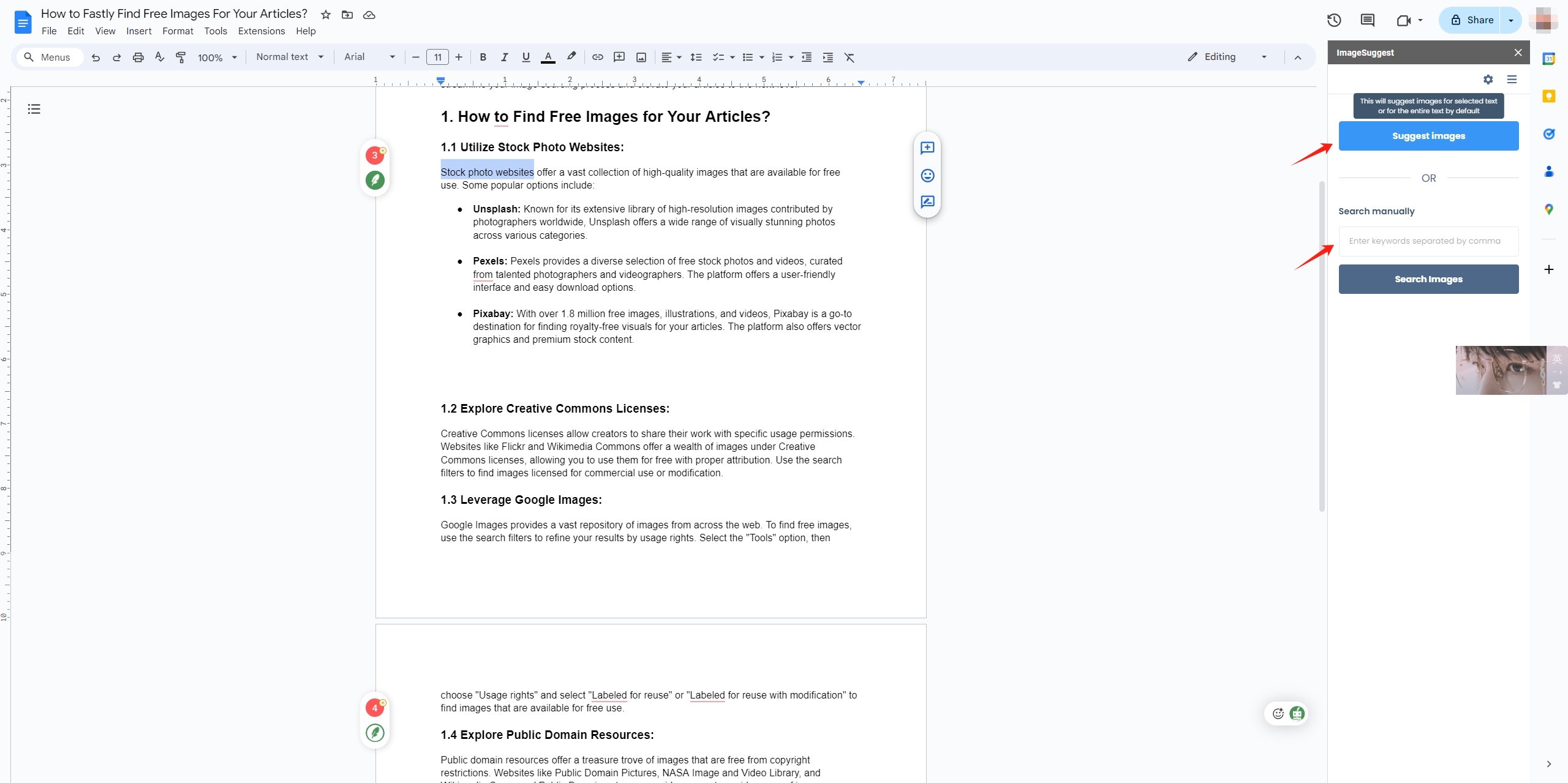
Step 4: ImageSuggest will display a comprehensive list of images sourced from various free image repositories, choose a preferred image and add it to your article.
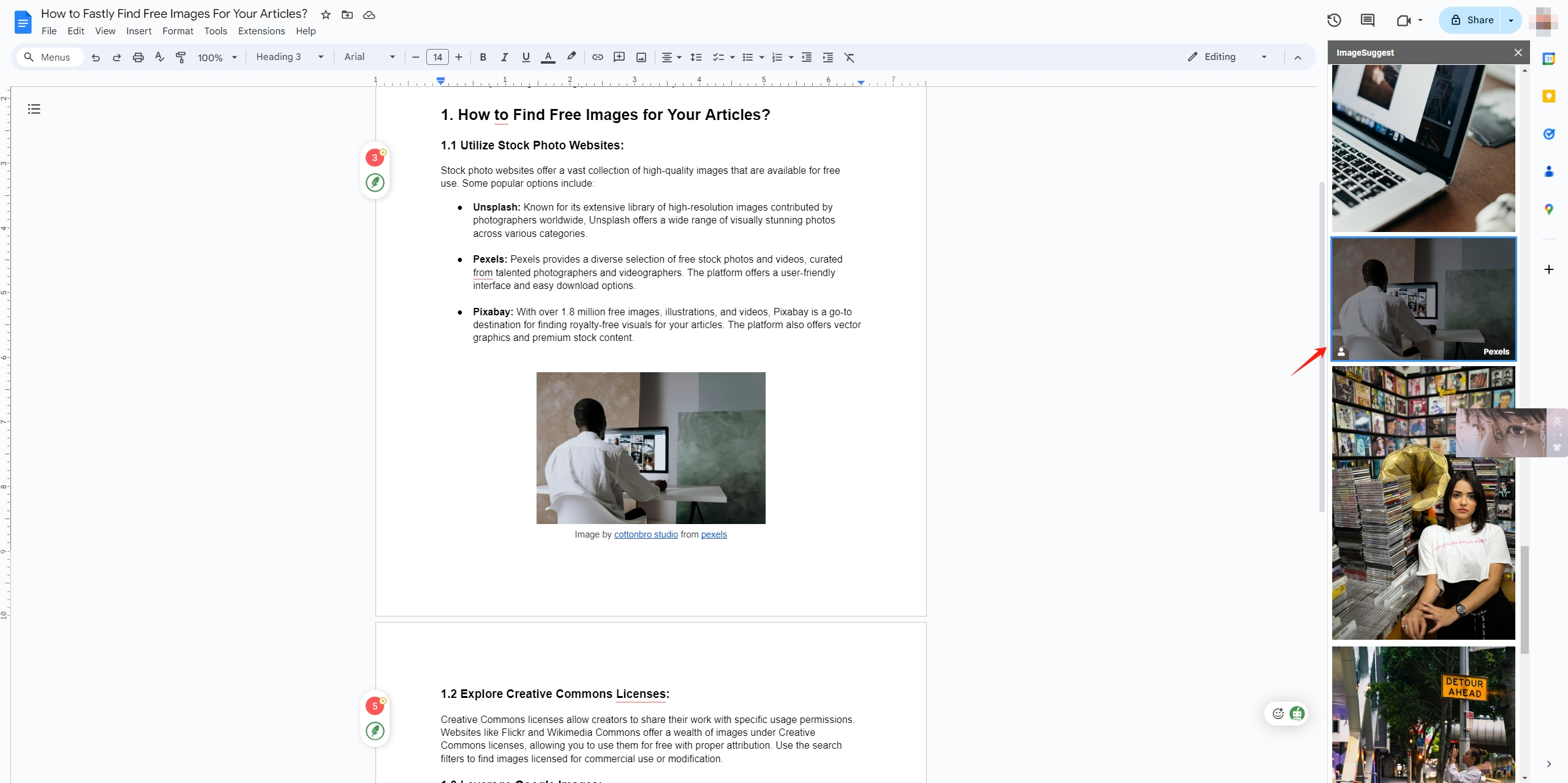
2.2 Using ImageSuggest Online
Step 1: Go to app.imagesuggest.com, enter some keywords for your article, and click the “Suggest Images” button.
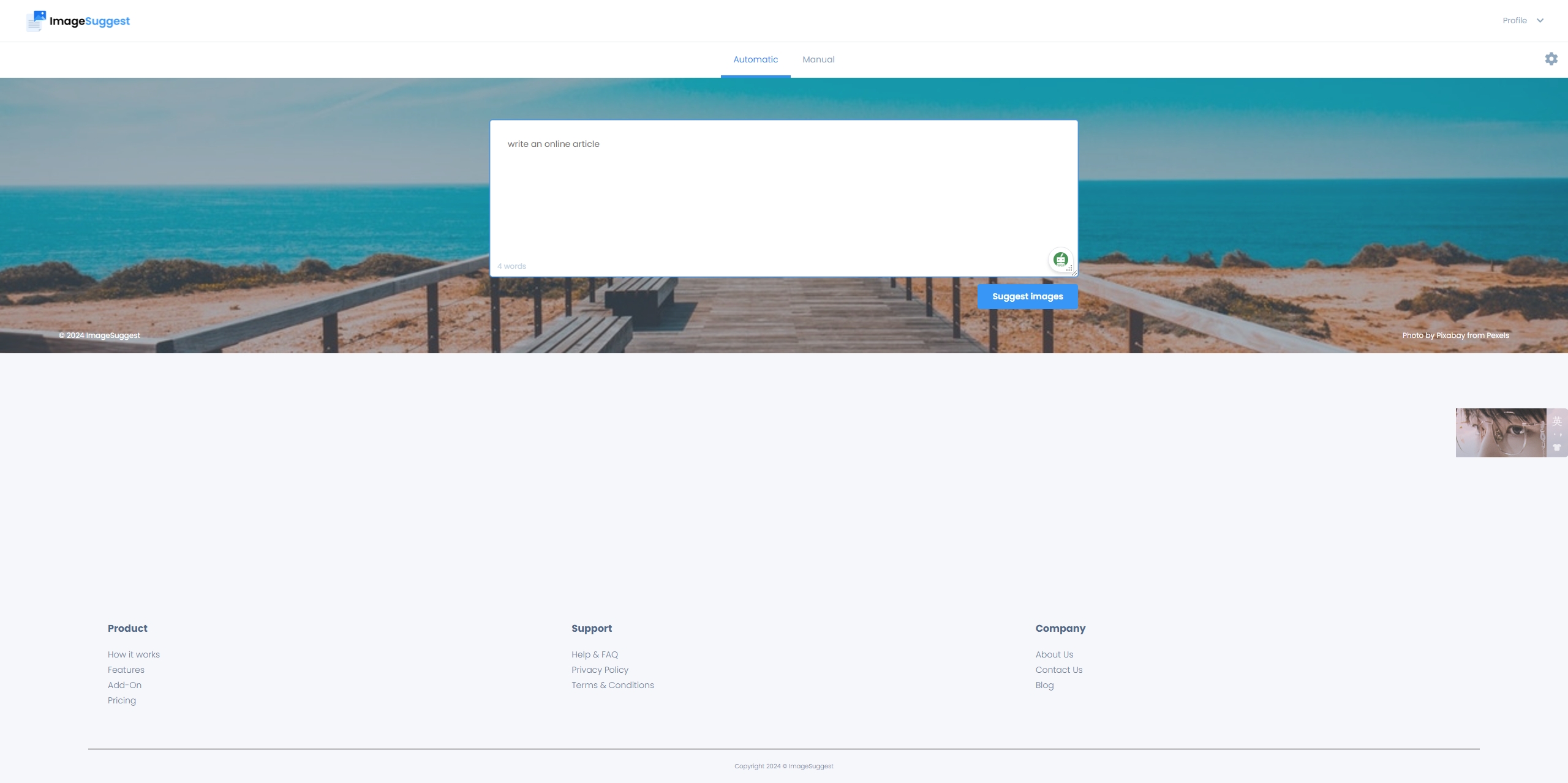
Step 2: ImageSuggest will display relevant images for the keywords, you can browse through the results and select images that align with your content.
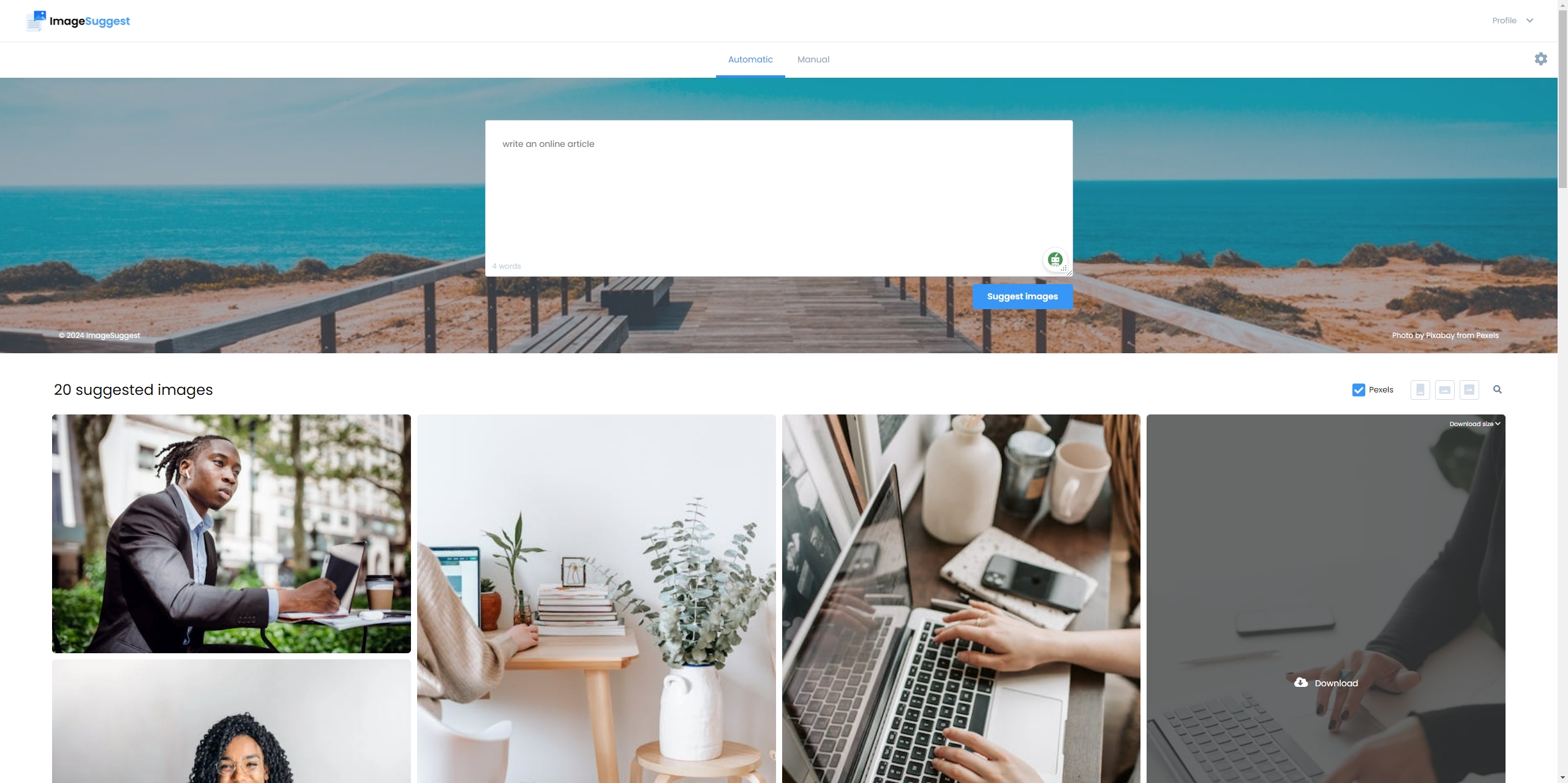
Step 3: Once you’ve chosen suitable images, select the desired image resolution, download them directly through ImageSuggest, then insert the images into your articles seamlessly.
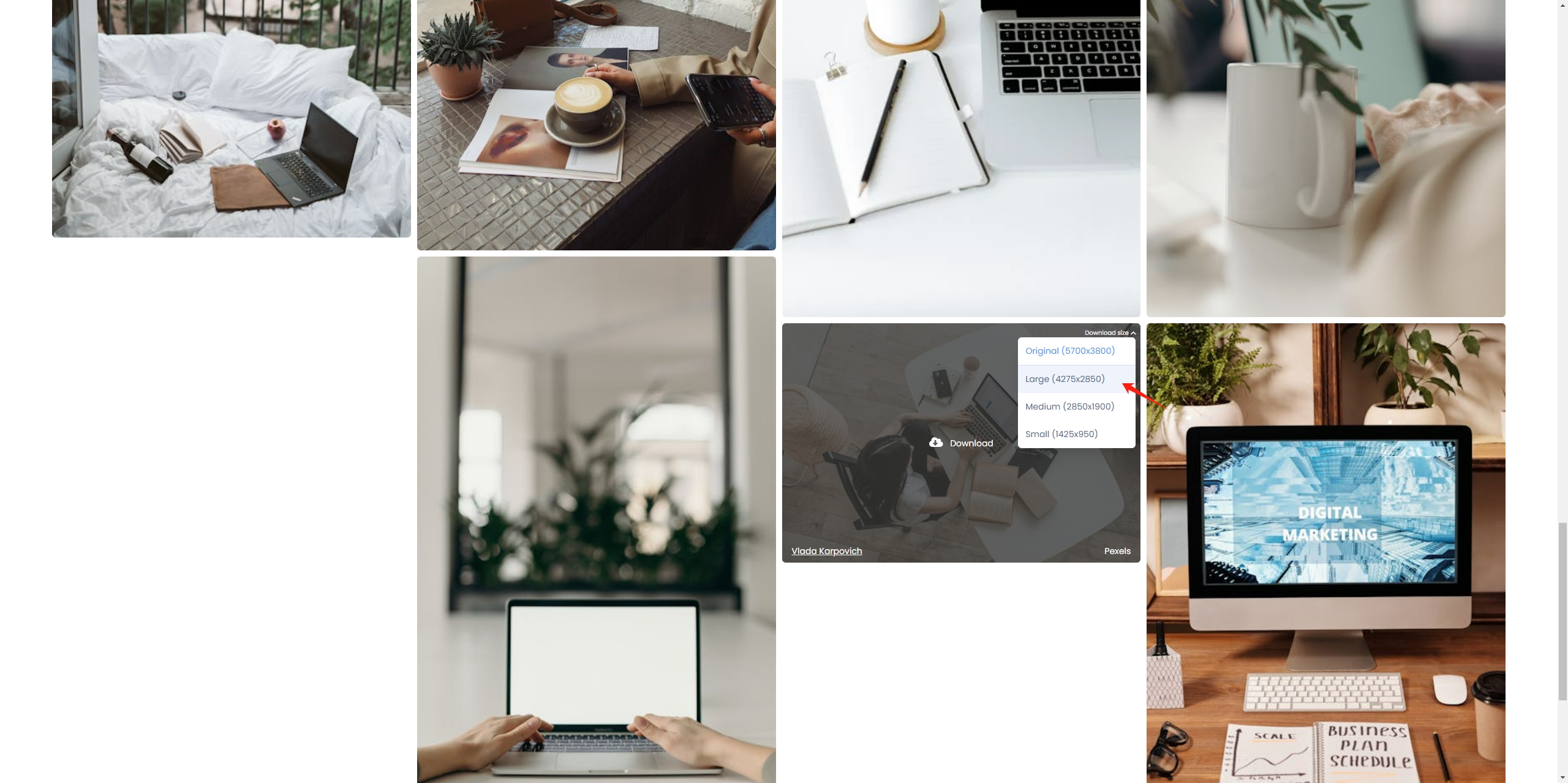
Conclusion
Finding free images for your articles doesn’t have to be a daunting task. By utilizing basic methods such as stock photo websites, Creative Commons licenses, and public domain resources, you can access a wealth of high-quality images for your content. Additionally, advanced tools like the ImageSuggest add-on offer a streamlined approach to image sourcing, allowing you to find the perfect visuals for your articles with ease. Incorporate these methods into your workflow and elevate your articles with captivating visuals that engage and inspire your audience.
