Best Screenshots Chrome Extensions That You Should Know

In today’s digital age, the ability to capture screenshots has become an integral part of our online experience. Whether you’re a professional needing to capture web content for presentations or a casual user sharing snippets from the internet, having the right screenshot tool can greatly enhance your productivity and communication. Fortunately, Google Chrome offers a plethora of extensions specifically designed for capturing screenshots, each with its own set of features and capabilities. In this article, we’ll explore the best Chrome extensions for taking screenshots, catering to a wide range of user needs and preferences.
1. Lightshot
Lightshot is a versatile and user-friendly screenshot tool. One of Lightshot’s standout features is its simplicity. It offers a minimalist interface that focuses on essential functions, making it accessible to users of all levels of technical expertise. With Lightshot, users can capture specific areas of their screen, including windows, full screens, or custom selections, with just a few clicks.
After capturing a screenshot, Lightshot provides basic editing tools that allow users to annotate their images with text, arrows, shapes, and highlights. This functionality makes it easy to emphasize specific elements or provide additional context within the screenshot itself.
Lightshot also offers seamless sharing options, allowing users to quickly share their screenshots via social media, email, or direct links. Additionally, users can save their screenshots locally in various formats, including PNG, JPG, or BMP.
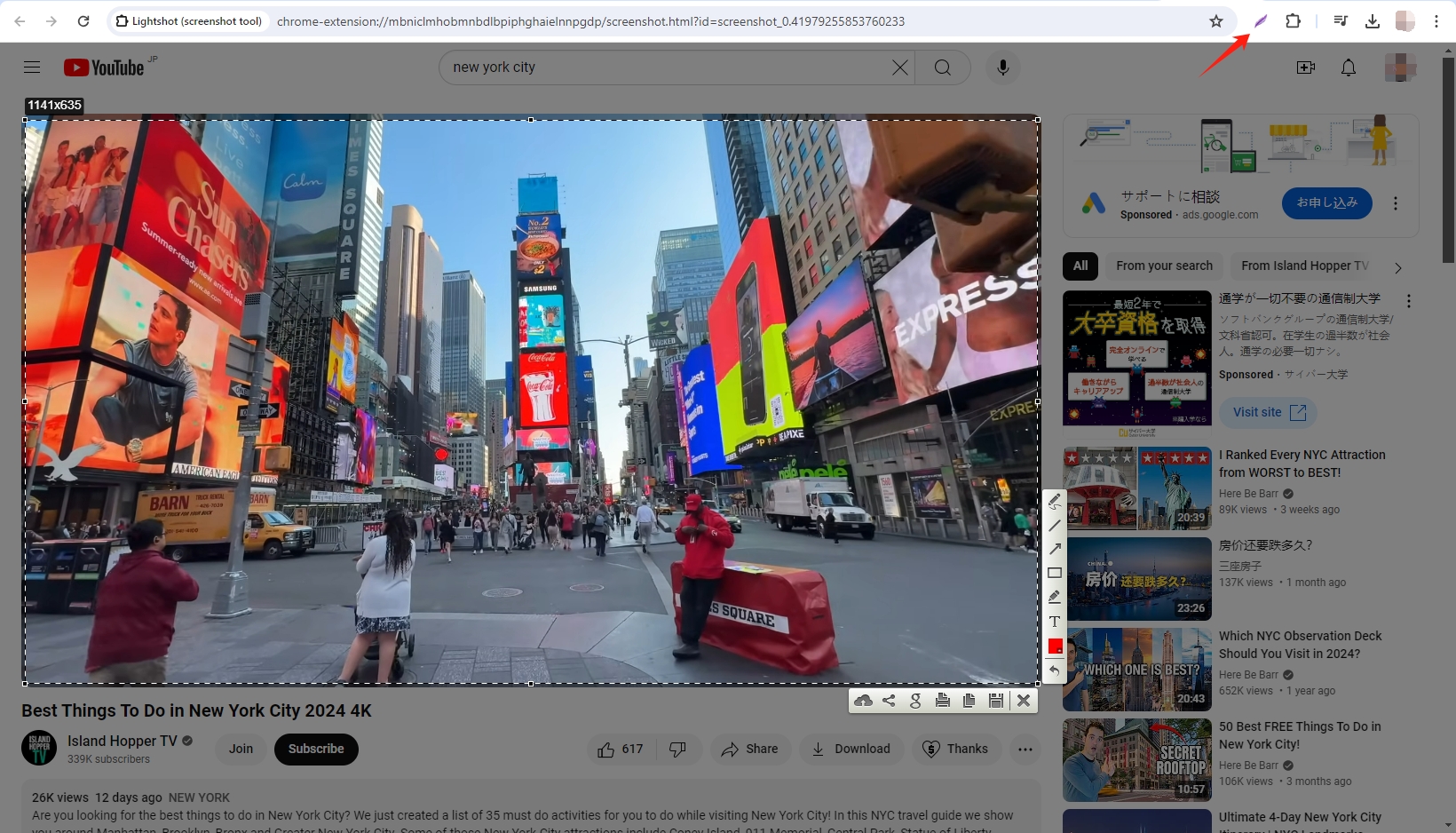
2. Video Screenshot
Video Screenshot is an extension that allows you to capture full-frame screenshots from videos on YouTube, Netflix, Disney+, Vimeo, and other platforms, without player controls or watermarks.After installation, click the extension button in the top right of Chrome to select which sites Video Screenshot will be active on.
When a video plays, a camera icon will appear alongside the player controls. Click the camera icon or use a custom keyboard shortcut to capture a screenshot of the current video frame. The screenshot is then saved to your downloads folder as a JPG or PNG, or copied to your clipboard.
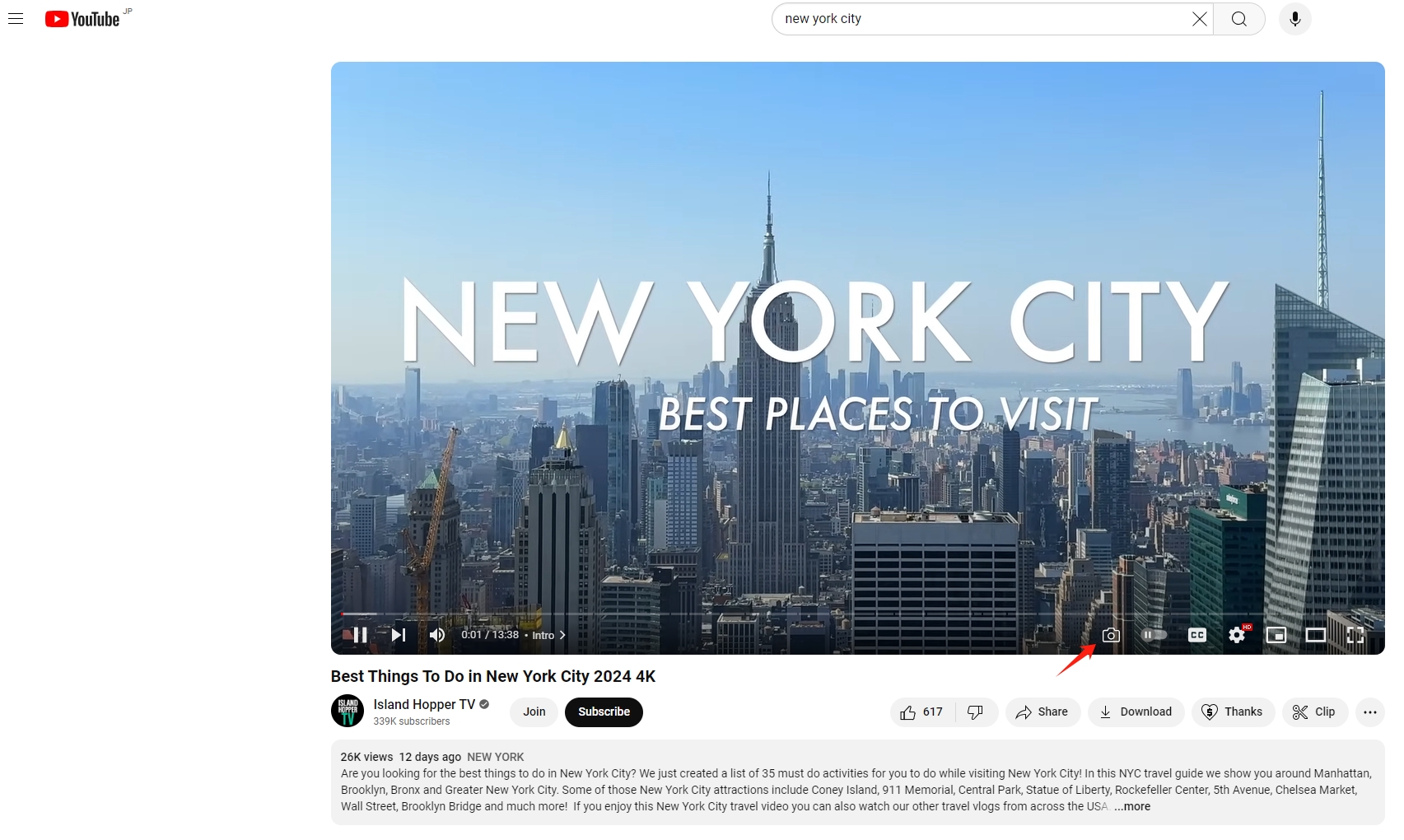
3. Owesome Screenshot
Awesome Screenshot lives up to its name by providing comprehensive tools for both screenshots and screen recording. Users can capture the entire page, a selected area, or just the visible part of the screen. Its user-friendly interface makes it easy to annotate screenshots with text, shapes, and lines. Additionally, Awesome Screenshot offers a cloud storage option, allowing users to save and share their captures effortlessly.
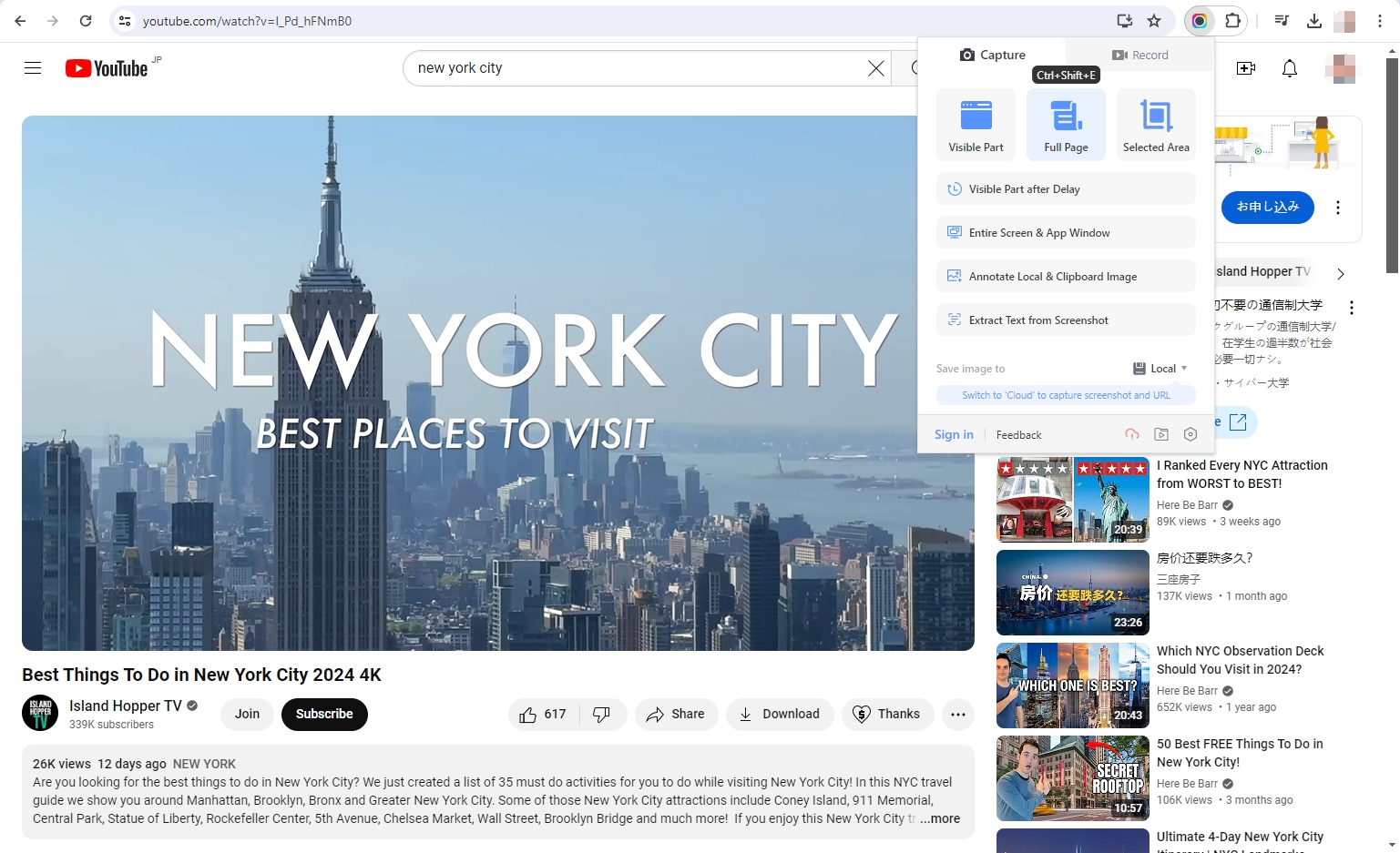
4. GoFullPage – Full Page Screen Capture
GoFullPage specializes in capturing full-page screenshots of your current browser window reliably and seamlessly, all without requiring any additional permissions.It offers the simplest method for capturing an entire page with ease. Simply click on the extension icon or use the shortcut Alt+Shift+P. The extension will then systematically capture each part of the page, assembling it into a comprehensive screenshot. Once the process is complete, you’ll be directed to a new tab where you can download the screenshot as an image or PDF, or effortlessly drag it to your desktop for immediate use.
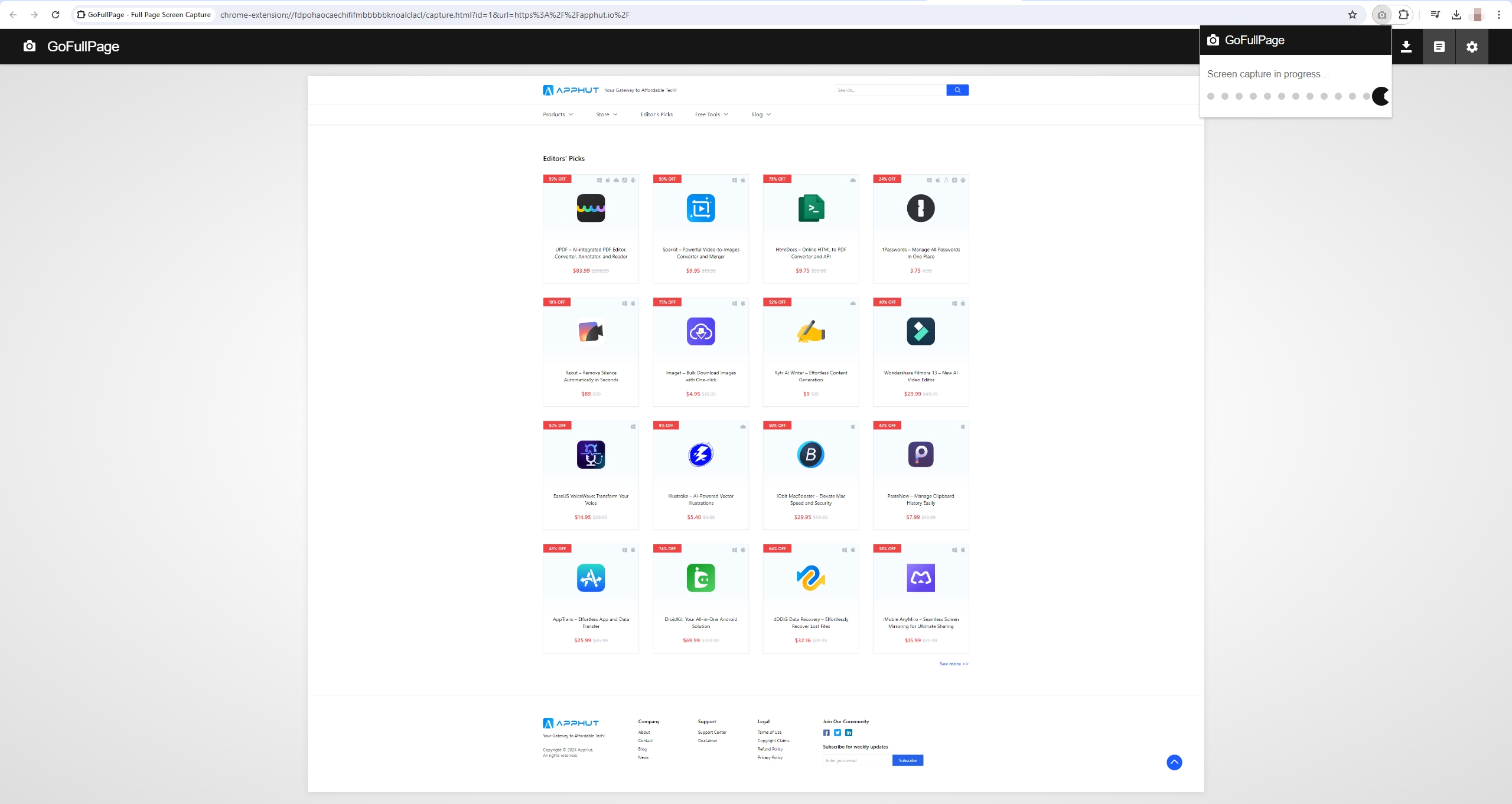
5. Nimbus Capture
Nimbus is a versatile and powerful extension that caters to both screenshot and screen recording needs. It allows users to capture entire web pages, specific sections, or visible parts of the screen. Beyond simple captures, Nimbus offers a suite of annotation tools, enabling users to add text, arrows, and shapes directly onto their screenshots. Additionally, it supports screen video recording, making it an excellent choice for creating tutorials or recording live sessions.
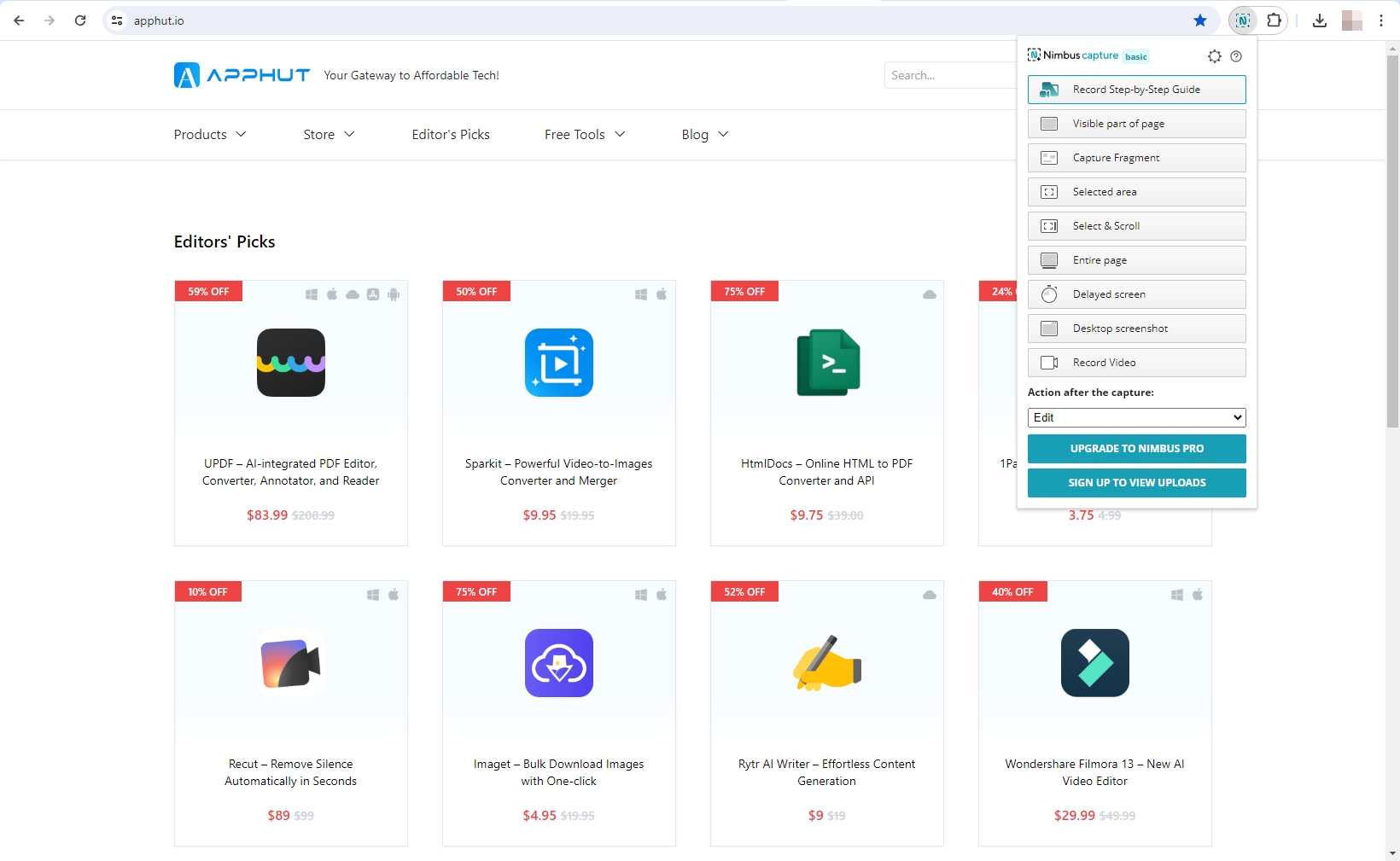
6. FireShot
Fireshot excels in providing high-quality screenshots with various editing options. Users can capture entire web pages, visible parts, or specific sections, and then annotate and edit these screenshots directly within the extension. Fireshot also supports exporting screenshots in multiple formats, including PDF with clickable links, which is particularly useful for creating interactive documents.
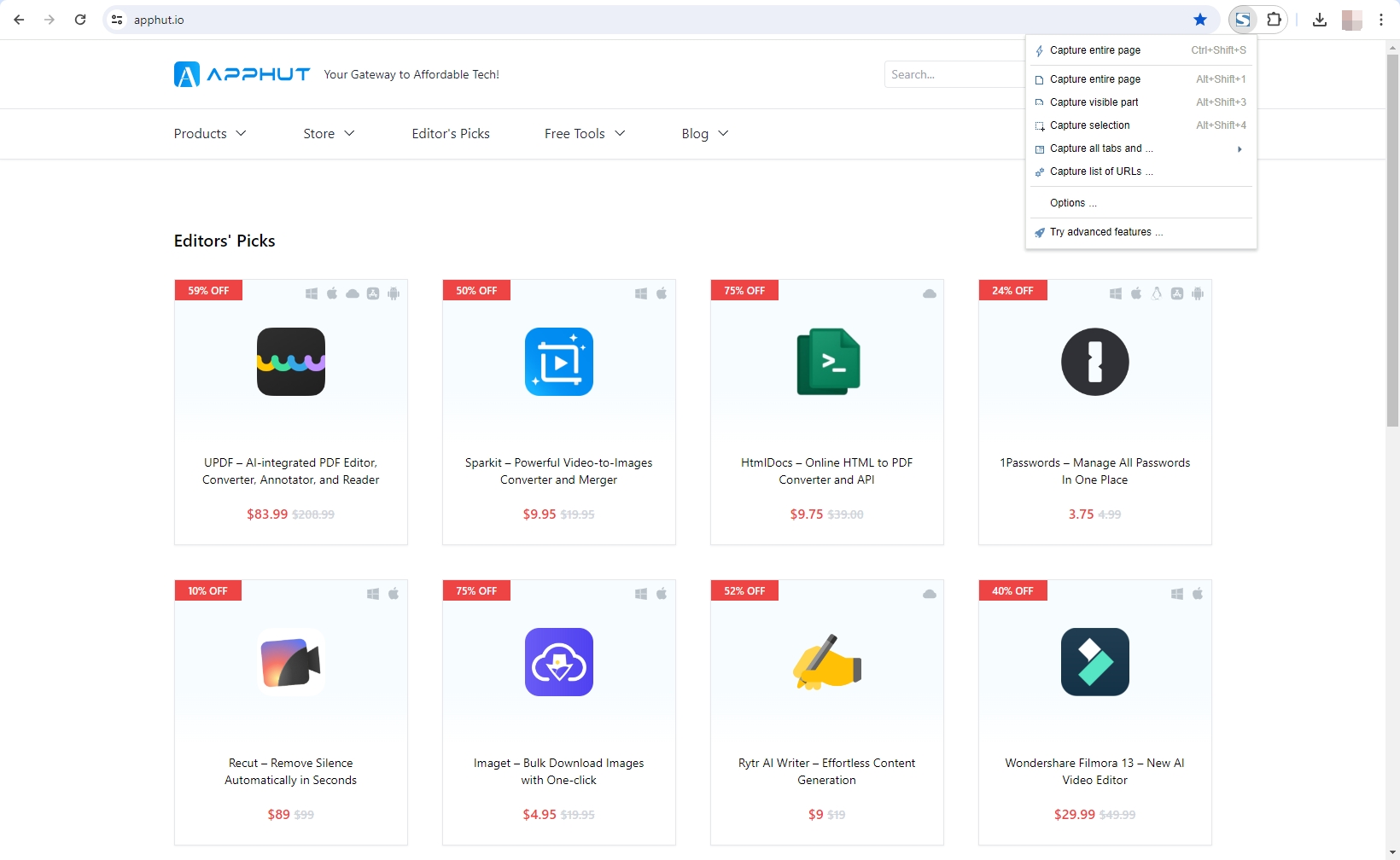
7. Screeclip
Screeclip is a unique extension that combines screenshot capabilities with organizational features. Users can capture screenshots, annotate them, and organize them into collections for easy reference. It’s particularly useful for research and project management, providing a visual way to organize information. It’s easy to use, powerful, and versatile.
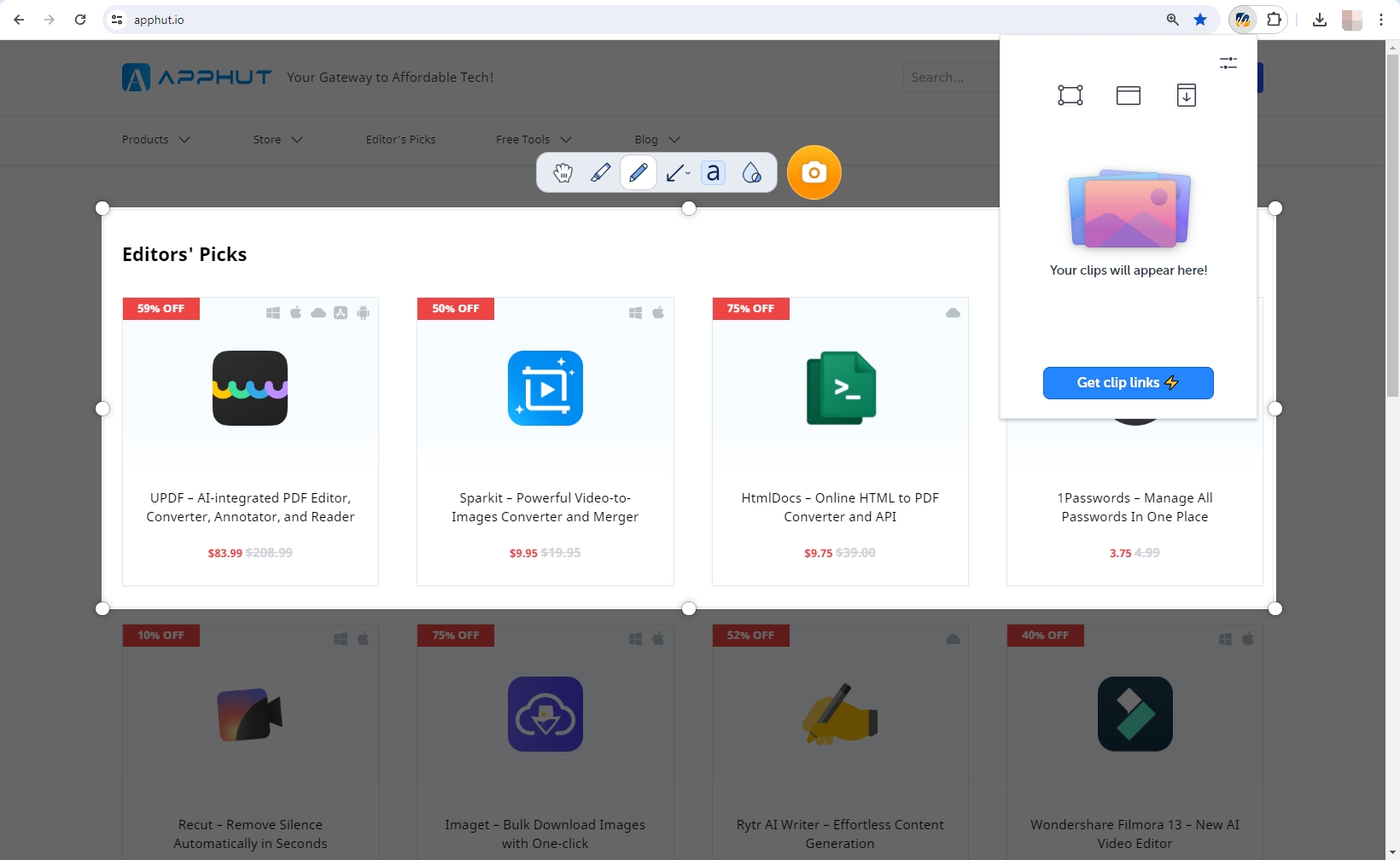
8. Screenshot
Screenshot is a versatile extension that allows users to capture screenshots of entire web pages or specific sections. Users can annotate screenshots with text, arrows, and shapes, and easily share them via email or social media.
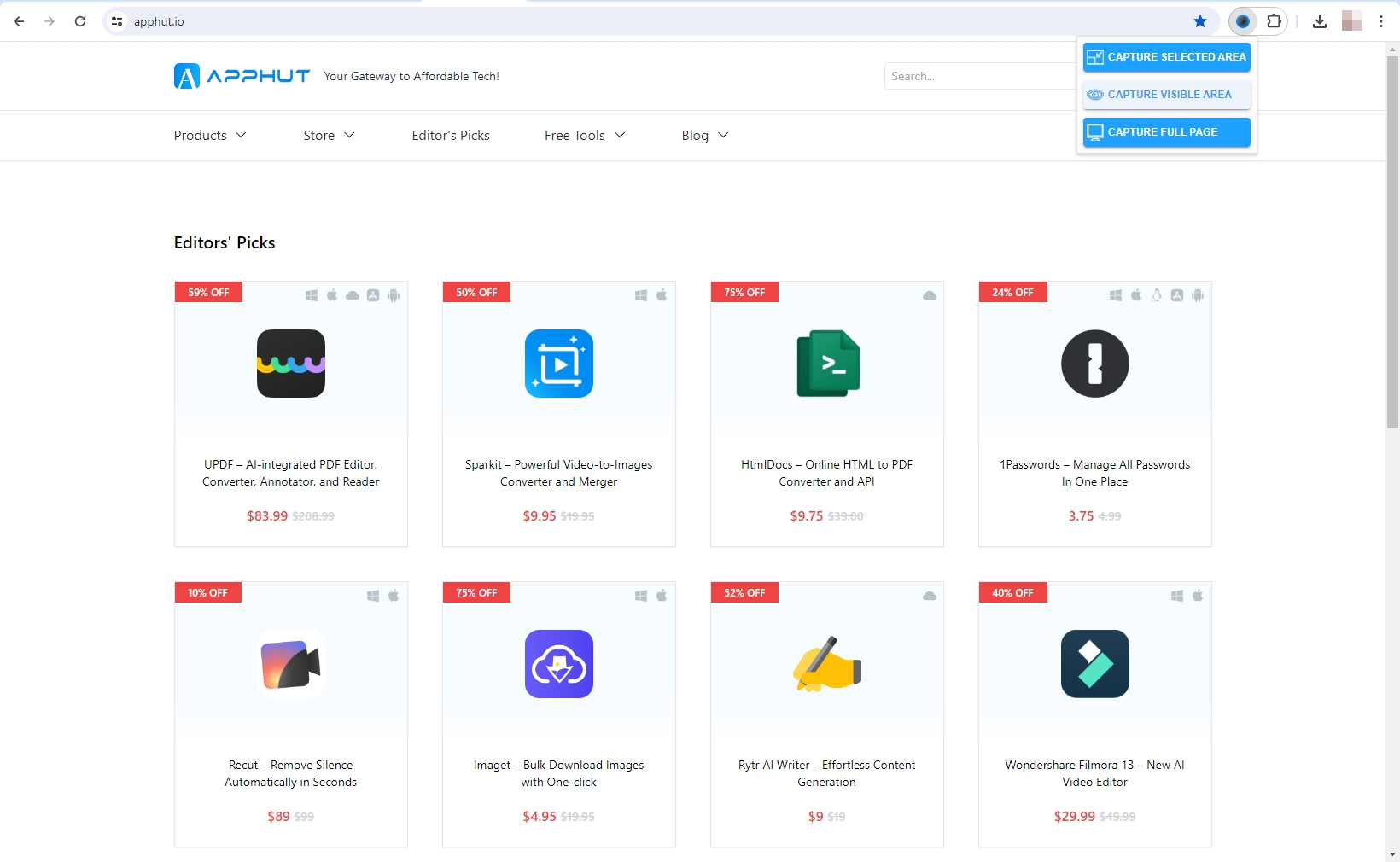
Conclusion
In today’s digital world, capturing and sharing visual content from web browsers is essential. Chrome extensions offer various features to meet diverse needs, from basic screenshots to advanced editing. Lightshot stands out for its simplicity and versatility, allowing easy capture, editing, and sharing of screenshots. Video Screenshot specializes in capturing full-frame screenshots from video platforms without distractions. Other notable extensions include Awesome Screenshot, GoFullPage, Fireshot, and ScreenClip, each offering unique features to enhance the screenshot experience. Overall, these extensions empower users to capture, edit, and share visual information seamlessly, boosting productivity and communication online.
