AppBlock Reviews: How to Block Apps on iPhone?

In the current digital era, smartphones are becoming an essential component of our daily existence. With the plethora of apps available, it’s easy to get distracted and lose track of time. Whether it’s social media, games, or other addictive apps, excessive usage can hamper productivity, affect mental health, and even strain relationships. Recognizing this, many users seek ways to limit their app usage. One effective solution is utilizing an app blocker. In this review, we’ll delve into the significance of blocking apps on iPhones, explore the features of AppBlock, and provide a comprehensive guide on how to use it effectively.
1. Why the Need to Block Apps on iPhone?
The need to block apps on an iPhone stems from various concerns, including:
-
Productivity Enhancement: Excessive app usage can significantly detract from productivity. By blocking distracting apps, users can allocate their time more effectively to tasks and goals.
-
Digital Well-being: Excessive screen time can lead to digital fatigue, eyestrain, and other health issues. Limiting app usage promotes better digital well-being and encourages a healthier balance between screen time and other activities.
-
Focus and Concentration: Blocking apps helps users maintain focus and concentration, particularly during work or study sessions. Minimizing distractions enhances cognitive performance and fosters a more conducive environment for deep work.
-
Parental Control: For parents, app blocking offers a means of regulating their children’s screen time and exposure to inappropriate content. It helps create a safer digital environment for young users.
2. What is AppBlock?
AppBlock is a versatile app blocker designed specifically for iOS and Android devices. It empowers users to take control of their digital habits by allowing them to selectively block access to distracting or addictive apps. With its intuitive interface and robust features, AppBlock is a valuable asset for individuals striving to maintain focus and discipline in their digital lives.
Main Features of AppBlock:
-
Customized Blocking: AppBlock enables users to create personalized blocking schedules tailored to their unique needs and preferences. Whether it’s blocking apps during work hours or bedtime, users have the flexibility to set up custom schedules to suit their lifestyle.
-
App Grouping: With AppBlock, users can categorize apps into groups based on their function or level of distraction. This feature streamlines the blocking process, allowing users to apply restrictions to entire app categories with ease.
-
Whitelist Functionality: AppBlock offers a whitelist feature that allows users to exempt certain apps from being blocked. This is particularly useful for essential apps or those required for emergencies, ensuring uninterrupted access when needed.
-
Usage Statistics: AppBlock provides insightful usage statistics that offer valuable insights into one’s app usage patterns. Users can track their screen time, monitor app usage trends, and identify areas for improvement.
-
Password Protection: To prevent unauthorized changes to blocking settings, AppBlock offers password protection. This ensures that blocking configurations remain intact and effective, even in shared device environments.
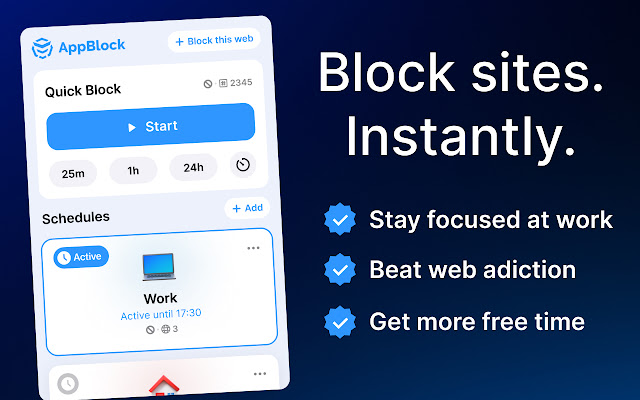
3. How do you Block Apps on an iPhone?
Using AppBlock to block apps on your iPhone is straightforward and user-friendly. By following the simple steps below, you can effectively block iPhone apps using AppBlock, reclaiming control over your digital habits and fostering a healthier relationship with technology.
Step 1: Begin by downloading and installing the AppBlock app from the App Store on your iPhone.
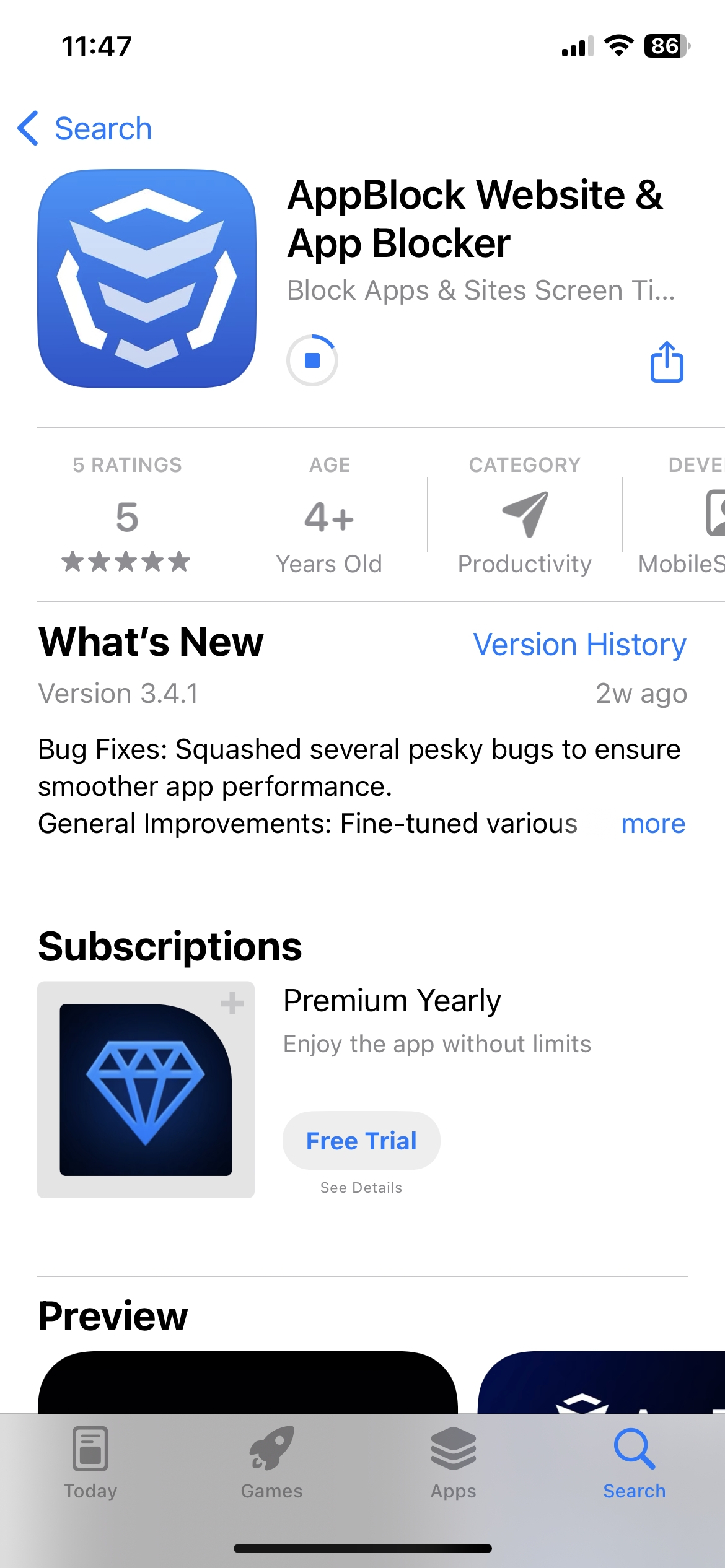
Step 2: Once installed, launch the AppBlock app to initiate the setup process. AppBlock may require certain permissions to function correctly. Follow the on-screen prompts to grant the necessary permissions, such as access to app usage data.
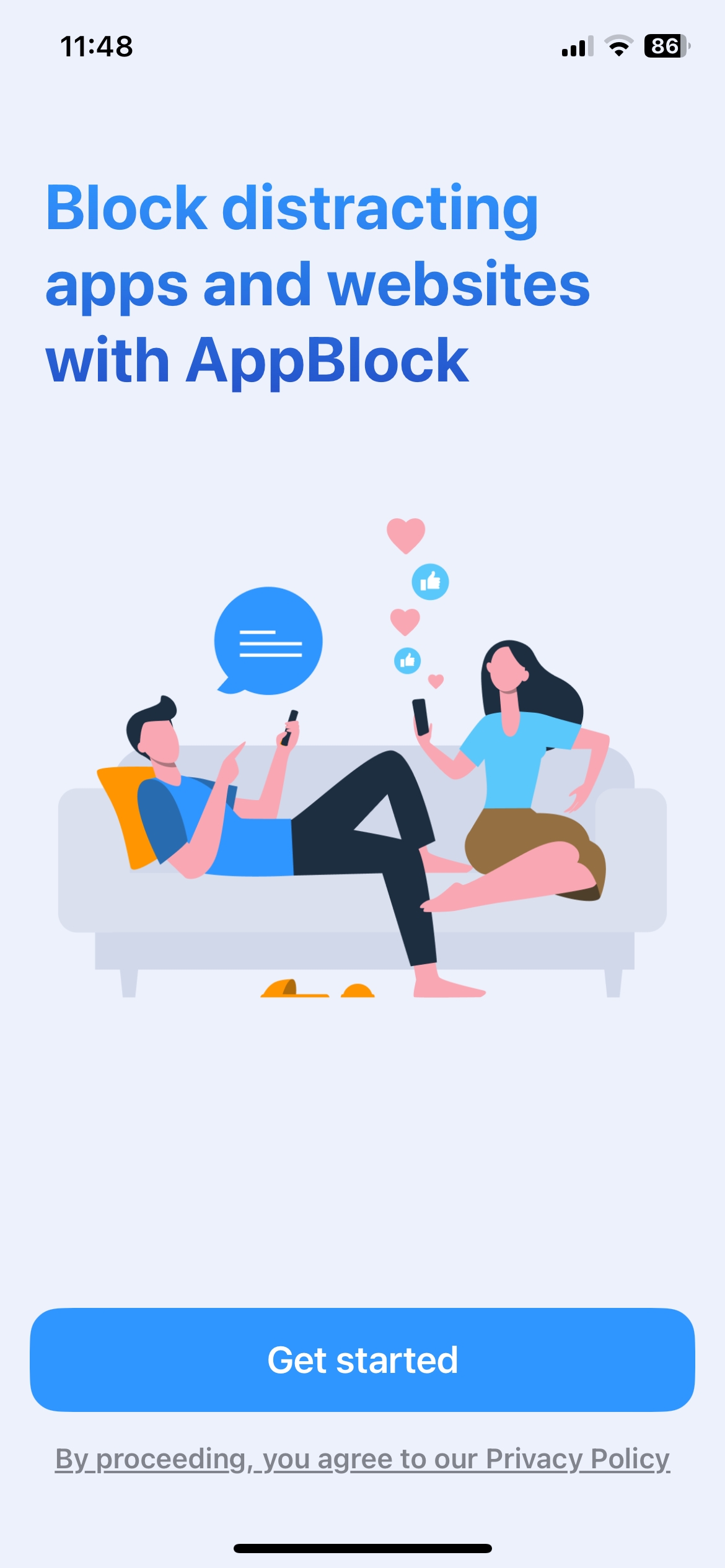
Step 3: Navigate to the blocking settings within the AppBlock app to enable the schedule pause and customize your blocking screen message.
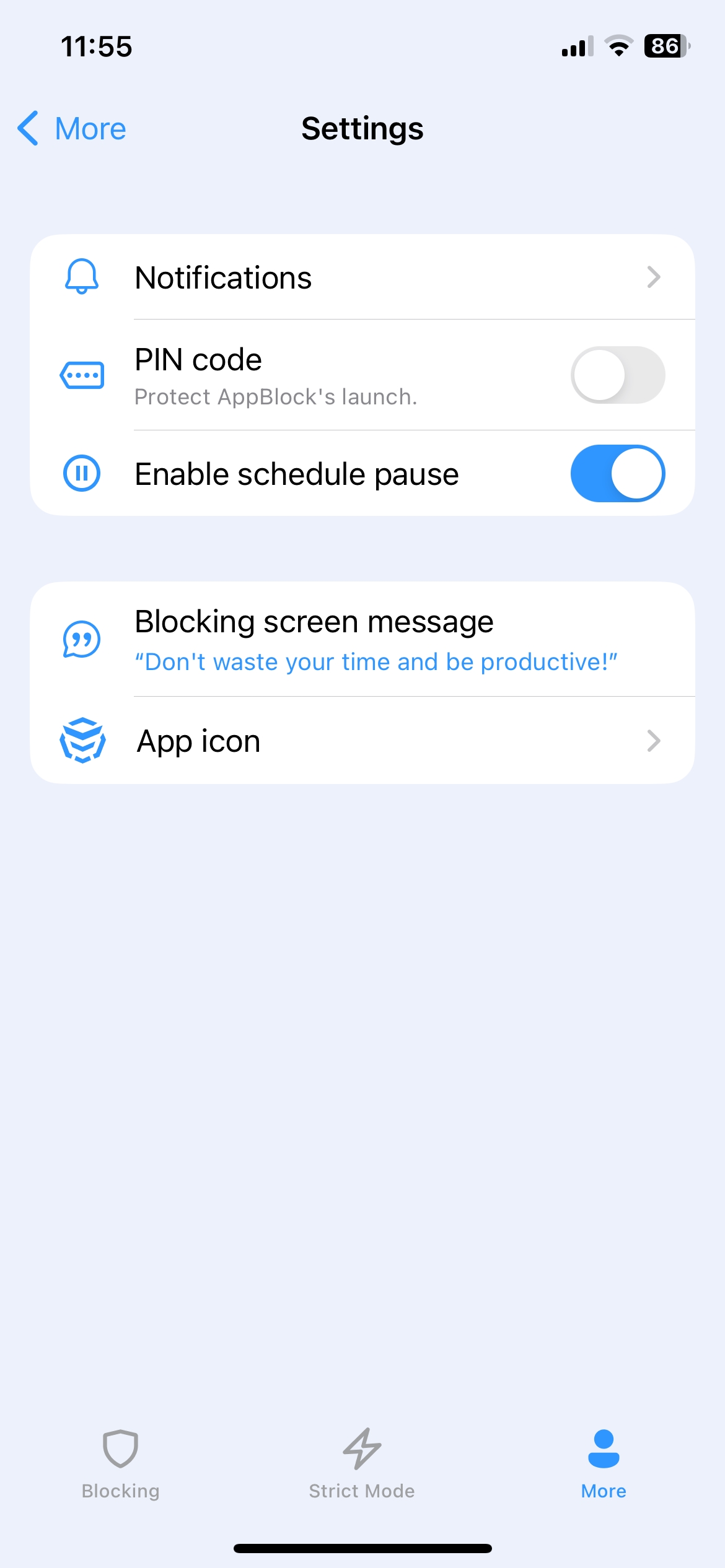
Step 4: Return to homepage, find “Quick Block” and click “Get Started” > Select apps, websites, or keywords that you want to block > click “Save” > start the quick block by clicking the “Start” button.

Step 5: To create custom blocking schedules according to your preferences, click “Add” in “Schedules” section > choose apps, websites, or keywords and add them to the “Blocklist” (If desired, configure the allowlist feature to exempt specific apps from being blocked.) > customize the “Active time” and click “Continue” > Choose extra options if needed and click “Create” button, now that apps included in your blocking schedules will now be inaccessible during the specified times.
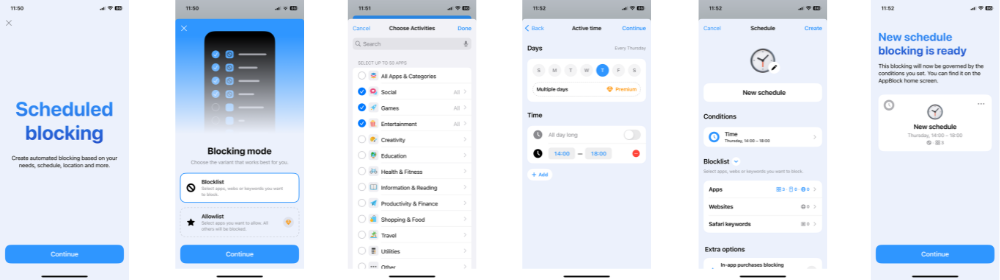
Step 6: Active the “Strict Mode” if you aim to increase productivity and manage phone usage (this mode is especially useful for individuals struggling with self-discipline in digital habits).
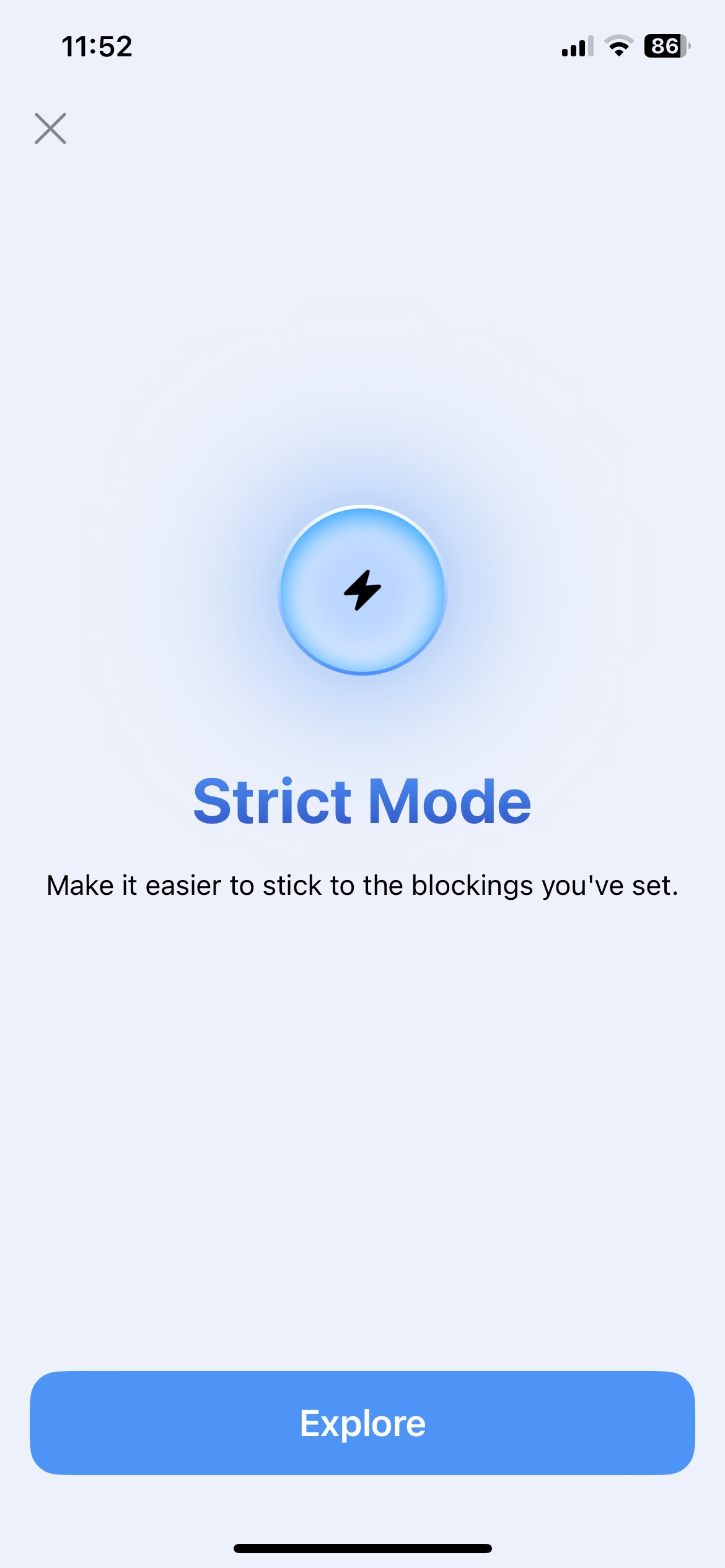
4. FAQs
1) How does AppBlock work?
2) Is AppBlock free to use?
3) Does AppBlock offer usage statistics?
4) What devices does AppBlock support?
Conclusion
In conclusion, AppBlock offers a comprehensive solution for users seeking to limit their app usage and enhance their digital well-being. With its customizable blocking features and user-friendly interface, AppBlock empowers users to take control of their digital habits and cultivate a more balanced and focused lifestyle. Whether you’re striving for increased productivity, better concentration, or improved parental control, AppBlock is a valuable tool for achieving your goals in the digital age.
