4 Free Methods to Convert Google Docs to HTML

Converting Google Docs to HTML provides a convenient way to share, publish, and customize documents. In this article, we will delve into the benefits of converting documents to HTML format and explore three different methods to accomplish this task effectively.
Whether you want to enhance web compatibility, publish content online, or have greater control over your document’s design, these methods will help you achieve your goals.
Part 1. Why Convert Google Docs to HTML:
Web Compatibility
HTML is a universally supported format, ensuring that your documents can be accessed and viewed on various devices and platforms without compatibility issues.
Publishing on the web
By converting your Google Docs to HTML, you can effortlessly share and publish your content on websites, blogs, or online platforms, reaching a wider audience.
Customization and styling
HTML offers extensive control over the layout, design, and formatting of your documents. By converting to HTML, you can personalize the appearance of your content and tailor it to your specific needs.
Part 2. 4 Methods to Convert Google Docs to HTML
Method 1: Converting Google Docs to HTML in Google
Step 1: Download as HTML
In Google Docs, you can utilize the “Download as” option to export your document as HTML. This preserves the formatting and structure of your content.
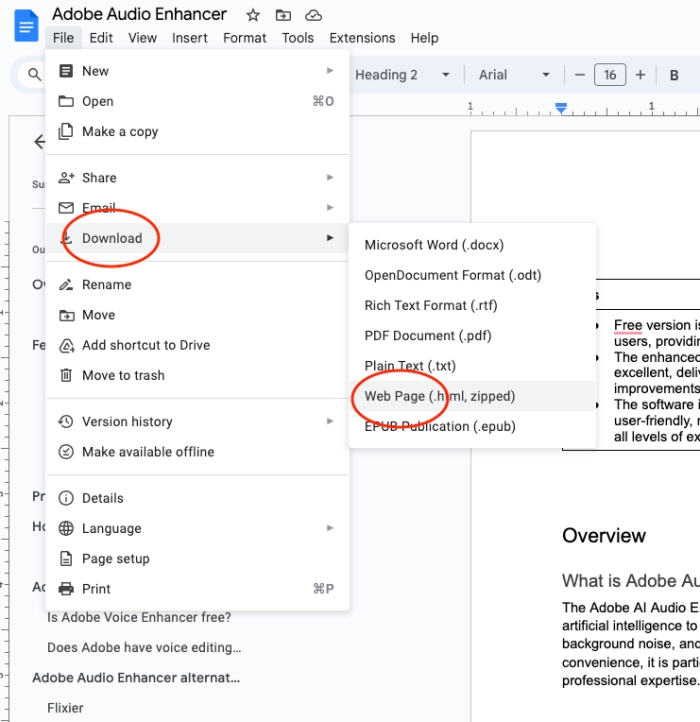
Step 2: Saving to Google Drive
Save the HTML file to your Google Drive for easy access and seamless sharing with others.
Method 2: Converting Google Docs to HTML with AppHut
AppHut provides an online tool specifically designed for converting Google Docs to clean HTML. Here are the steps you can follow:
Step 1: Copy the content
Copy the content from your Google Doc.
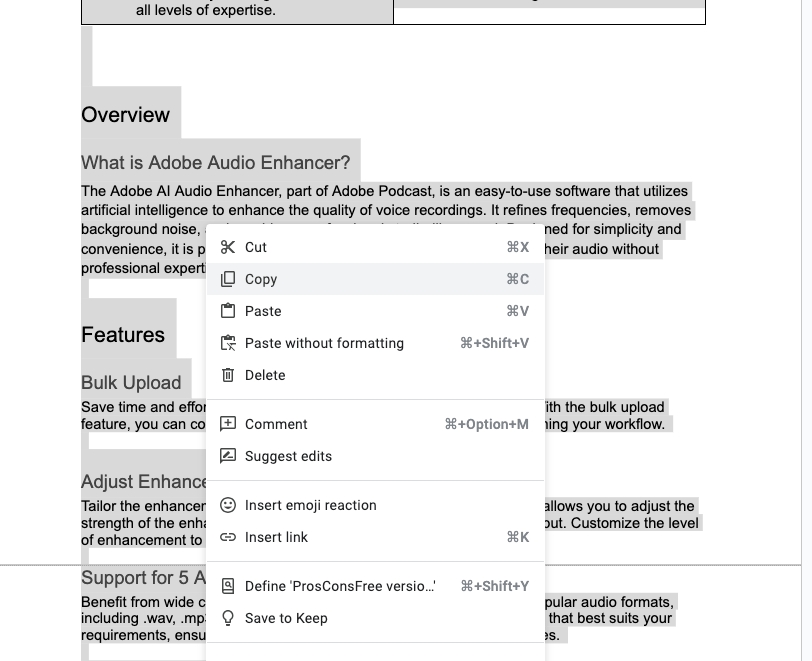
Step 2: Paste the content to Apphut
Open Apphut online Google Docs to HTML tool and paste it into the designated text editor on AppHut’s website. The tool will automatically remove unnecessary formatting and generate clean HTML code for you to use.
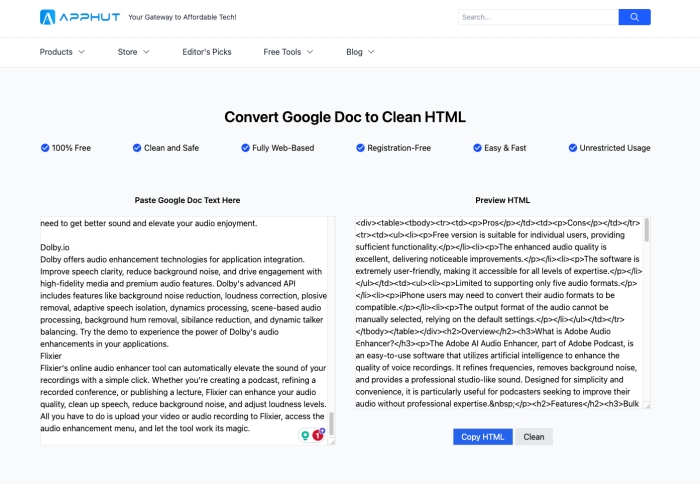
Step 3: Preview and Save
Preview the HTML output to ensure it meets your requirements, and then copy the clean HTML code for further use and customization.
Method 3: Converting Google Docs to HTML with gdoctohtml.com
Step 1: Visit websites
To convert your Google Docs to clean HTML, visit gdoctohtml.com at https://www.gdoctohtml.com/.
Step 2: Copy and paste the content
Copy and paste the content of your Google Doc into the provided text editor. The converter will strip unnecessary style tags added by Google and generate HTML code.

To retain the document’s formatting, select all the text in the editor or use the HTML source button. You can then paste the HTML code into WordPress or any other platform or editor of your choice.
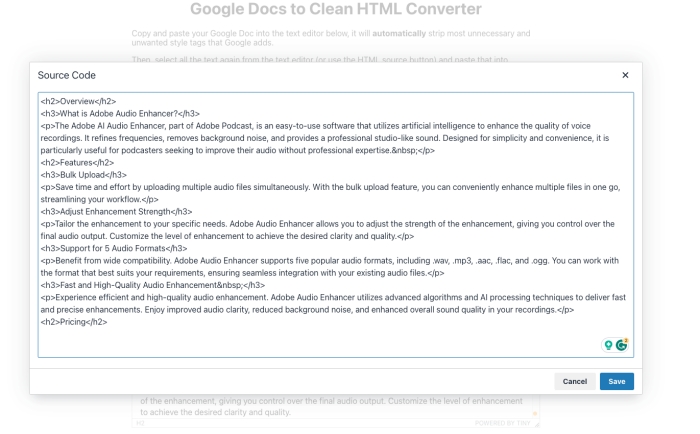
Method 4: Converting Google Docs to HTML using markdown add-ons
Another option is to explore markdown add-ons available for Google Docs. These add-ons allow you to convert your document to HTML format seamlessly, using markdown syntax.
Step 1: Open your Google Doc
Launch your web browser and go to Google Docs (docs.google.com). Open the Google Doc that you want to convert to HTML.
Step 2: Install a markdown add-on
-
Click on “Add-ons” in the menu bar at the top of the Google Docs interface.
-
Select “Get add-ons” from the drop-down menu.
-
In the Add-ons window, search for “markdown” in the search bar.
-
Explore the available markdown add-ons and choose the one that suits your needs.
-
Click on the add-on you want to install, then click the “Install” button.
-
Grant any necessary permissions for the add-on to access your Google Docs.
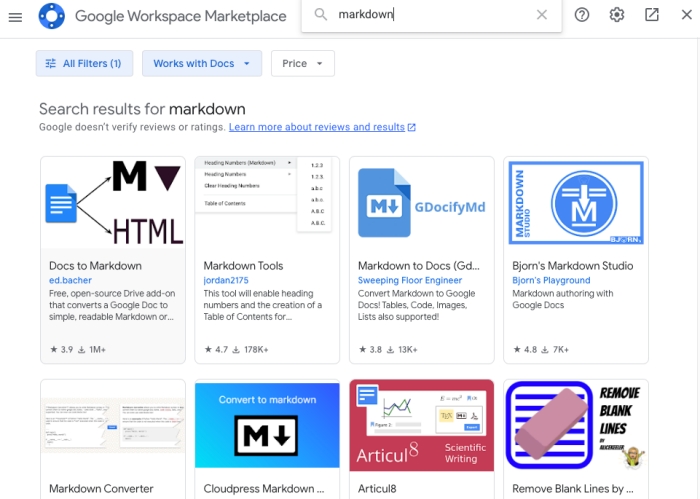
Step 3: Convert Google Docs to HTML using the markdown add-on
-
Once the add-on is installed, you should see a new option in the Add-ons menu.
-
Click on the add-on’s name to open its interface.
-
Follow the instructions provided by the add-on to initiate the conversion process.
-
Start the conversion process by clicking on the “Convert” or “Export” button.
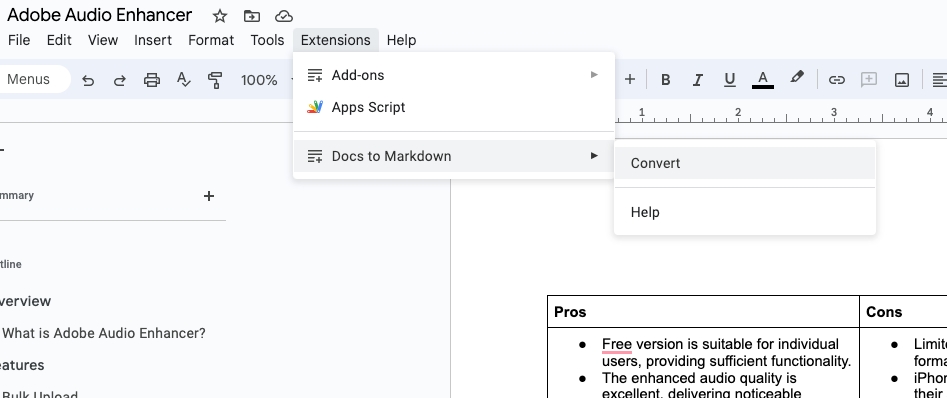
Step 4: Review and customize the HTML output
After the conversion process is complete, the markdown add-on will generate the HTML code.
Take a moment to review the HTML output and ensure that it meets your requirements.
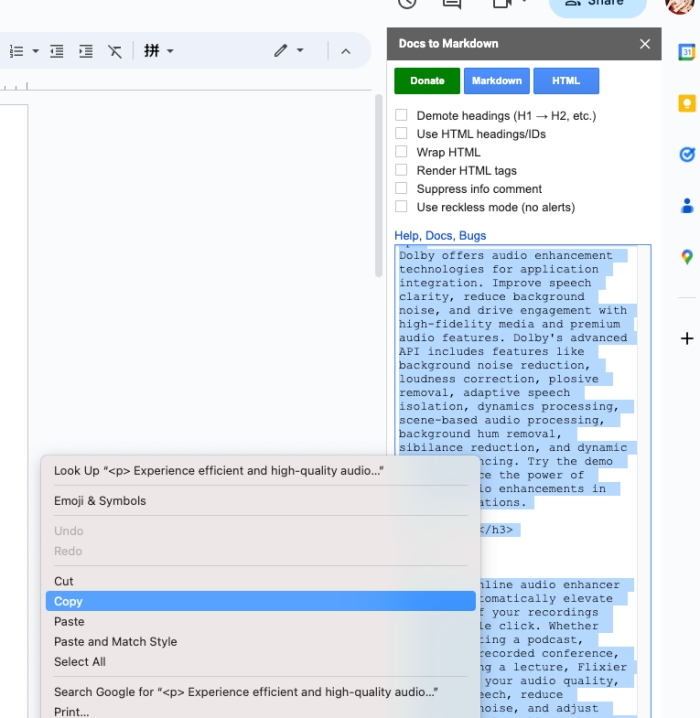
Step 5: Copy and use the HTML code
-
Once you are satisfied with the HTML output, select all the HTML code.
-
Copy the code to your clipboard by right-clicking and selecting “Copy” or using the keyboard shortcut (Ctrl+C or Command+C).
Part 3. Tips about converting Google Docs to HTML
Formatting discrepancies
While the conversion process aims to retain the original formatting, complex styles or features in Google Docs may not translate perfectly to HTML. It is advisable to double-check the formatting after conversion and make necessary adjustments if needed.
Accessibility and compatibility
Ensure that the HTML output is accessible and compatible with different browsers and devices. Test the converted HTML document across various platforms to ensure a consistent and optimal viewing experience.
Conclusion
Converting Google Docs to HTML offers numerous benefits, including enhanced web compatibility, easy publishing, and customization options. By utilizing the methods discussed in this article, such as converting within Google Docs, using online tools like AppHut and gdoctohtml.com, or employing markdown add-ons, you can seamlessly convert your documents to HTML format. Remember to review the formatting after conversion and make any necessary adjustments to ensure the best presentation of your content. Embrace the versatility and web compatibility of HTML to unlock new possibilities for sharing and presenting your documents online.
