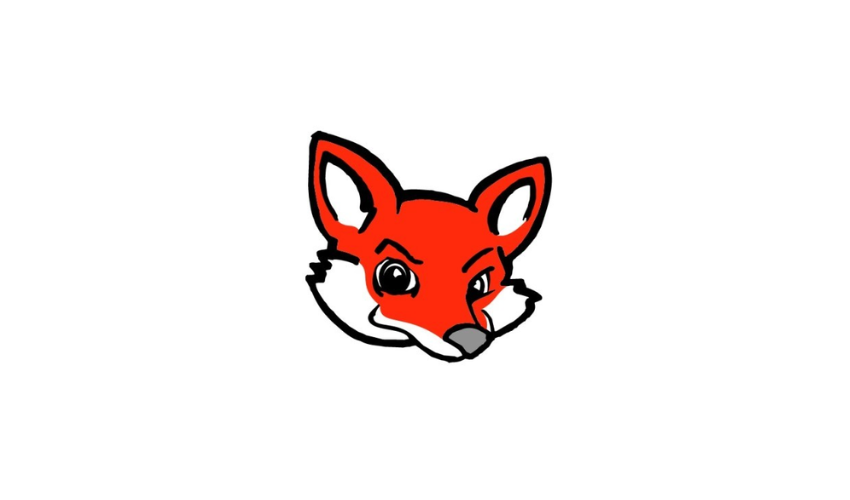[User-Friendly] Top DVD to Digital Converters

Ever wondered how to effortlessly transform your DVDs into digital gems? Explore the top converters in this paper—making the transition from physical to digital a breeze. Ready to dive in?
1. Quick View of DVDs
The DVD, or Digital Versatile Disc, was first introduced in 1995 as a new optical disc storage medium. It was developed jointly by Philips, Sony, Toshiba, and Panasonic. DVDs were designed to succeed the Compact Disc (CD) and provide a higher storage capacity for video, audio, and data.
Key points in the history of DVDs
- Development: The DVD format was officially announced in 1995, and the first DVD players and discs were released in 1997.
- Storage Capacity: DVDs offered a significant increase in storage capacity compared to CDs. A single-layer DVD could hold 4.7 gigabytes (GB) of data, while a dual-layer DVD could store up to 8.5 GB.
- Versatility: DVDs were versatile and could store not only movies but also software, games, and other data. This versatility contributed to their widespread adoption.
- Replacement for VHS: DVDs quickly became the preferred format for home entertainment, replacing VHS tapes due to their superior audio and video quality, as well as their convenience.
2. Why are People Switching DVDs to Digital?
People are making the switch from DVDs to digital formats for several reasons, reflecting changes in technology, convenience, and consumer preferences. Here are some key factors driving this transition:
Convenience: Digital formats offer unparalleled convenience. With digital media, users can access their content anytime, anywhere, and on various devices such as computers, smartphones, tablets, and smart TVs. This eliminates the need for physical DVDs and dedicated DVD players.
Portability: Digital content is easily portable. Users can carry their entire digital library on a single device, making it convenient for travel or on-the-go entertainment without the need to lug around a collection of DVDs.
Instant Access: Digital formats provide instant access to content. Users can purchase, rent, or stream movies and TV shows online without the need to visit a physical store or wait for shipping. This immediacy is particularly appealing in our fast-paced, on-demand culture.
Space Savings: Storing DVDs can take up a significant amount of physical space. Digital files require minimal physical storage space, freeing up room in homes and reducing clutter.
Compatibility: Digital content is compatible with a wide range of devices and platforms. Users are not restricted to specific DVD players or regions, and they can easily switch between devices without compatibility issues.
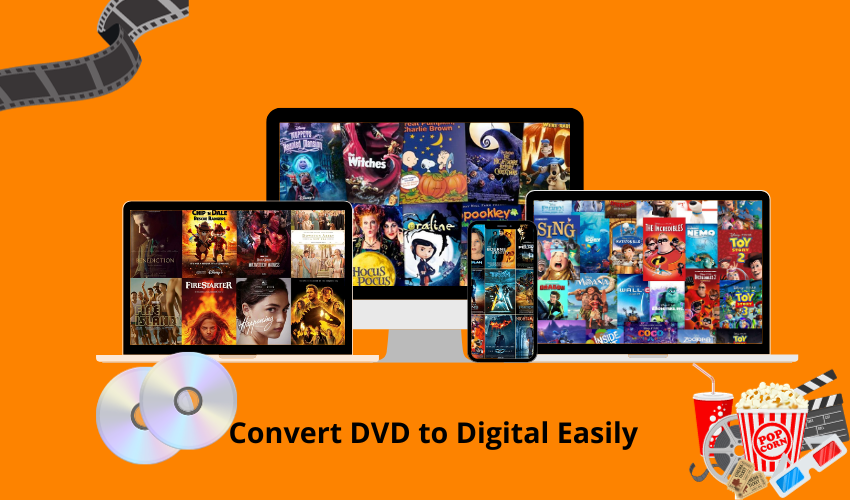
Advanced Features: Digital formats often come with additional features, such as high-definition (HD) and 4K video quality, customizable subtitles, multiple language options, and bonus content. These features enhance the overall viewing experience compared to traditional DVDs.
Streaming Services: The popularity of streaming services has surged, offering a vast library of movies and TV shows at users’ fingertips. Subscription-based streaming platforms eliminate the need for physical media entirely, contributing to the decline in DVD usage.
Tech Evolution: The advancement of technology has made digital storage more affordable and accessible. High-capacity hard drives, cloud storage, and faster internet speeds make it easier for users to manage and access their digital media.
Environmental Considerations: Some individuals choose digital formats for environmental reasons. Avoiding physical DVDs reduces the demand for plastic production and contributes to a more sustainable lifestyle.
The shift from DVDs to digital formats is driven by the desire for convenience, portability, instant access, space savings, compatibility, advanced features, the prevalence of streaming services, technological advancements, and environmental considerations.
3. How to Convert DVD to Digital?
3.1 Wondershare UniConverter
Step 1: Launch Wondershare UniConverter and Load DVD Files
Open Wondershare UniConverter on your PC and navigate to the Converter feature from the Home screen. To add DVD files, click the drop-down menu next to the DVD icon, and select the inserted DVDs from the options provided. In the DVD Load Model pop-up window, choose All Movies, then click OK to add the videos from the DVD.
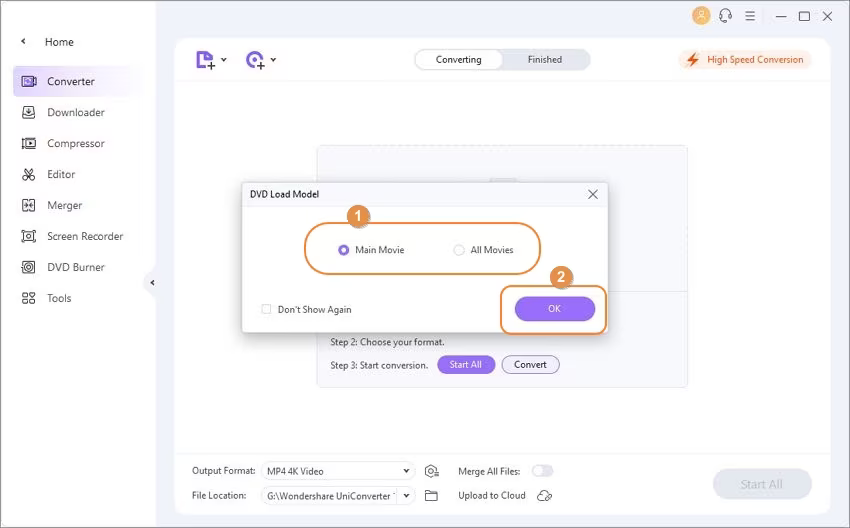
Step 2: Choose DVD Digital Copy Format
Once the files are successfully added, proceed to select the output format for the digital copy. Click the drop-down menu at the Choose Format option located at the top-right corner. From the Video tab, choose MKV and select the desired resolution.
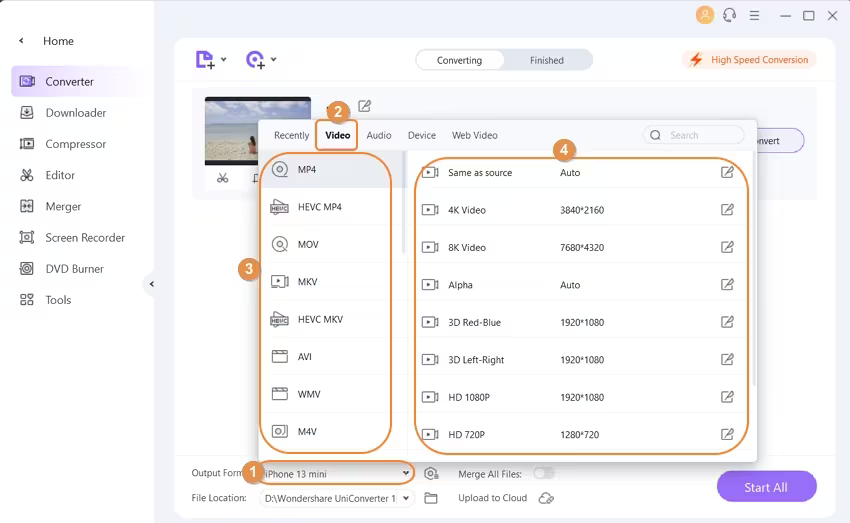
Step 3: Convert DVD Video Files to Digital Format
In the final step, click Start All to initiate the processing and conversion of your DVD files to MKV (digital format). You can choose the file location where you want to save the converted files by selecting the appropriate folder in the File Location option.
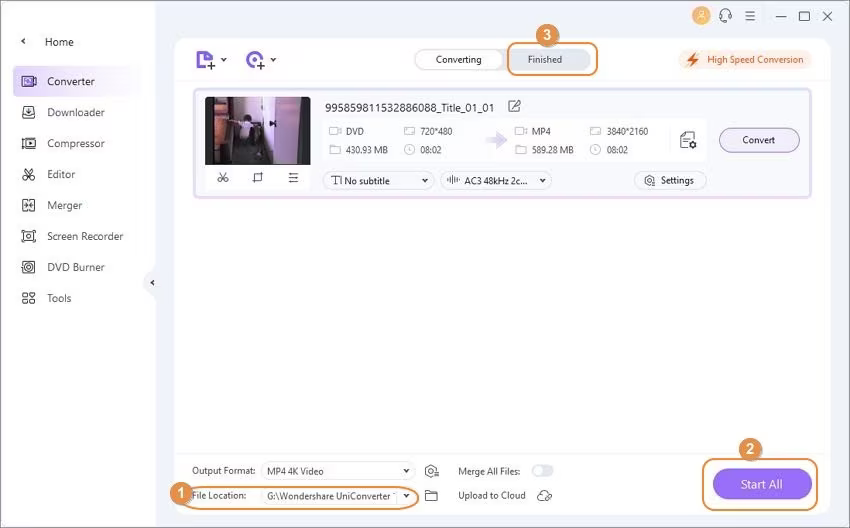
These steps will result in the conversion of your DVD files to MKV format. Alternatively, you can choose other output formats such as MP4, MPEG, MOV, AVI, or any other preferred format without compromising on quality.
3.2 DVDFab DVD Ripper
Step 1: Launch DVDFab DVD Ripper and Access the “Ripper” Module
Begin by launching DVDFab DVD Ripper. Navigate to the “Ripper” module and load your DVD source. The main interface will then be displayed.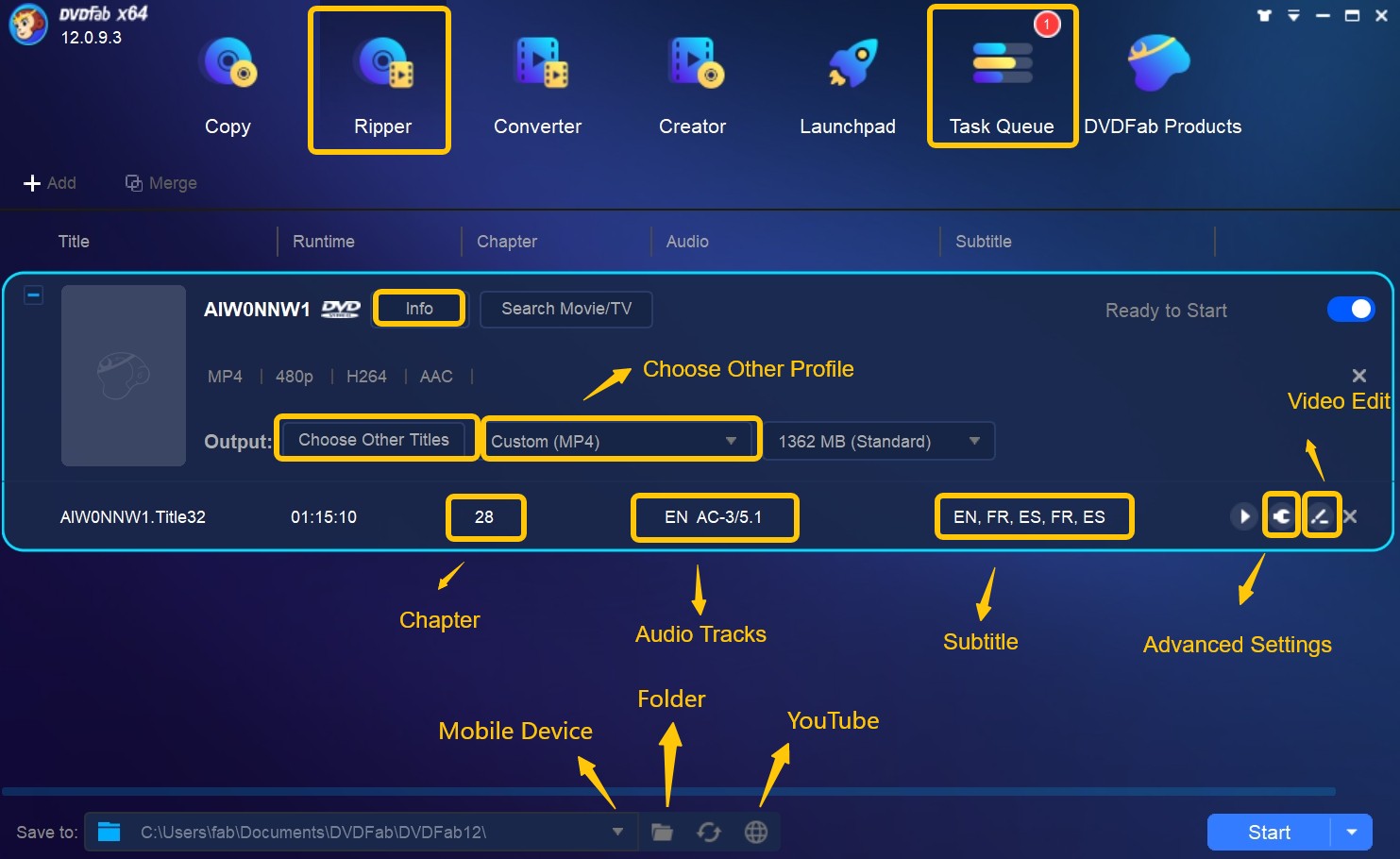
Step 2: Choose the Desired Digital Format
Click on “Choose Other Profile” and then select “Format” to initiate the process of ripping and converting your DVD to MP4 or any other preferred digital format. Alternatively, you can opt for the “Device” option to directly digitize your DVD for compatibility with mobile devices.
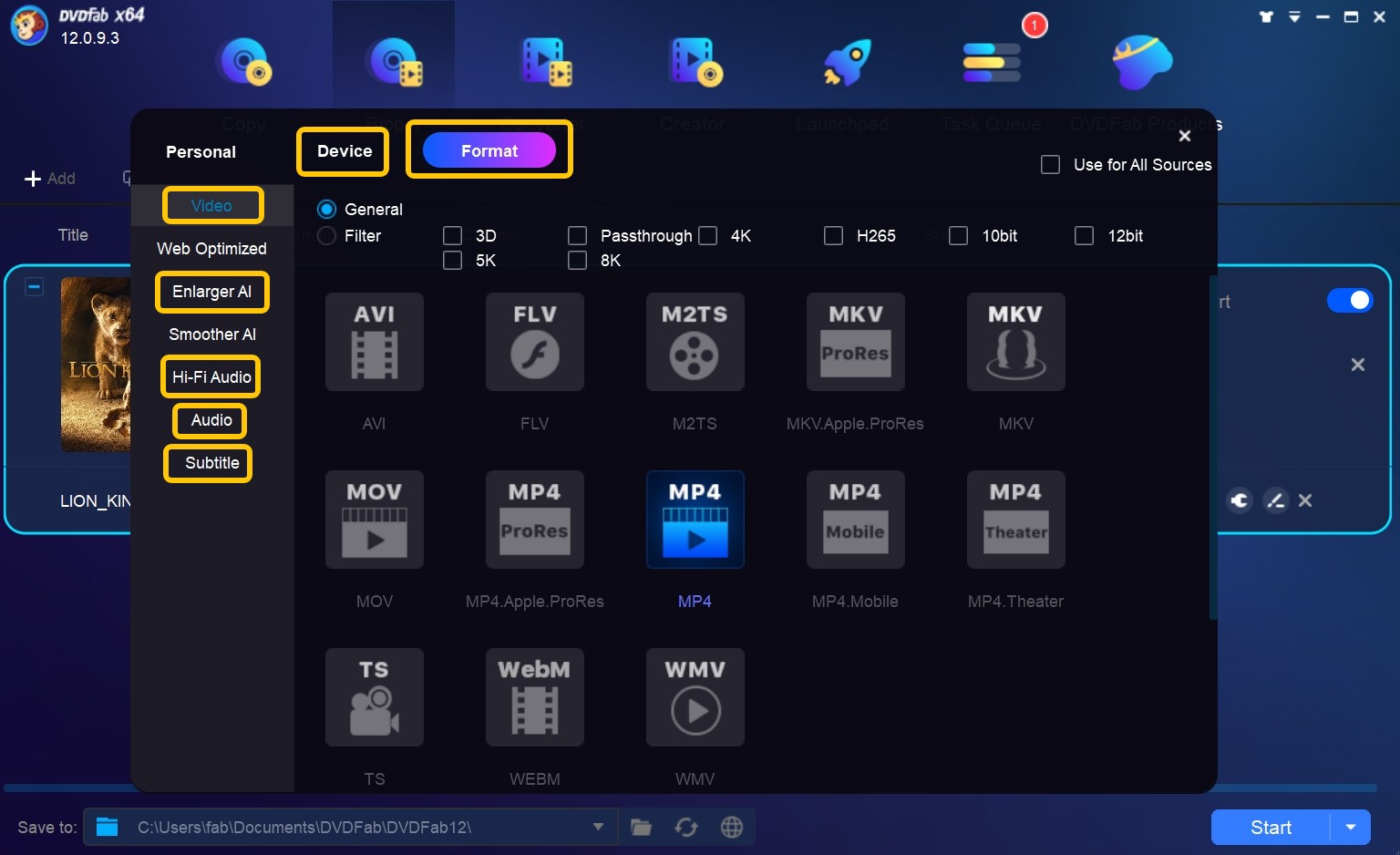
Customize the output video by utilizing the “Advanced Settings” and “Video Edit” options. This includes adjustments such as cropping, trimming, merging, rotating, adding watermarks, subtitles, and fine-tuning brightness and contrast.
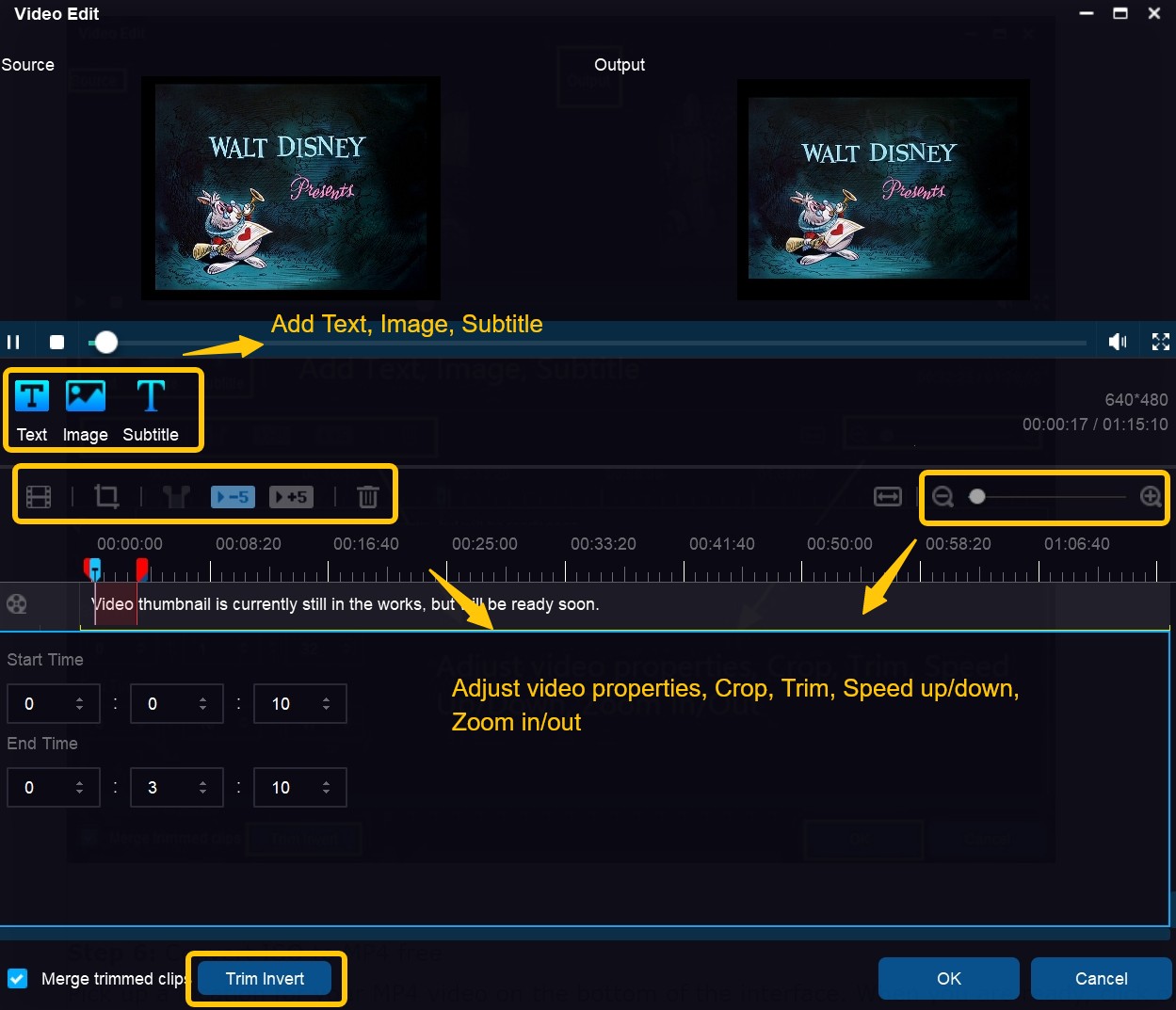
Step 3: Set Output Directory and Begin Conversion
Select a suitable output directory and click the “Start” button to initiate the conversion process. Shortly afterward, you will find the converted digital file on your computer.
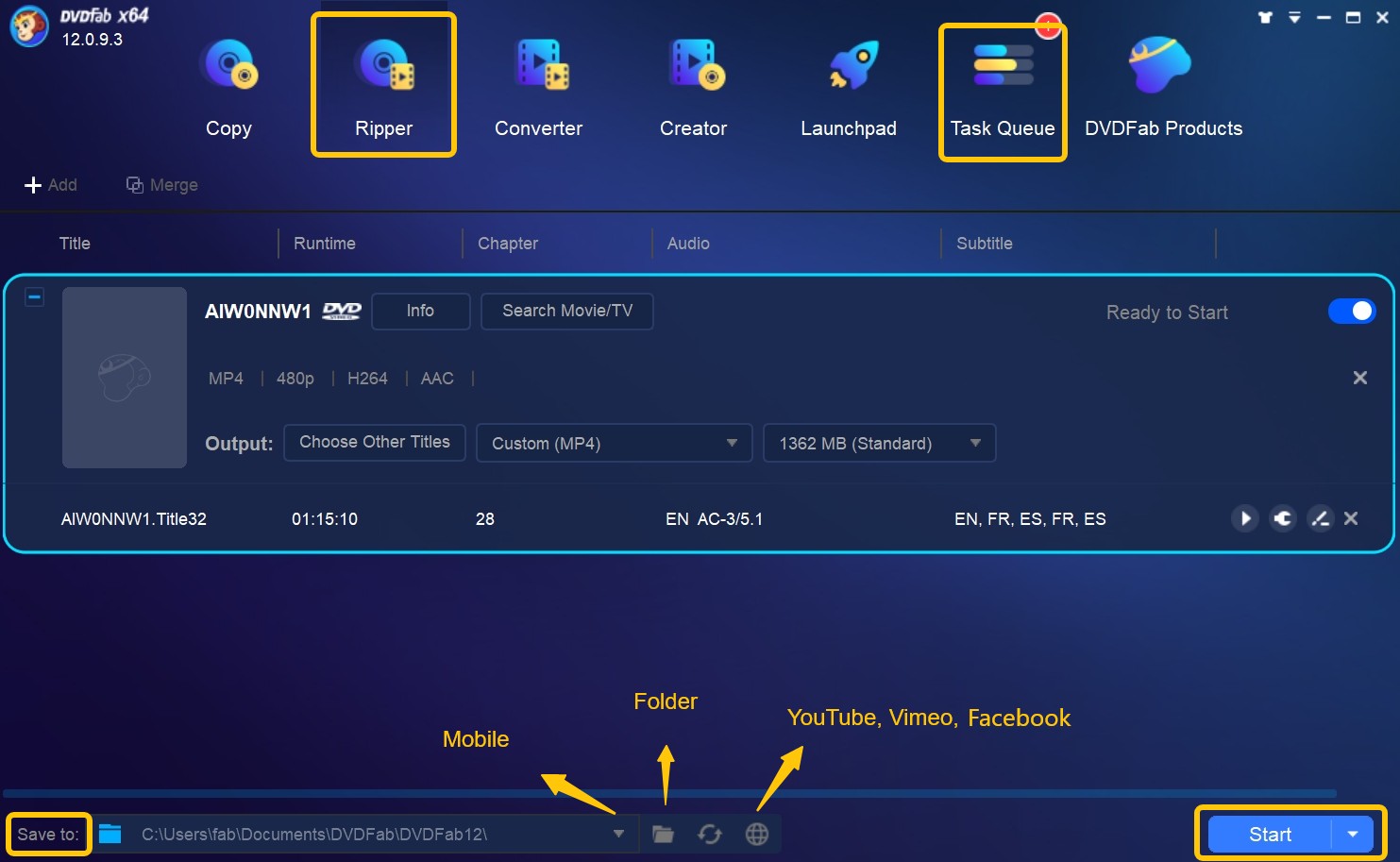
These steps guide you through the process of using DVDFab DVD Ripper to convert your DVDs into digital formats, with the flexibility to customize output settings for your preferences.
4. Best DVD to Digital Converters
4.1 Handbrake
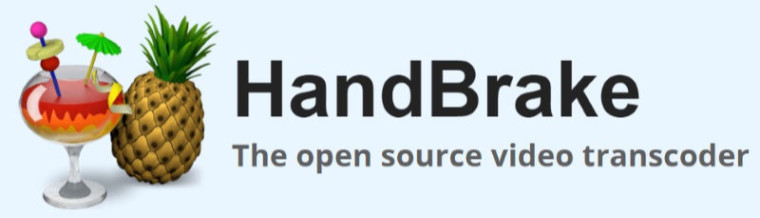
Handbrake is a popular open-source software known for its simplicity and effectiveness in converting DVDs to digital formats.
Key Features: User-friendly interface, support for various input formats, customization options for output settings, and cross-platform compatibility.
4.2 DVDFab DVD Ripper
DVDFab DVD Ripper is a feature-rich converter offering a comprehensive set of tools for DVD to digital conversion.
Key Features: Advanced customization options, support for multiple output formats, and high-speed conversion with hardware acceleration.
4.3 AnyDVD
AnyDVD is known for its ability to bypass copy protection on DVDs, making it a powerful tool for converting protected DVD content.
Key Features: Removal of DVD restrictions, seamless integration with other software, and support for a variety of output formats.
4.4 VideoProc Converter AI
VideoProc Converter AI stands out for its user-friendly interface and efficient hardware acceleration, making the conversion process swift.

Key Features: Hardware acceleration, versatile output format options, and additional editing features for a comprehensive digital conversion experience.
4.5 Wondershare UniConverter
Wondershare UniConverter is a versatile software that not only converts DVDs to digital formats but also offers additional multimedia tools. ![]()
Key Features: Wide format support, batch conversion, and a range of multimedia editing tools for an all-in-one solution.
These converters cater to different user needs, offering a variety of features, customization options, and compatibility with various platforms. Depending on your preferences and requirements, you can choose the one that best fits your DVD to digital conversion needs.
5. Comparison
| Feature | Handbrake | DVD Ripper | AnyDVD | VideoProc AI | UniConverter |
| Open Source | Yes | No | No | No | No |
| Quality | Good | Excellent | Excellent | Good | Good |
| Easy to Use | Yes | Yes | Yes | Yes | Yes |
| Customization | Limited | Extensive | Limited | Extensive | Extensive |
| Speed | Moderate | High | Quick | Swift | Moderate |
| Hardware Acceleration | No | Yes | No | Yes | Yes |
| Output Format Options | Limited | Various | Various | Various | Various |
| Cross-Platform | Yes | Yes | Yes | Yes | Yes |
6. The Bottom Line
The transition from DVDs to digital formats is fueled by the demand for convenience, portability, and advanced features. Wondershare UniConverter simplifies this shift, offering a user-friendly interface and versatile output options. DVDFab DVD Ripper excels with advanced customization and hardware acceleration. Meanwhile, Handbrake prioritizes simplicity and preservation of quality. Ultimately, the choice depends on individual preferences and specific needs, with each converter presenting a unique set of features catering to diverse user requirements.